© 2025 Center for Digital Innovation and AI
- Page d'accueil
- Gestion de son espace
- Activities
- Activité TestCréation de l'activité testFeeding the question bankParamétrage d'un test en ligne à distanceParamétrage d'un test en ligne en présentielAdding question to quiz manuallyRandomly add questions to quizBlock concurrent connectionsUser overridesMélanger les questions d'une ou plusieurs sectionsin case of connection lost
- Notification
- Online Evaluation Checklist
Remark: From September 26th 2023, students must be enrolled in a class before submitting to an assignment on their behalf
This tutorial will help you to:
- Create an activity Turnitin
- Paramètrer l’activité Turnitin
- View delivered student's work
- Consulter les rapports de détection d’écriture IA (Uniquement pour un texte écrit en anglais) (*)
- Consulter l’analyse des données (*)
- Download all students' work
- Permanently delete a submitted work (*)
- View ancient students' work
- Déposer un travail en tant qu’enseignant
(*) : New feature
A. CREATE ACTIVITY TURNITIN
- Access your course by clicking on “My courses” label in the “Navigation” block then select your course
- Activate the editing mode by clicking on the "Turn Editing On"
- Click on “Add an Activity or Resource”
- Choose "Turnitin Assignment"
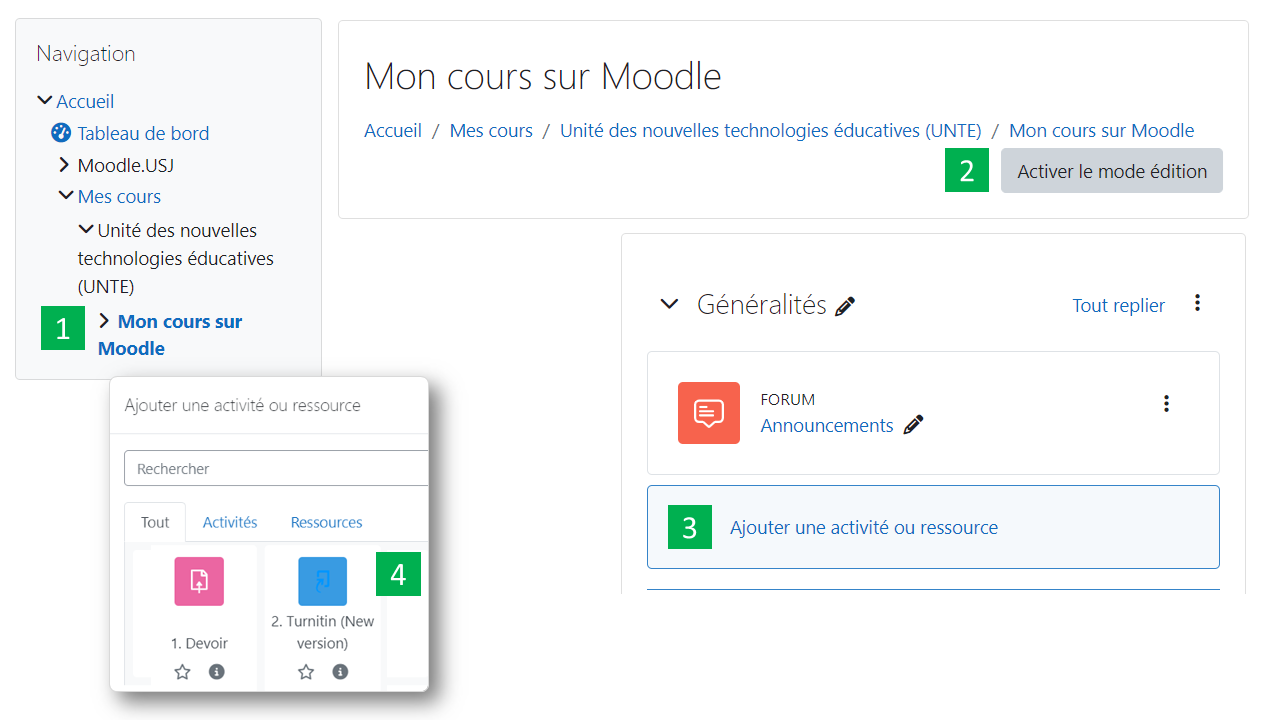
B. SETTING UP THE TURNITIN ACTIVITY
Note: It is important to understand that the Turnitin Activity setup can take 2 forms, either as a “Testing” or as a “Final Repository” of completed work. However, if the teacher chooses the second option, any submission will be saved in the Turnitin database and a modified version uploaded to Turnitin will show a result of 100% similarity with the previous versions stored on the database. It is recommended to opt for the first option "Testing" if it is not the final submission.
To set up the Turnitin Activity, follow the below steps;
-
- Click on “Select content”
- Enter a title
- Enter a description
- Select start and due dates
- Click on “Optional Settings”
In “Submission Settings” there are 2 choices:
-
- Choose “Do not store the submitted papers”, if you only want to test student assignments (i.e. create a similarity report without saving them as final versions in the Turnitin database).
- Choose “Standard paper repository”, if these are the final submissions of the assignments and you wish to save them in the Turnitin database.
Click on “Submit” at the bottom of the page to close this window and then click “Save and Display”.
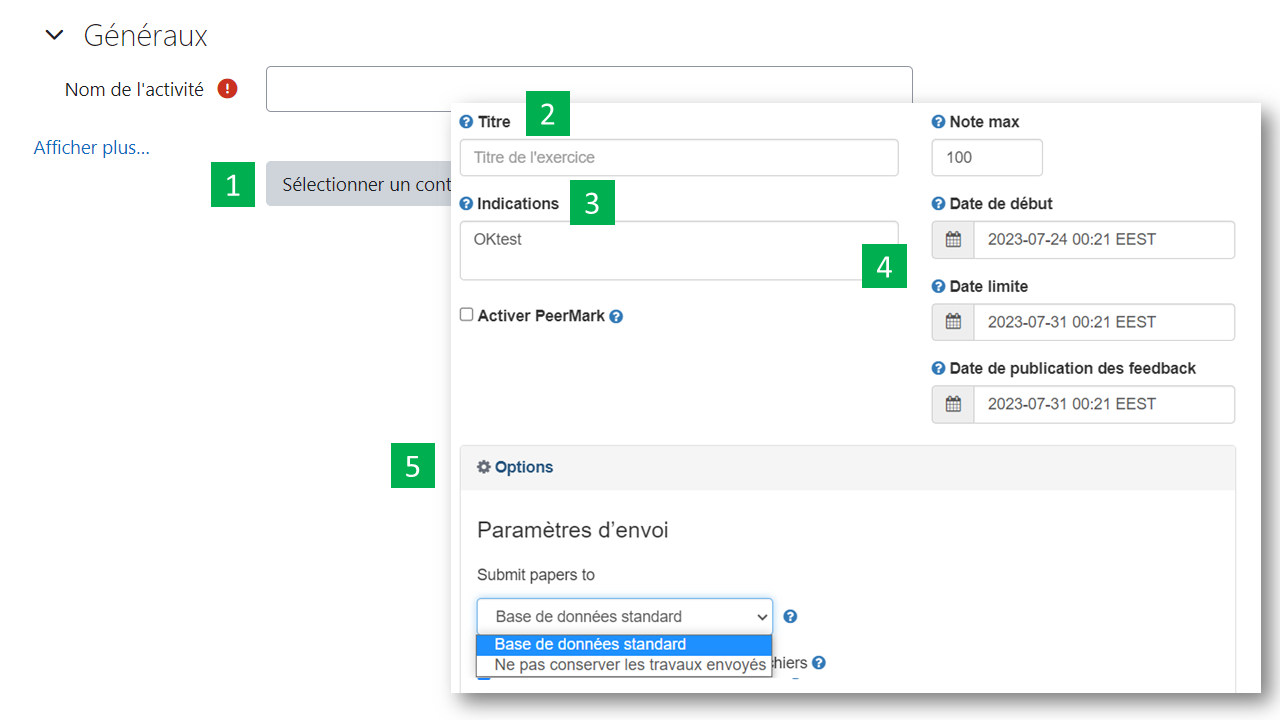
C. VIEW DELIVERED STUDENT’S WORK
To view and download the similarity report of your students’ work, follow the steps below:
-
- Click on the Turnitin Activity.
- Once the table is displayed, click on the rectangle to view the similarity report for each student’s work.
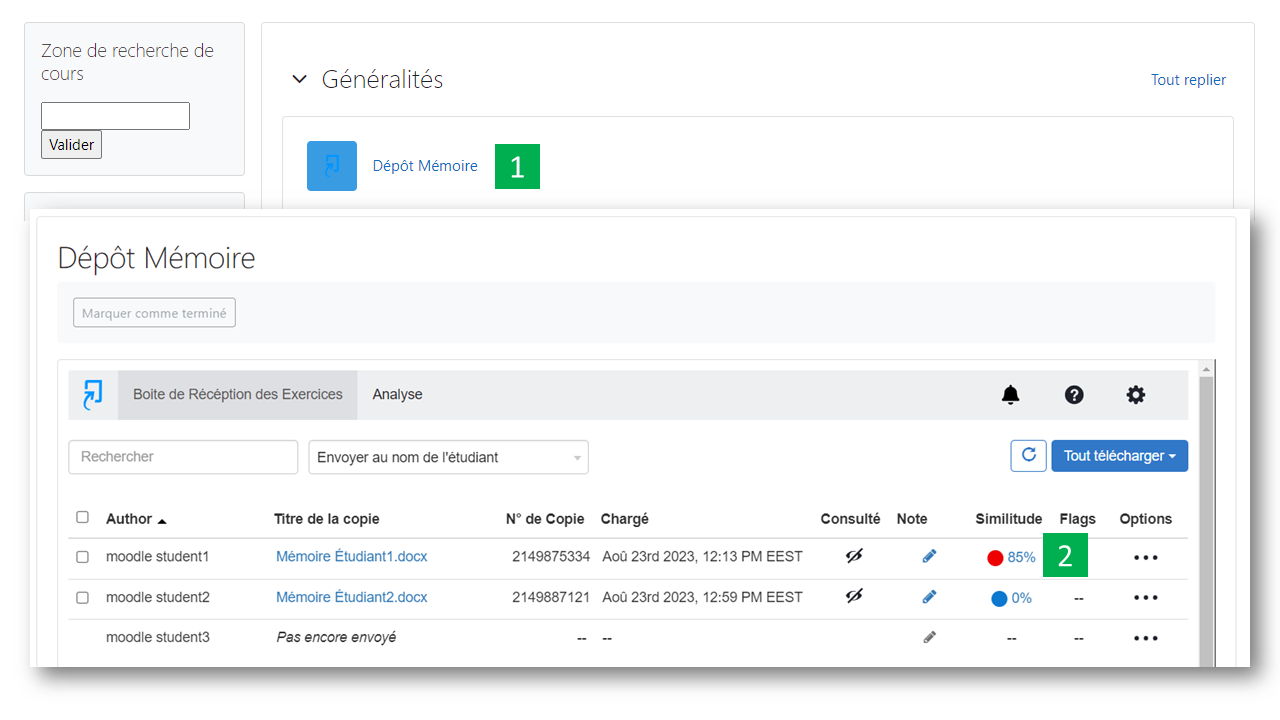
The similarity report will display the following information: In the right column, the list of sources detected by the system, and the percentage of similarity identified.
- To download the report for correction, click on the “Download” icon and then select “Digital Receipt” to save it.
- If you wish to keep a copy of the report returned by Turnitin, you can download it by clicking on the "Download" icon at the bottom left of the page and choosing the "Current View" option.
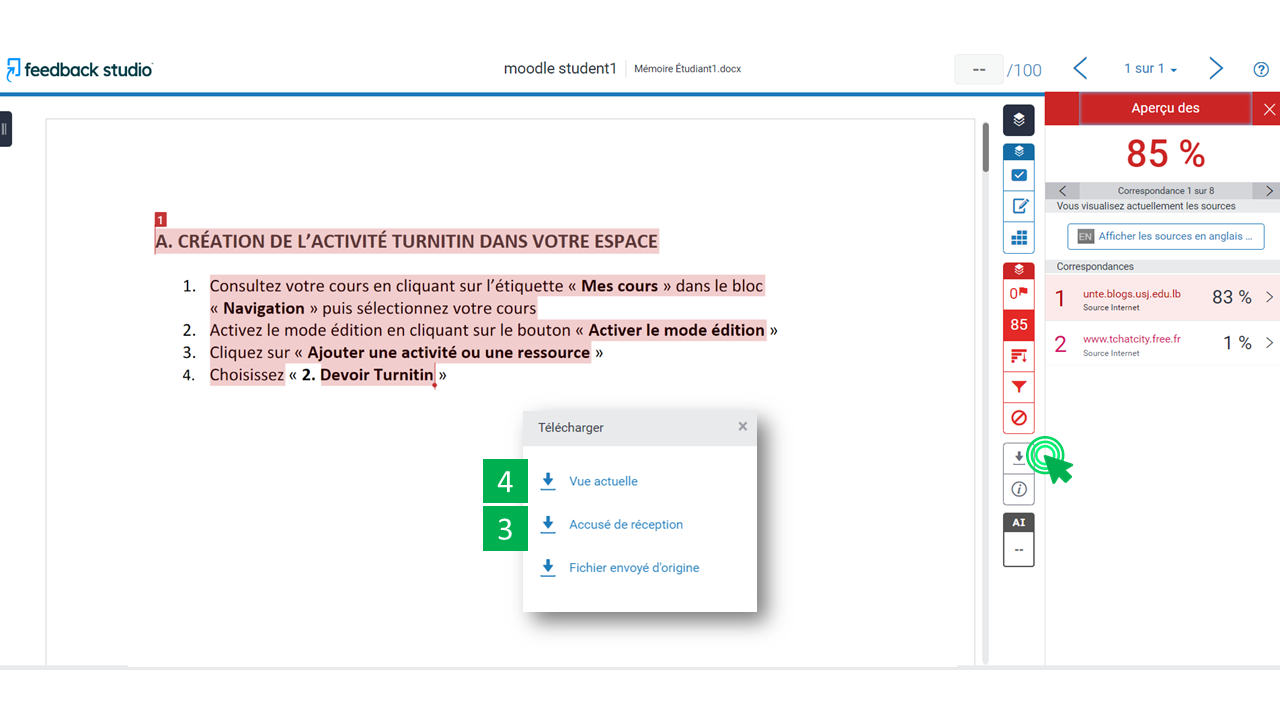
Note: depending on the size of students’ work, Turnitin may take some times to display the similarity report: A “Pending” message will appear in the similarity column
D. VIEW AI WRITTEN DETECTION REPORT (Only for english written text)
To view the AI writing detection report of a student, follow these steps:
-
- Click on the Turnitin Activity.
- Once the table is displayed, click on the rectangle to view the similarity report for each student’s work.
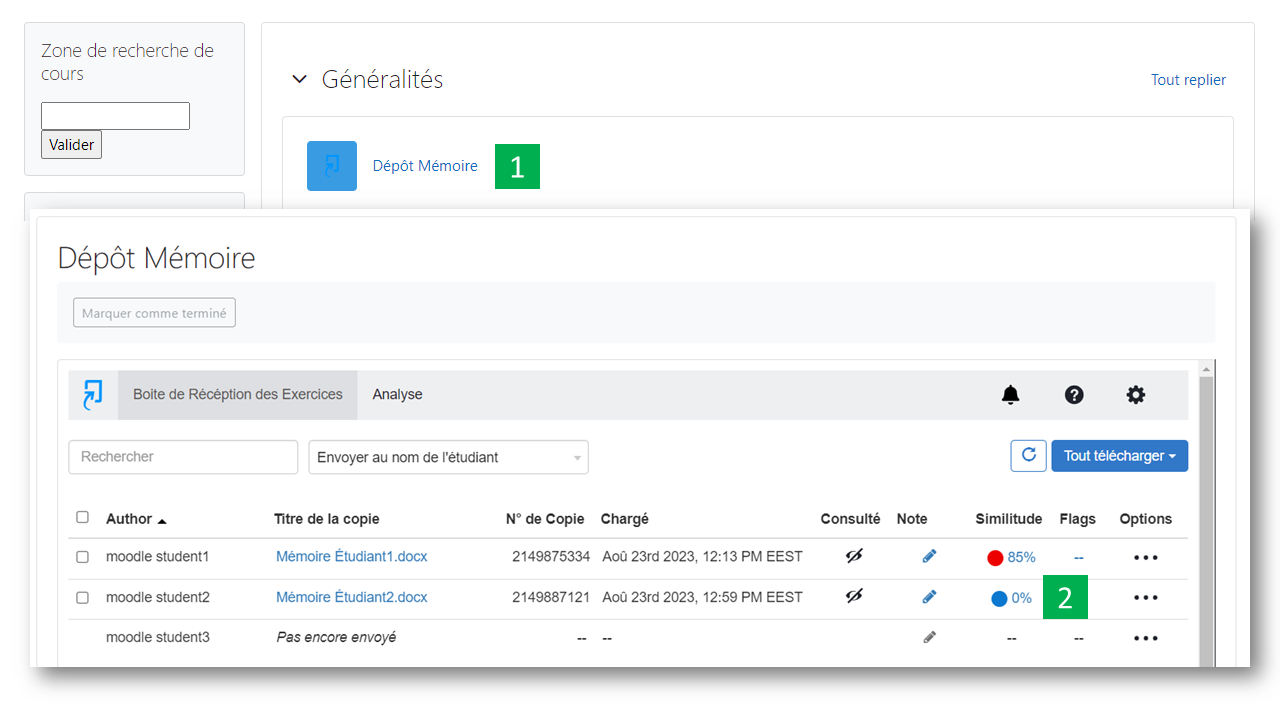
- Click on the “AI” Icon.
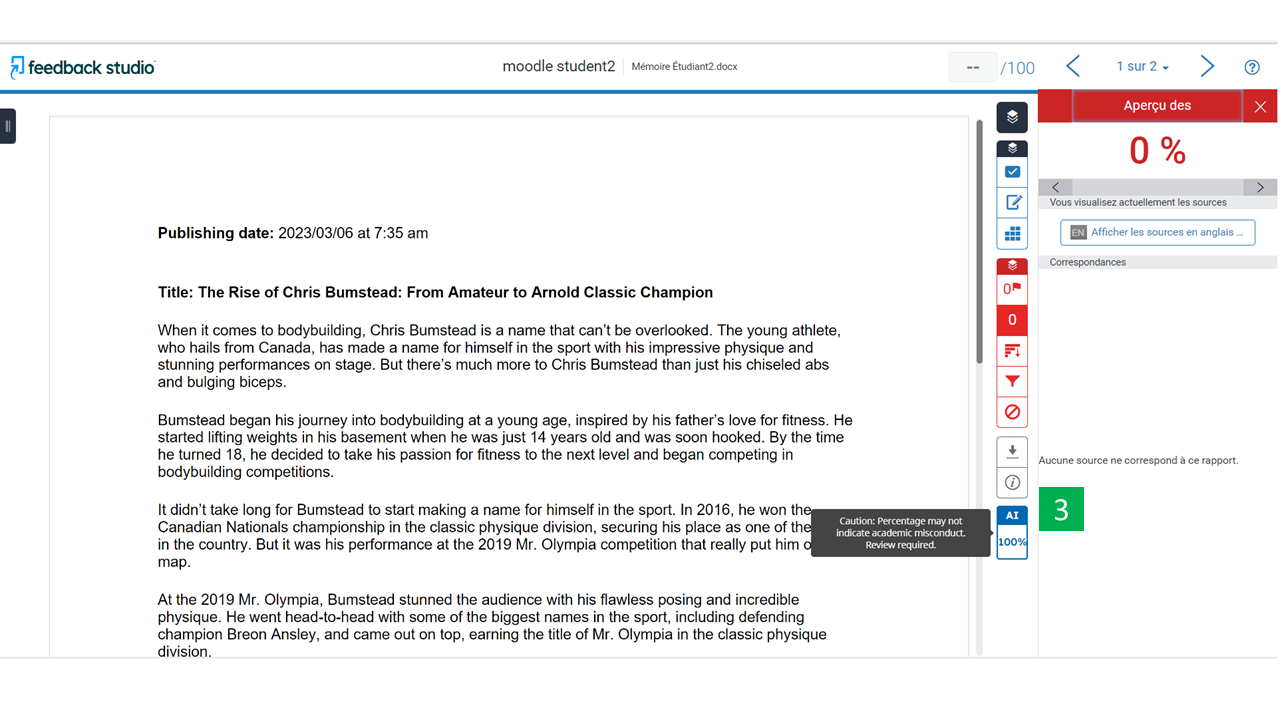
The AI write detection report will display, indicating the percentage of text generated by an AI.
Note: Turnitin AI writing detector is designed to help educators identify text that might be prepared by a generative AI tool. The AI writing detector may not always be accurate (it may misidentify both human and AI-generated text) so it should not be used as the sole basis for adverse actions against a student. It takes further scrutiny and human judgment in conjunction with an organization's application of its specific academic policies to determine whether any academic misconduct has occurred.
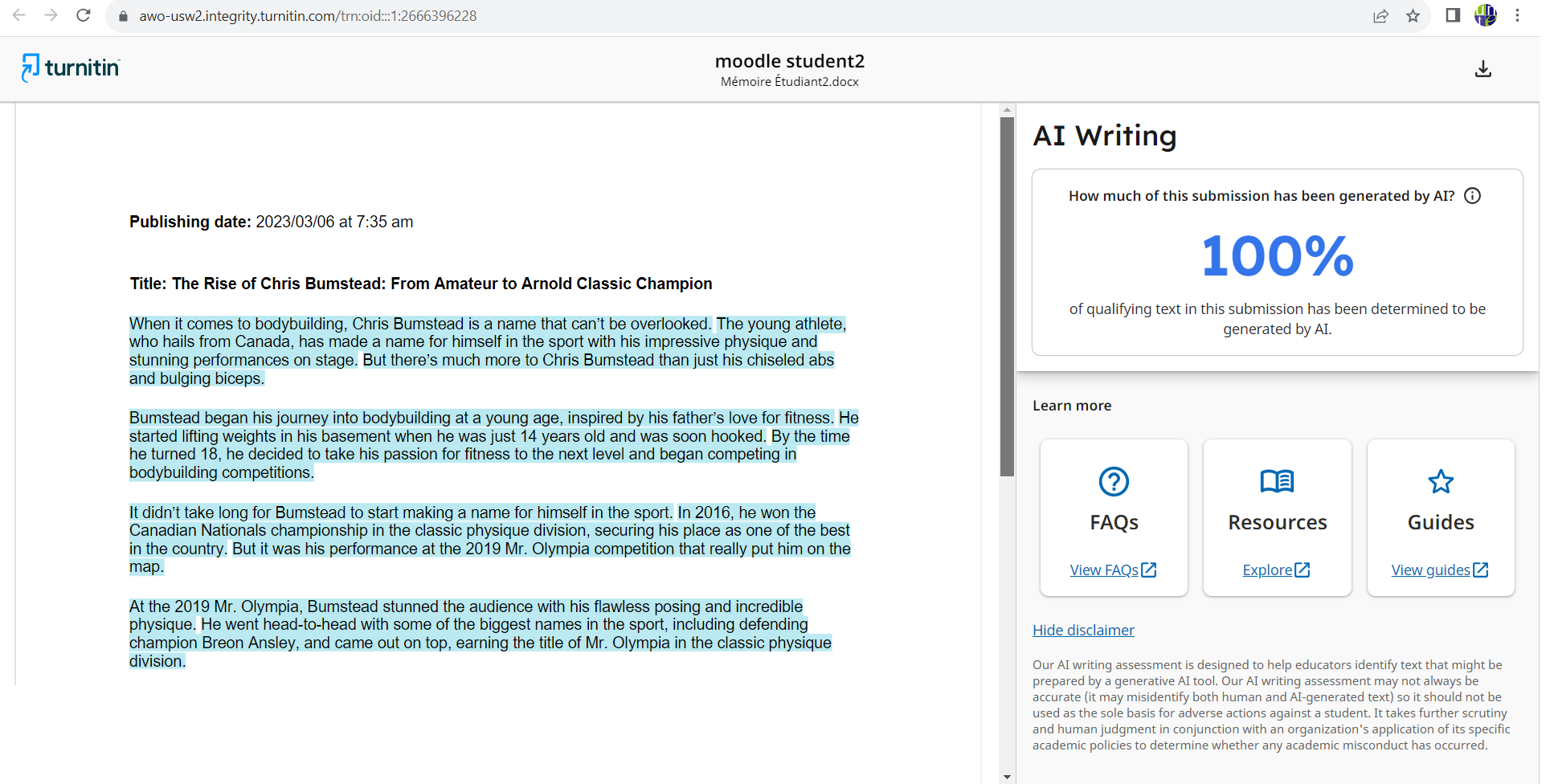
E. VIEWING DATA ANALYTICS
To view Turnitin data analytics, follow the steps below:
- Click on the Turnitin Activity.
- Once the table is displayed, click the “Analytics” tab
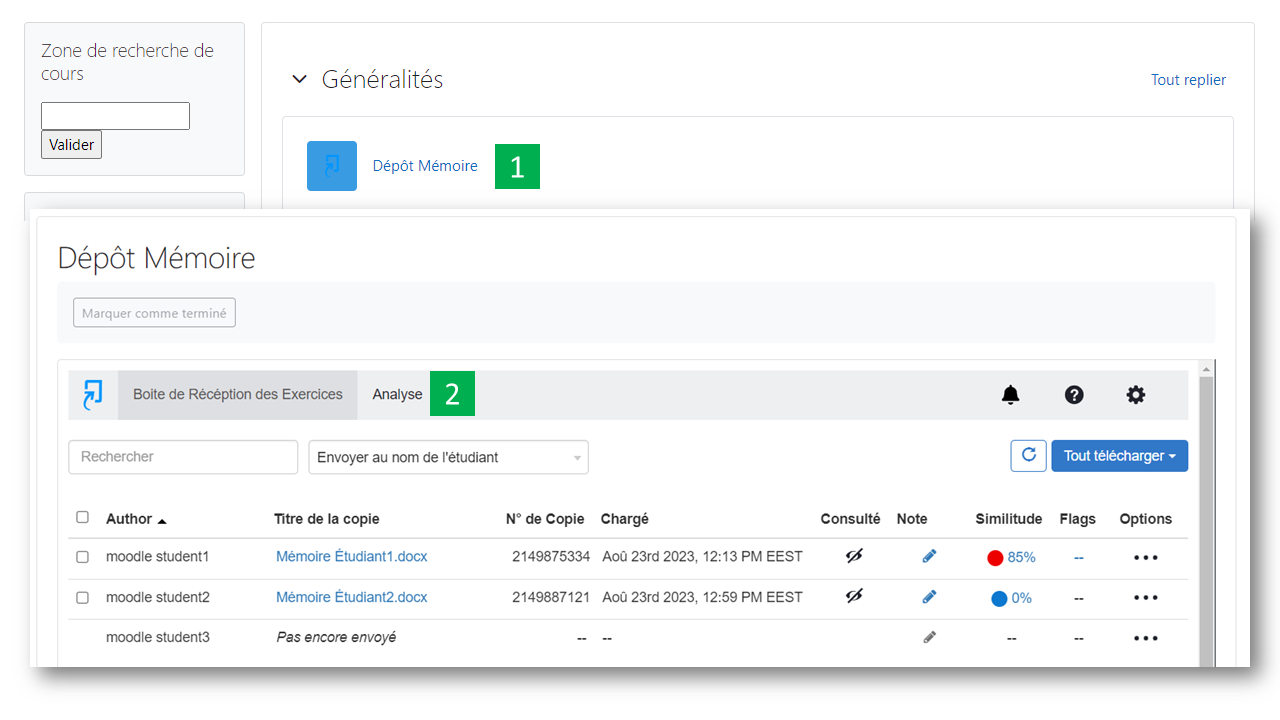
- Submissions Timeline: This option provides a visual representation of submissions, helping you understand when students are engaging. It's particularly useful to allow students to work on their assignments to ensure their engagement over time.
- Similarity Score: This option provides an overview of all students' similarity score, offering additional context when grouped with other students in the same class. The higher the bar, the more bids within that range.
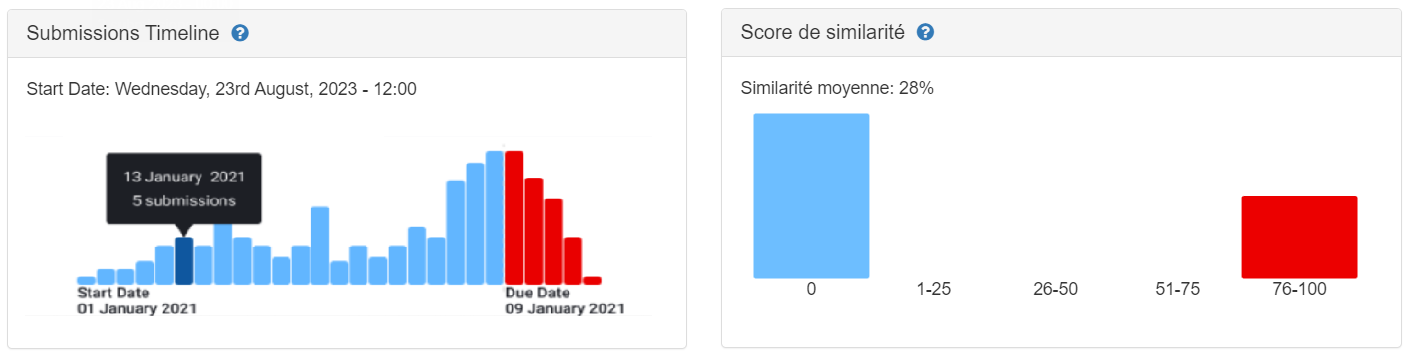
- Average Source Variety: This information can be used to ensure that students use a wide variety of sources in their articles. For example, if one article has a similarity score of 54% for Internet sources and another returns 76%, the average source variety for the assignment would be 65%.
- Submissions:
- Number of Submissions: The total number of submissions made to the class. Any blank area represents students who have not yet submitted their assignments. If the numbers seem low, this is the perfect opportunity to remind students during school hours of the assignment’s due date.
- How Many Students Have Resubmitted? This shows students who submitted at least once, and how many submitted multiple times.
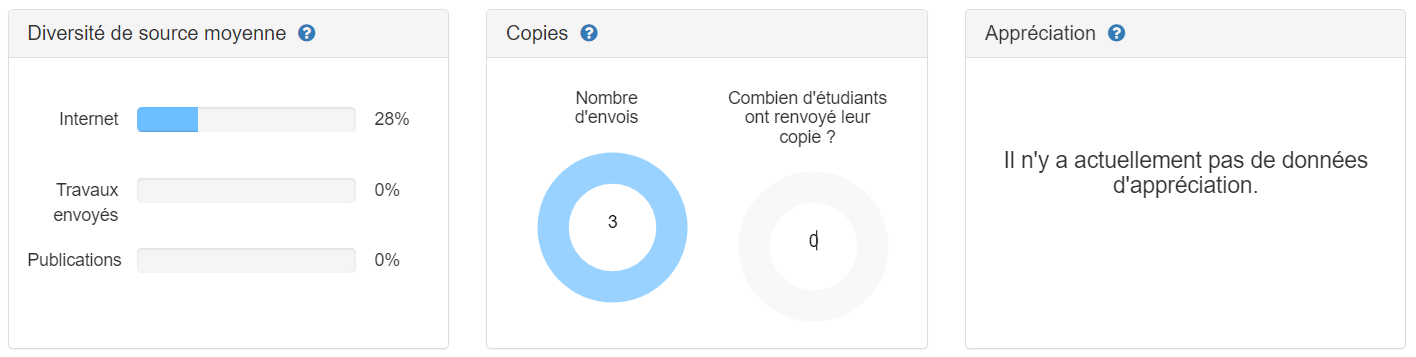
You can also export the complete data by clicking on the "Export All Data" button

F. DOWNLOAD ALL STUDENTS' WORK
In order to download all students' work, follow the steps below
- Click on the Turnitin Activity.
- Select the student by checking the checkbox
- Click on “Download All” and choose “Original Files” or “Standard PDF”.
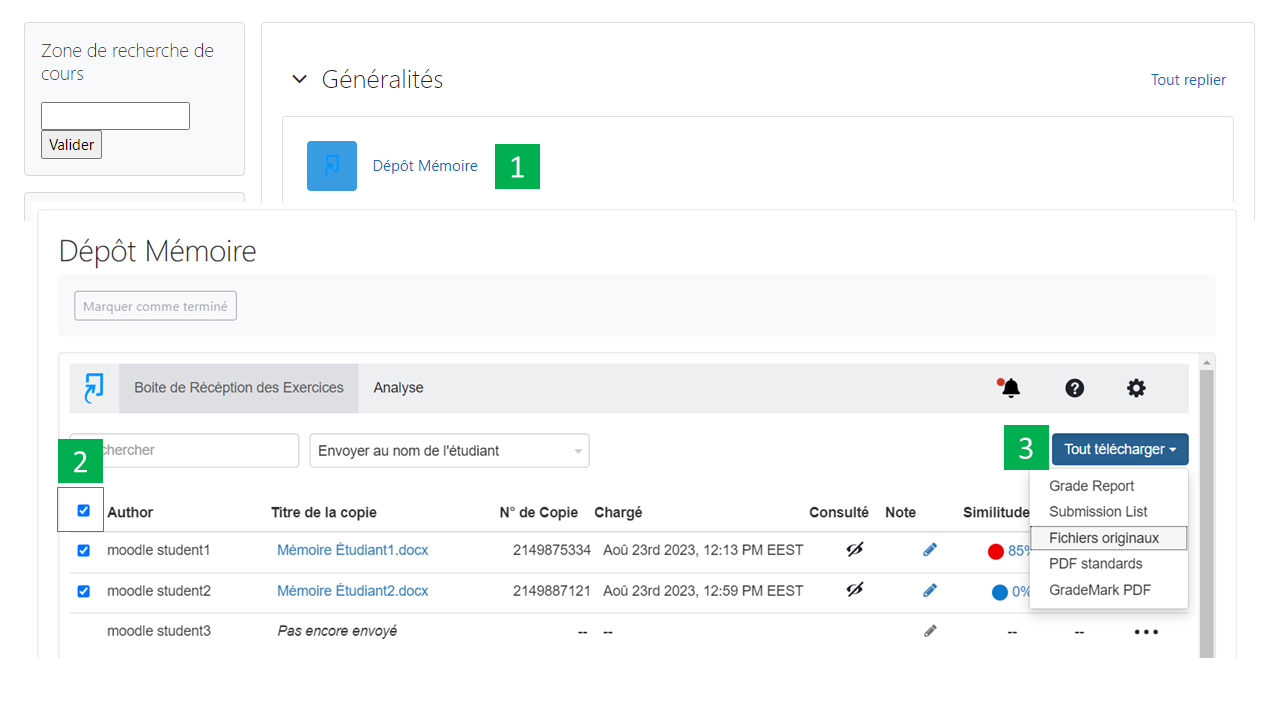
G. PERMANENTLY DELETE A SUBMITTED WORK
To permanently delete a submitted job, follow the steps below
-
- Click on the Turnitin Activity.
- Once the table is displayed, click "Options" tab next to the student's name.
- Choose « Request permanent deletion ».
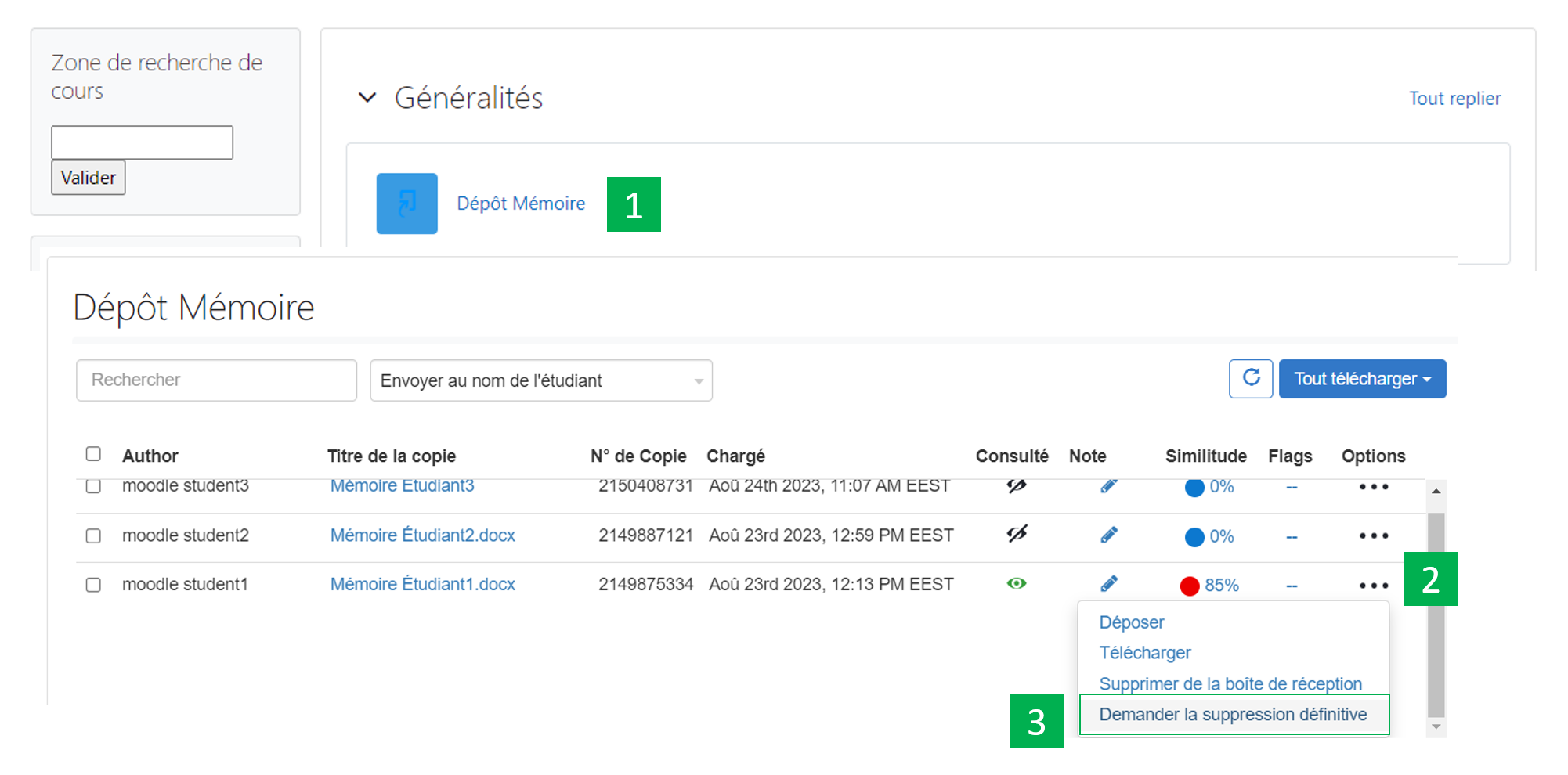
-
- If the option « Do not store the submitted papers » is selected in the settings of the activity, the following message will appear « The paper you are requesting for deletion has not been submitted to the repository. Choose the "Remove From Inbox" option to delete the paper from your view. .
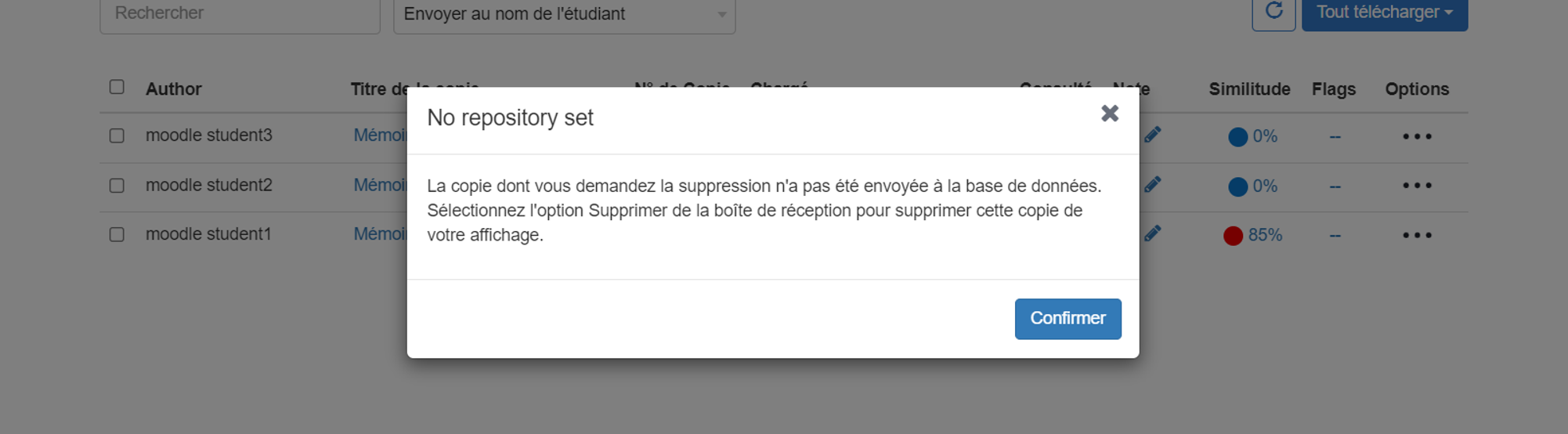
-
- If the option "Standard paper repository" is selected in the settings of the activity, click « Continue »
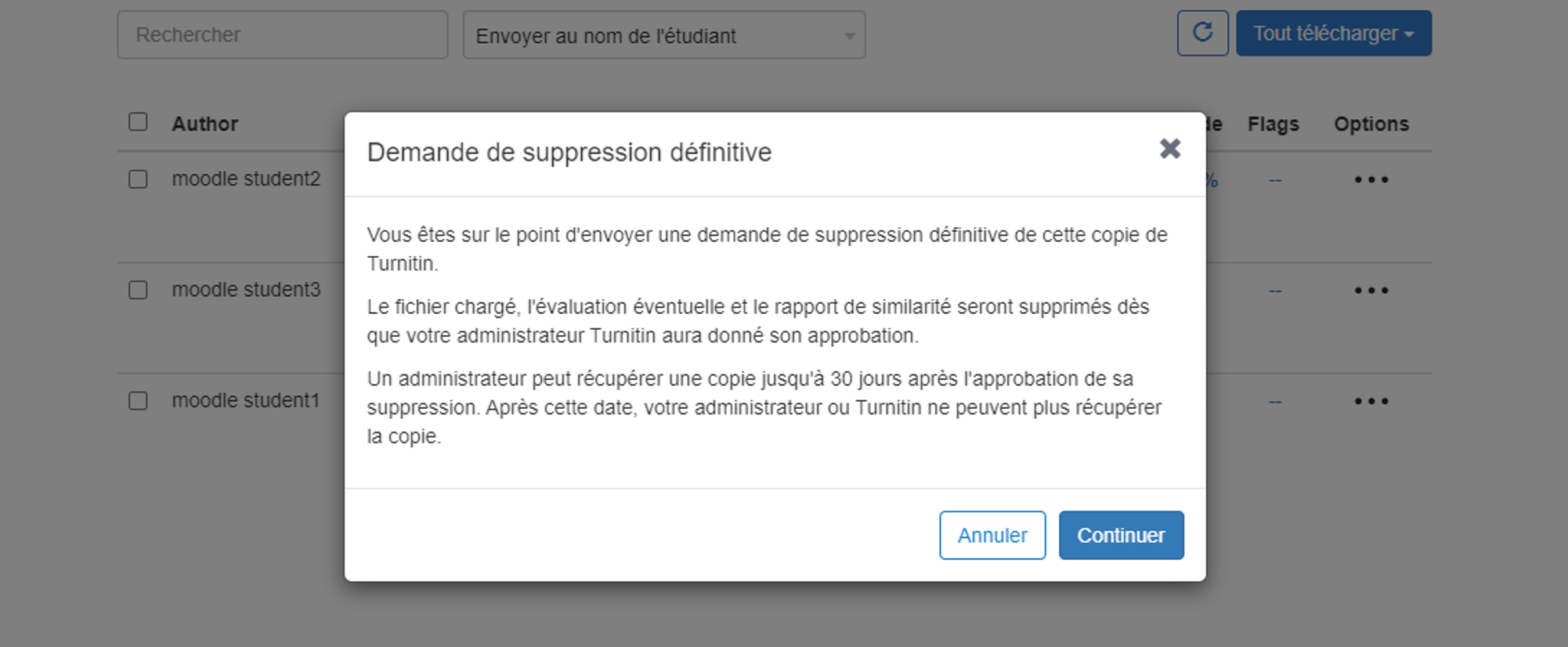
-
- Select the reason for deletion and then click on "Continue"
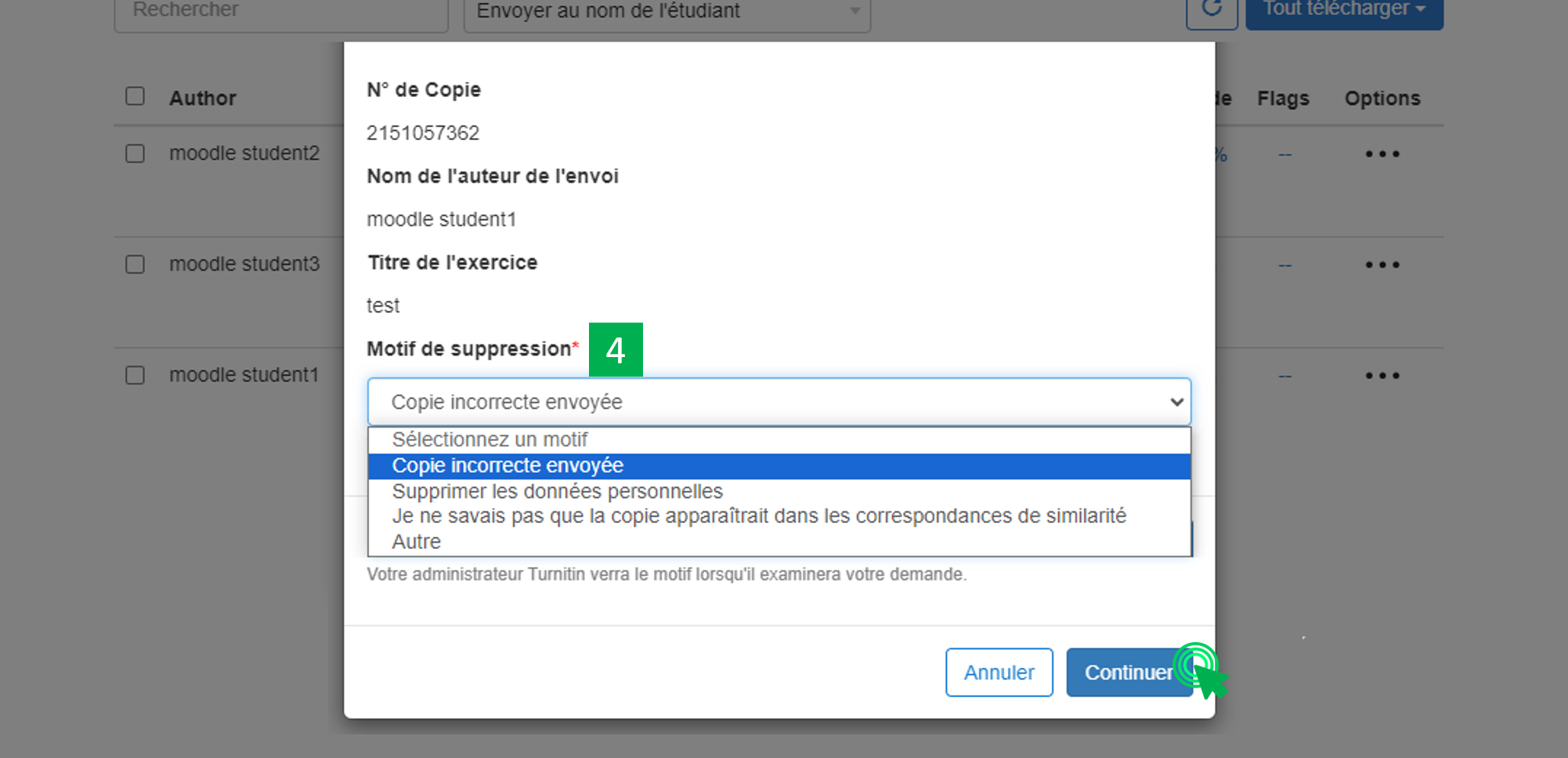
-
- Type "DELETE" to continue and then click on "Confirm"
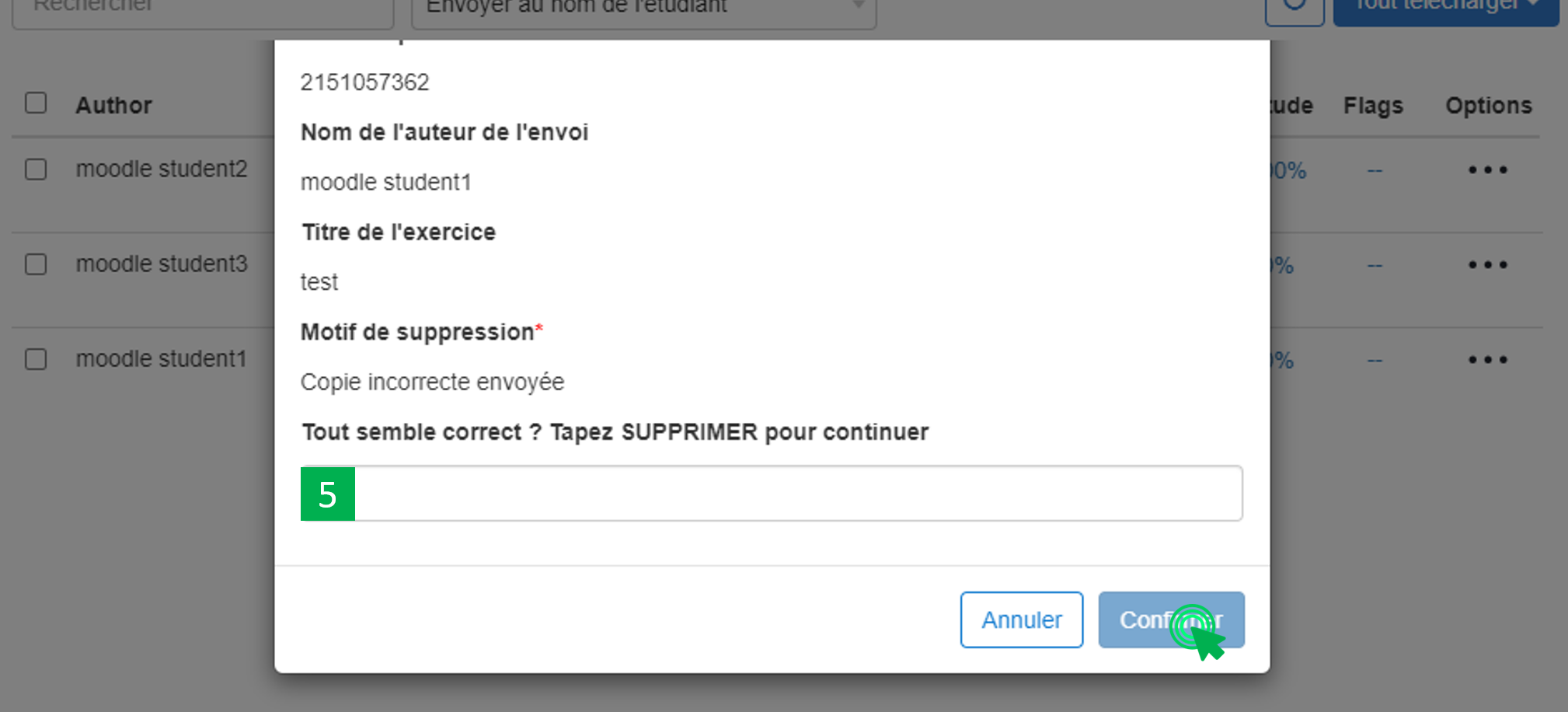
You will notice that a new icon appeared, that indicate that "A paper deletion request has been sent to your Turnitin administrator". This deletion request will be executed in 24 hours.
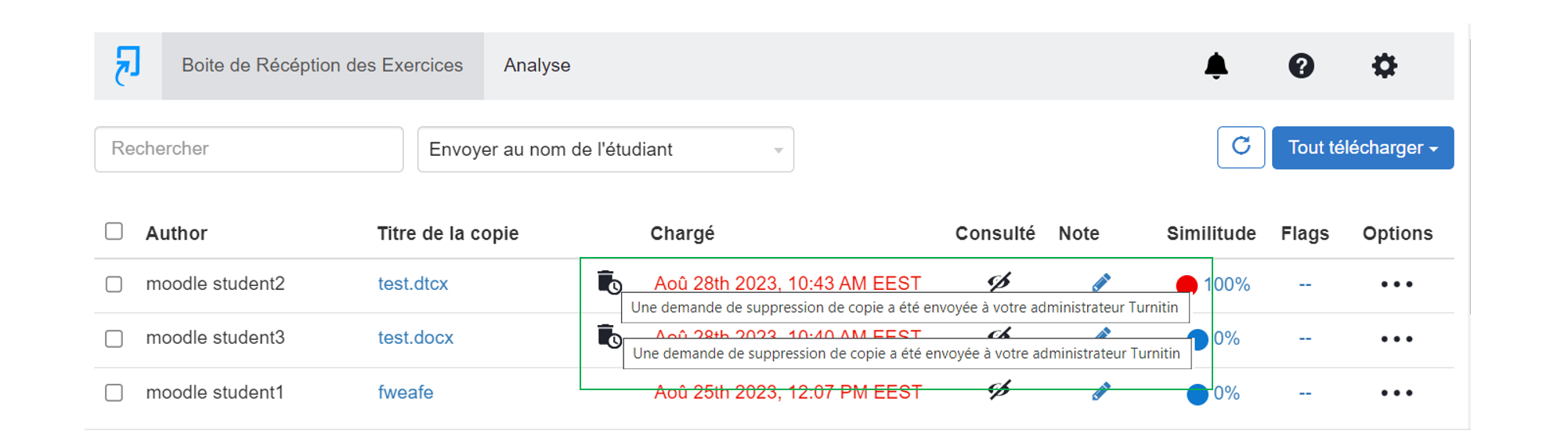
H. VIEW ANCIENT STUDENTS' WORK
If you already have an account on Turnitin, go to step 8.
Si c’est la première fois que vous visitez le site officiel de Turnitin, suivez les étapes ci-dessous
- Visit https://www.turnitin.com/password_reset1.asp
- Enter your « Email address » and « Your last name », then click on « Next »
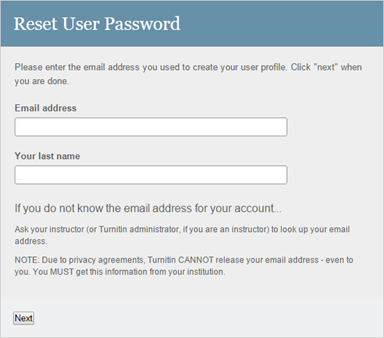
- Click on « Forgot the Answer? »
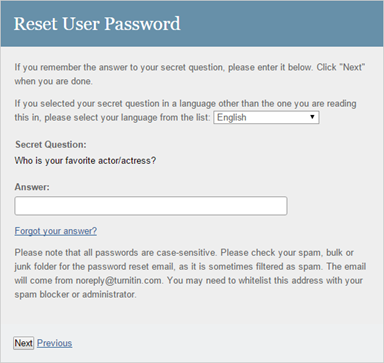
- After that, Turnitin will say that a link has been sent to your email address to reset your password and that you have 24 hours to change your password.
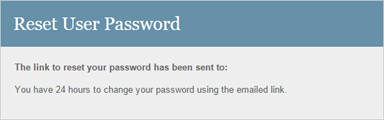
- Consult your inbox. You will receive the following message:
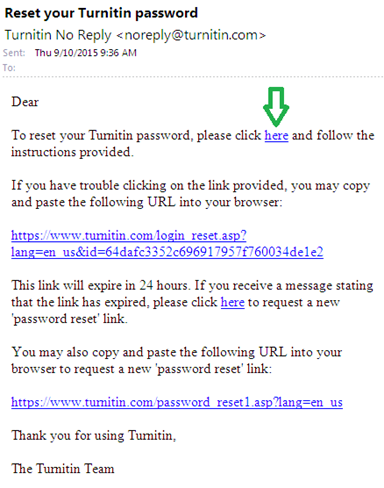
- Once you click on the link, a new window will open. Type your new password and then click on "Next"
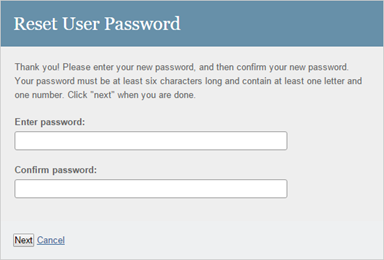
- A new message will appear saying: Thank you! Your password has been successfully reset. Please note your password for future use.
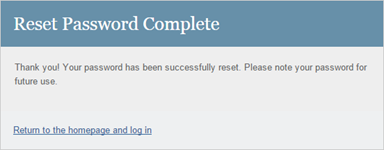
- Visit http://www.turnitin.com/ and click on « login »
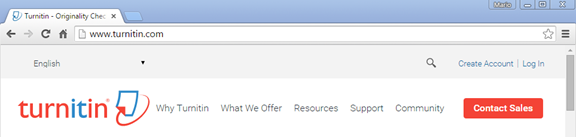
- Insert your credentials and click on « Login in »
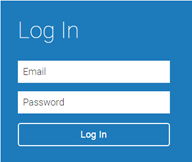
-
- Click on « Instructor » -> « All classes » and then click on the corresponded class.
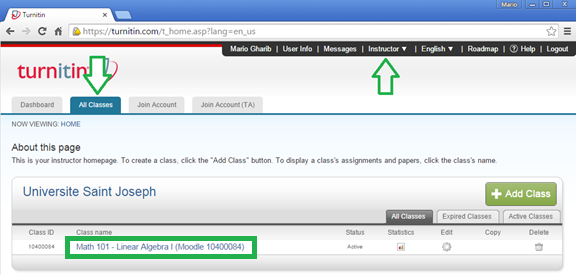
-
- Parmis la liste des activités, cliquez sur « View » pour consulter les travaux remis de l’activité convenable
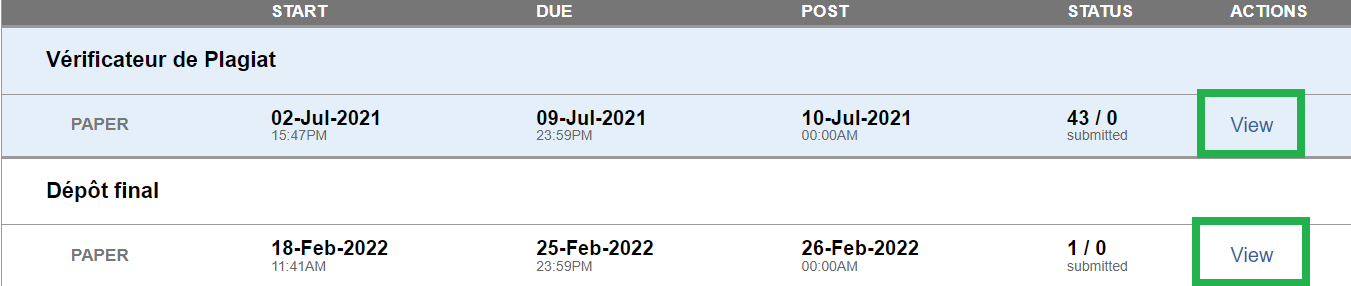
I. Déposer un travail en tant qu’enseignant
Pour déposer un travail en tant qu’enseignant, suivez les étapes ci-dessous :
- Visit and enroll in the space UNTE – Moodle. Note: the enrollment key is in the description of this space on Moodle.
- Cliquez sur l’activité « Turnitin: Vérificateur de plagiat »
- Upload the work.
Remark: From September 26th 2023, students must be enrolled in a class before submitting to an assignment on their behalf
This tutorial will help you to:
- Create an activity Turnitin
- Setting up the Turnitin activity
- View delivered student’s work
- View AI written detection report (only for english written text) (*)
- View Data Analytics (*)
- Download all students’ work
- Permanently delete a submitted work (*)
- View ancient students’ work
- Upload a work as an instructor
(*) : New feature
A. CREATE ACTIVITY TURNITIN
- Access your course by clicking on “My courses” label in the “Navigation” block then select your course
- Activate the editing mode by clicking on the « Turn Editing On«
- Click on “Add an Activity or Resource”
- Choose « Turnitin Assignment »
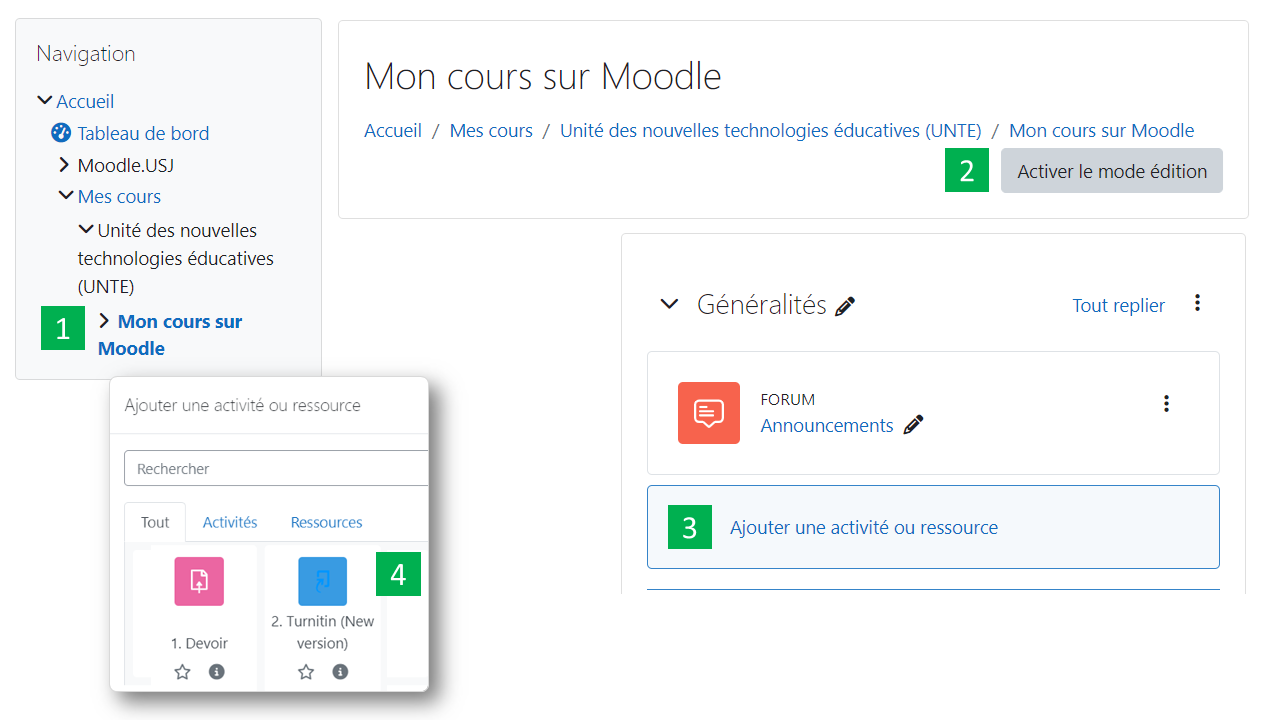
B. SETTING UP THE TURNITIN ACTIVITY
Note: It is important to understand that the Turnitin Activity setup can take 2 forms, either as a “Testing” or as a “Final Repository” of completed work. However, if the teacher chooses the second option, any submission will be saved in the Turnitin database and a modified version uploaded to Turnitin will show a result of 100% similarity with the previous versions stored on the database. It is recommended to opt for the first option « Testing » if it is not the final submission.
To set up the Turnitin Activity, follow the below steps;
-
- Click on “Select content”
- Enter a title
- Enter a description
- Select start and due dates
- Click on “Optional Settings”
In “Submission Settings” there are 2 choices:
-
- Choose “Do not store the submitted papers”, if you only want to test student assignments (i.e. create a similarity report without saving them as final versions in the Turnitin database).
- Choose “Standard paper repository”, if these are the final submissions of the assignments and you wish to save them in the Turnitin database.
Click on “Submit” at the bottom of the page to close this window and then click “Save and Display”.
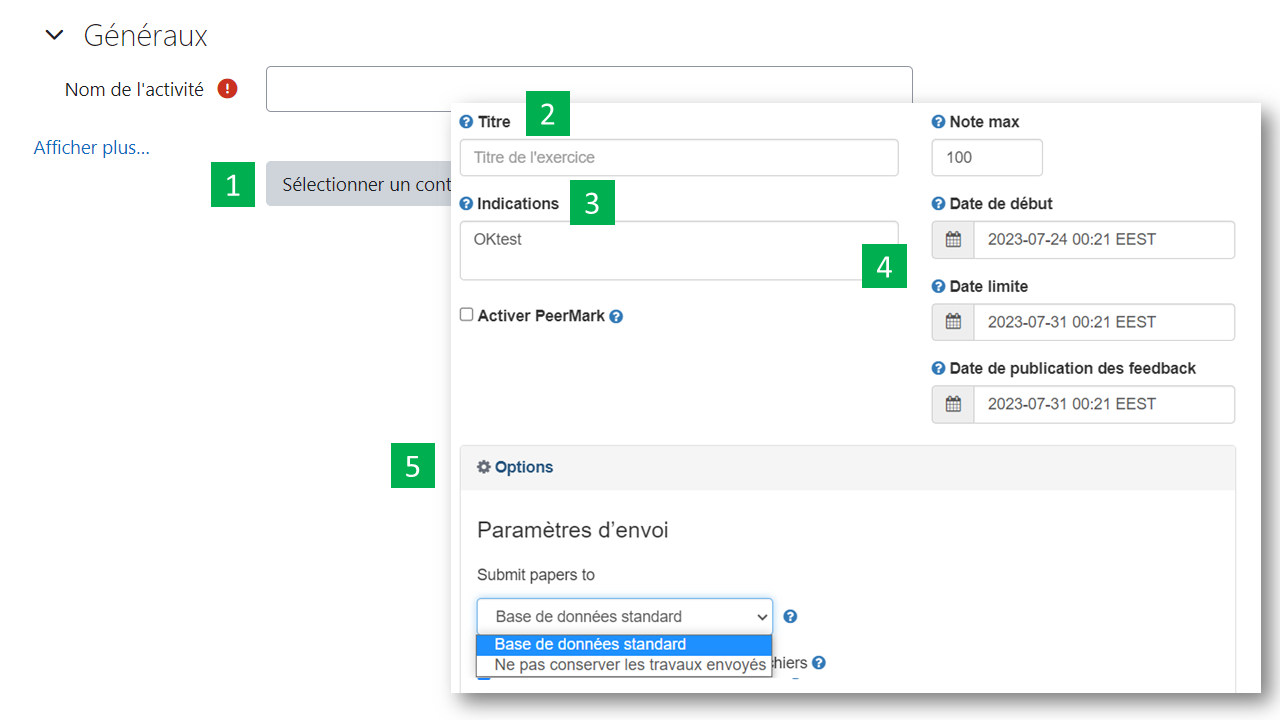
C. VIEW DELIVERED STUDENT’S WORK
To view and download the similarity report of your students’ work, follow the steps below:
-
- Click on the Turnitin Activity.
- Once the table is displayed, click on the rectangle to view the similarity report for each student’s work.
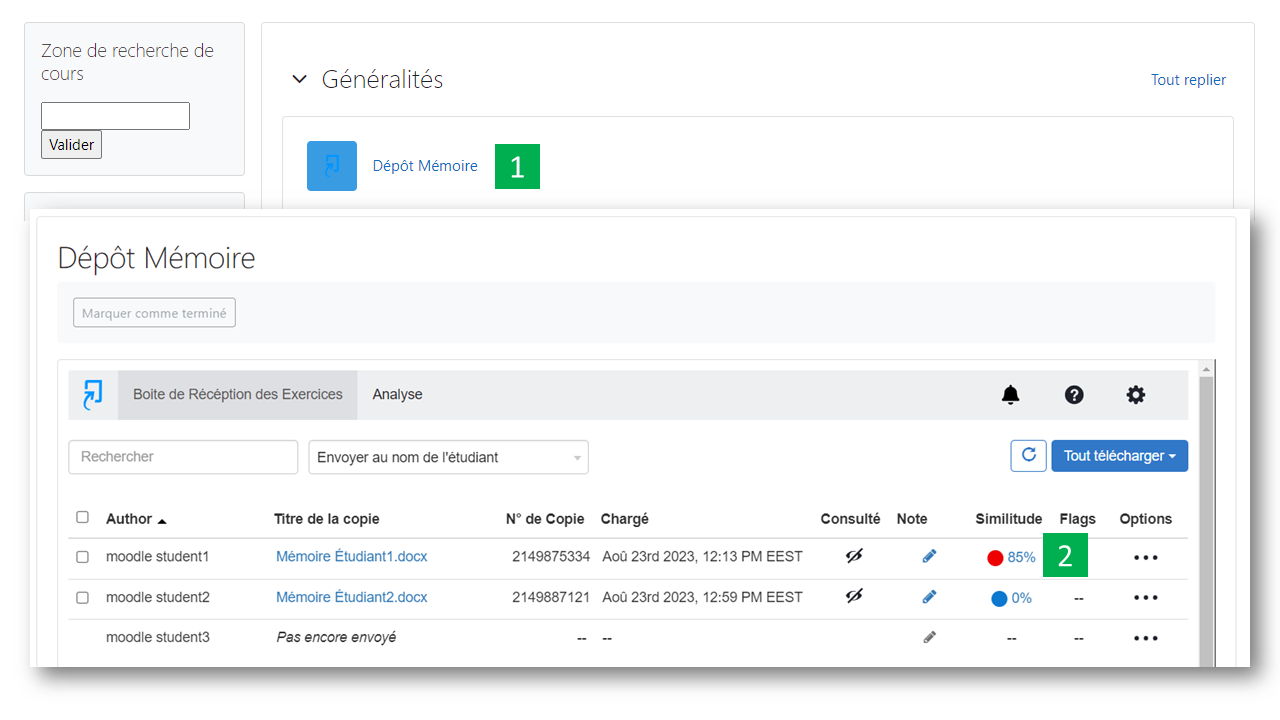
The similarity report will display the following information: In the right column, the list of sources detected by the system, and the percentage of similarity identified.
- To download the report for correction, click on the “Download” icon and then select “Digital Receipt” to save it.
- If you wish to keep a copy of the report returned by Turnitin, you can download it by clicking on the « Download » icon at the bottom left of the page and choosing the « Current View » option.
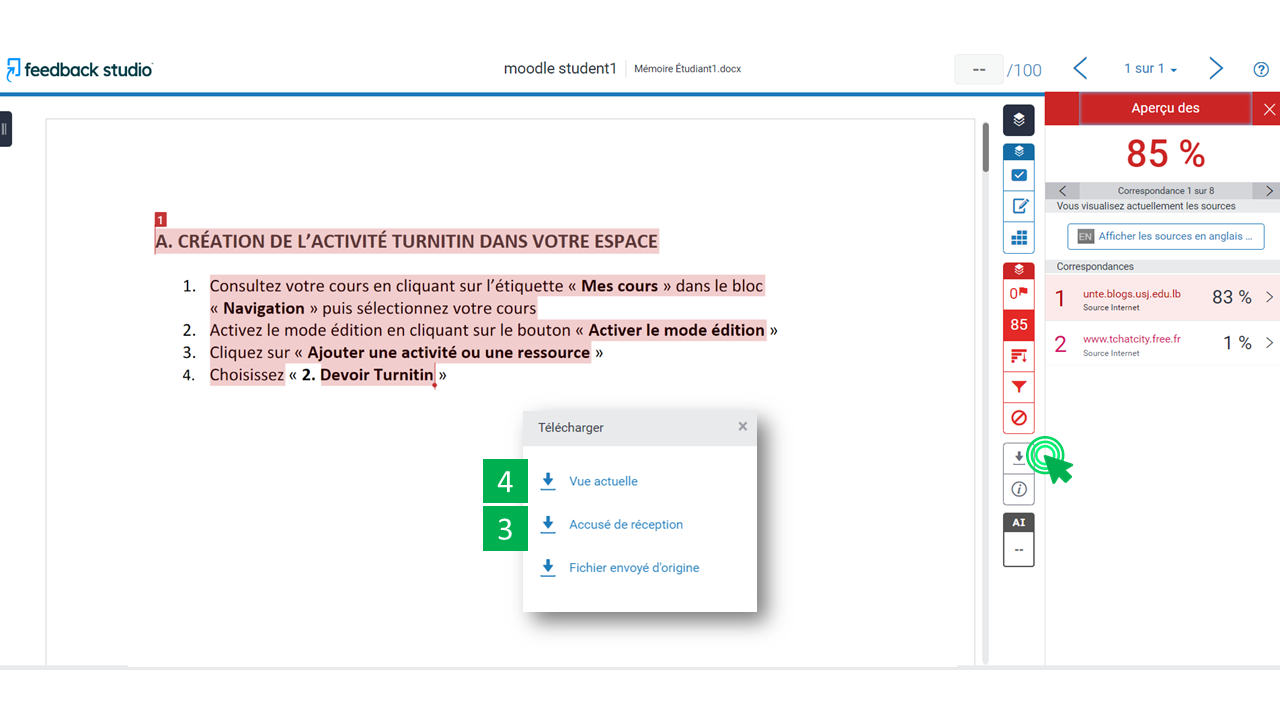
Note: depending on the size of students’ work, Turnitin may take some times to display the similarity report: A “Pending” message will appear in the similarity column
D. VIEW AI WRITTEN DETECTION REPORT (Only for English written text)
To view the AI writing detection report of a student, follow these steps:
-
- Click on the Turnitin Activity.
- Once the table is displayed, click on the rectangle to view the similarity report for each student’s work.
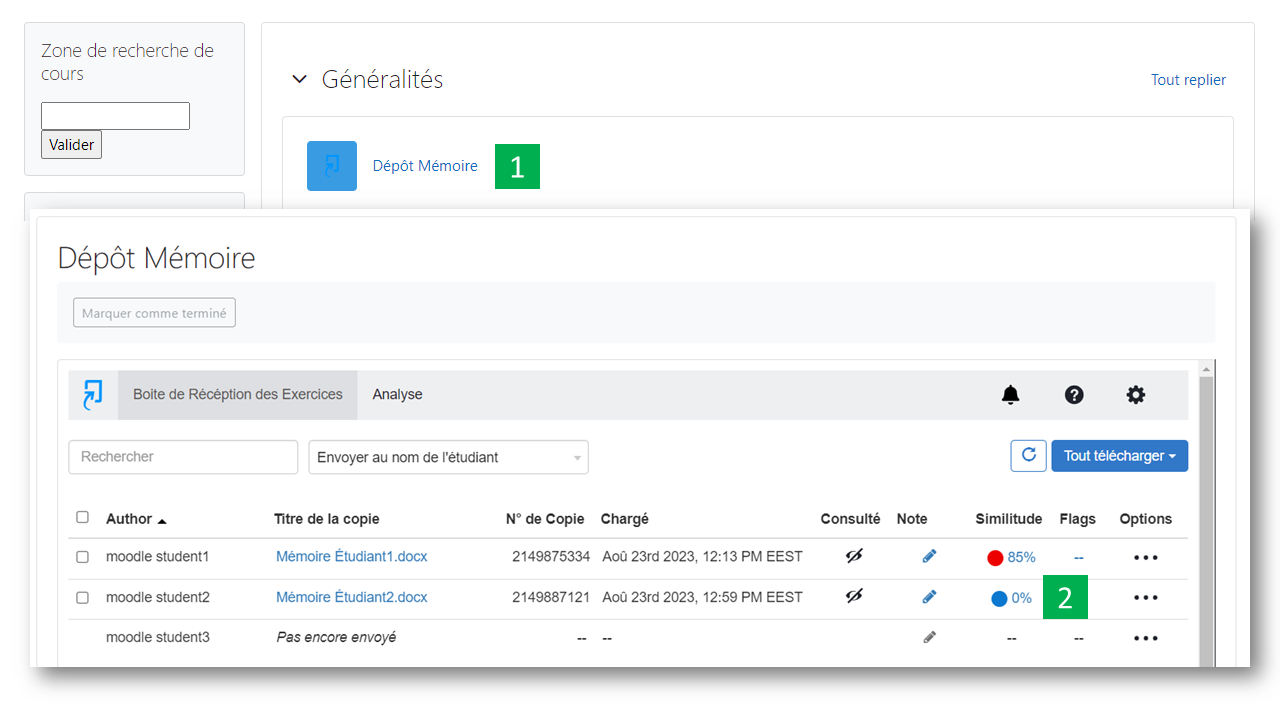
- Click on the “AI” Icon.
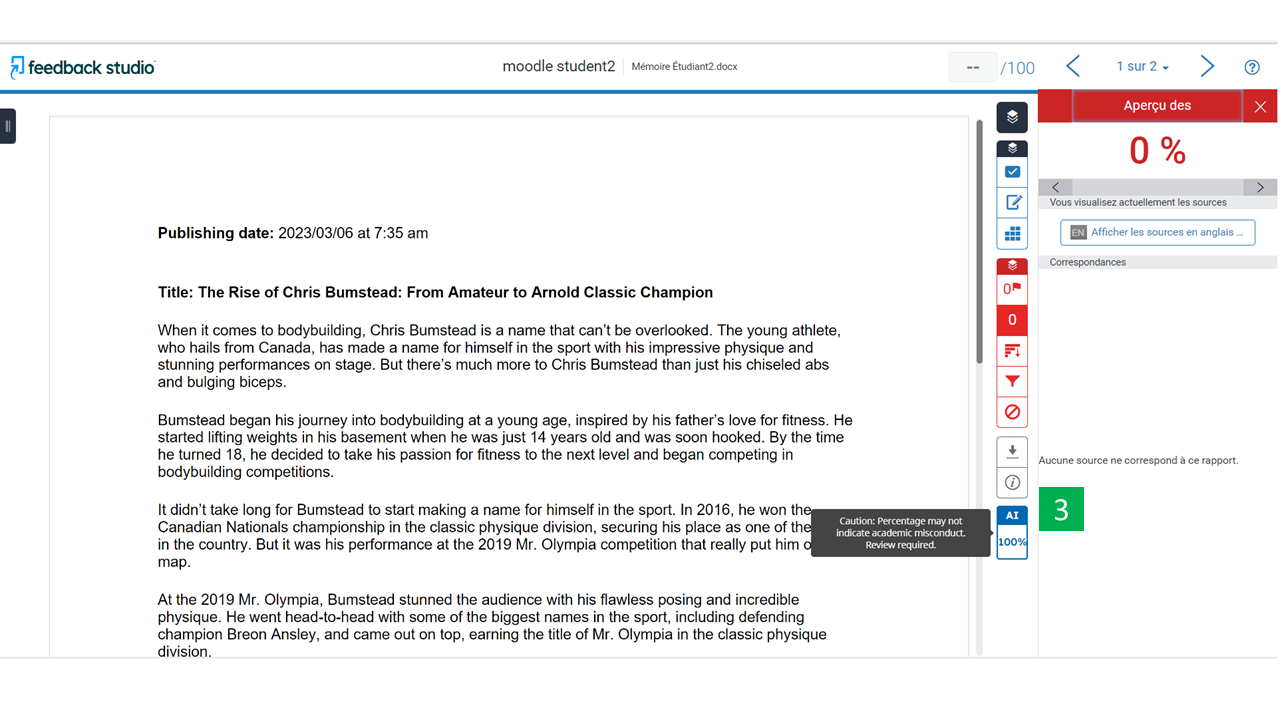
The AI write detection report will display, indicating the percentage of text generated by an AI.
Note: Turnitin AI writing detector is designed to help educators identify text that might be prepared by a generative AI tool. The AI writing detector may not always be accurate (it may misidentify both human and AI-generated text) so it should not be used as the sole basis for adverse actions against a student. It takes further scrutiny and human judgment in conjunction with an organization’s application of its specific academic policies to determine whether any academic misconduct has occurred.
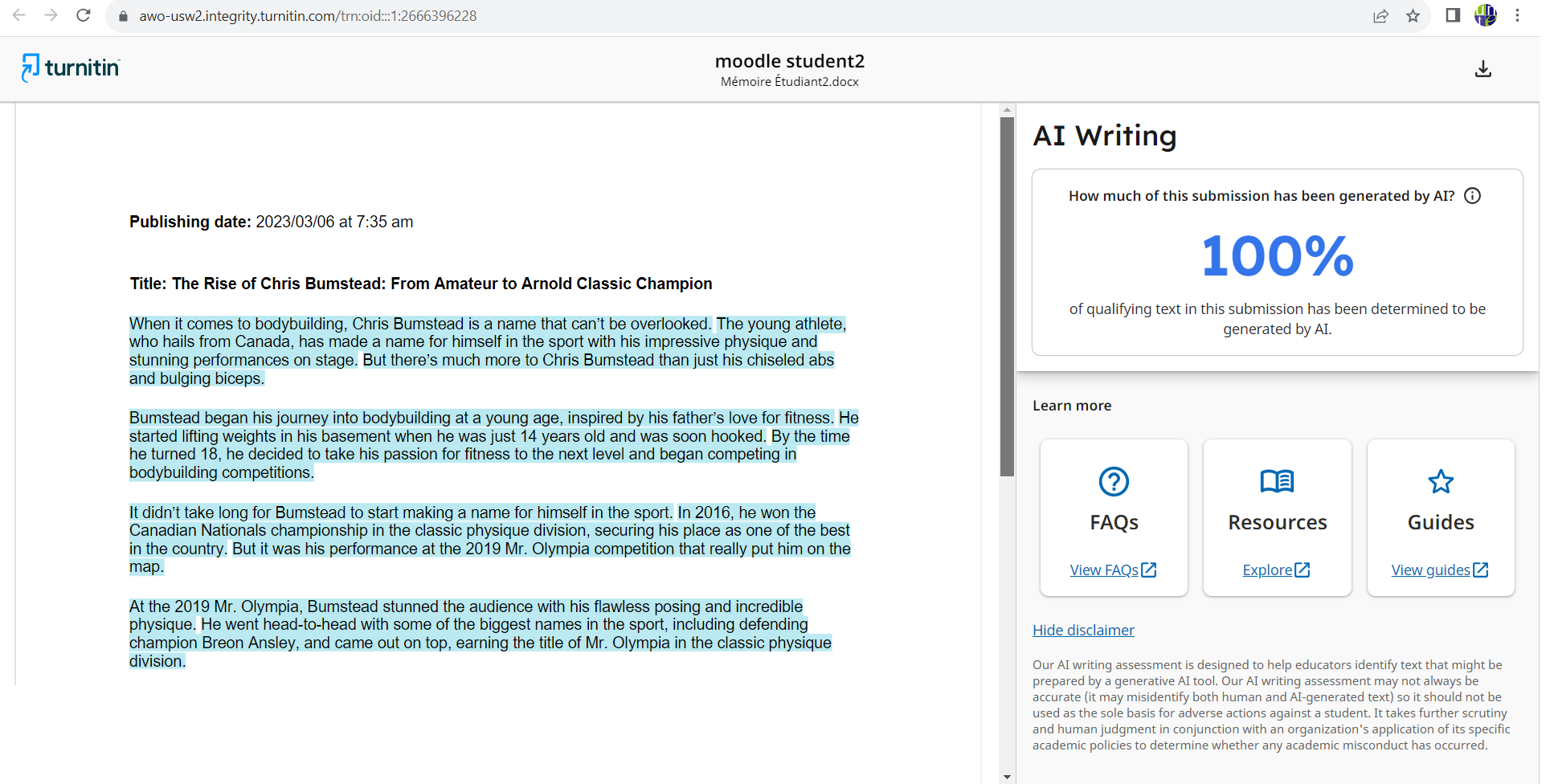
E. VIEWING DATA ANALYTICS
To view Turnitin data analytics, follow the steps below:
- Click on the Turnitin Activity.
- Once the table is displayed, click the “Analytics” tab
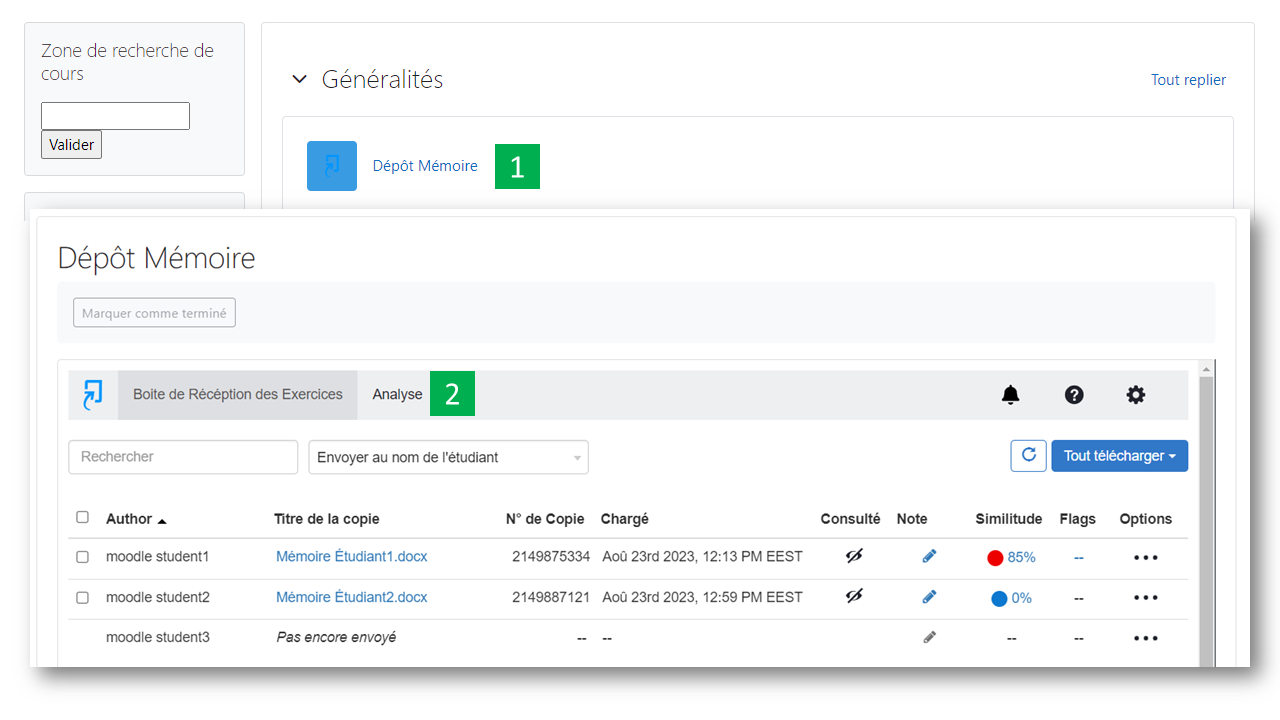
- Submissions Timeline: This option provides a visual representation of submissions, helping you understand when students are engaging. It’s particularly useful to allow students to work on their assignments to ensure their engagement over time.
- Similarity Score: This option provides an overview of all students’ similarity score, offering additional context when grouped with other students in the same class. The higher the bar, the more bids within that range.
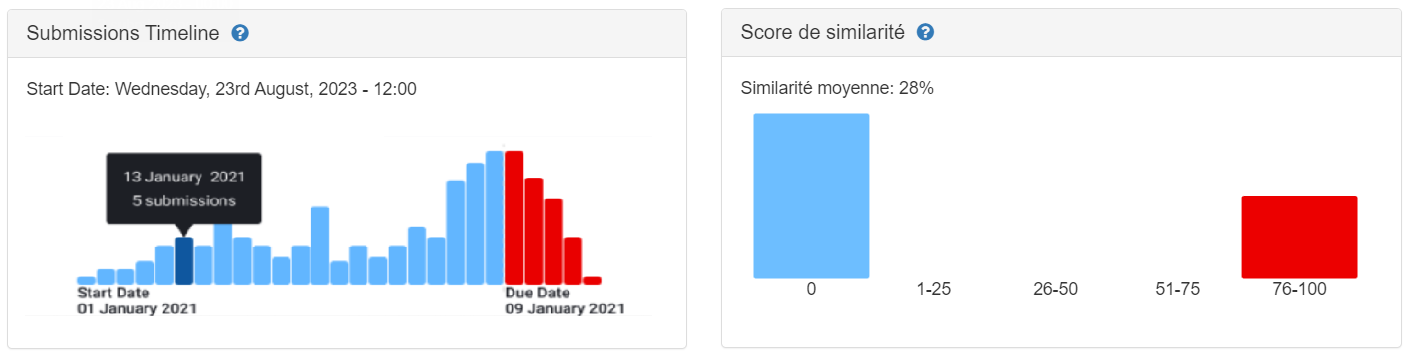
- Average Source Variety: This information can be used to ensure that students use a wide variety of sources in their articles. For example, if one article has a similarity score of 54% for Internet sources and another returns 76%, the average source variety for the assignment would be 65%.
- Submissions:
- Number of Submissions: The total number of submissions made to the class. Any blank area represents students who have not yet submitted their assignments. If the numbers seem low, this is the perfect opportunity to remind students during school hours of the assignment’s due date.
- How Many Students Have Resubmitted? This shows students who submitted at least once, and how many submitted multiple times.
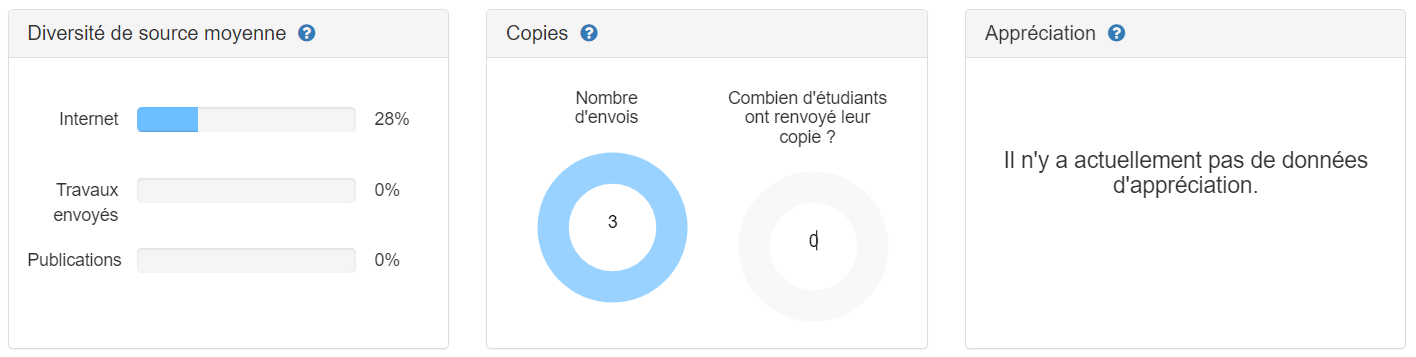
You can also export the complete data by clicking on the « Export All Data » button»

F. DOWNLOAD ALL STUDENTS’ WORK
In order to download all students’ work, follow the steps below
- Click on the Turnitin Activity.
- Select the student by checking the checkbox
- Click on “Download All” and choose “Original Files” or “Standard PDF”.
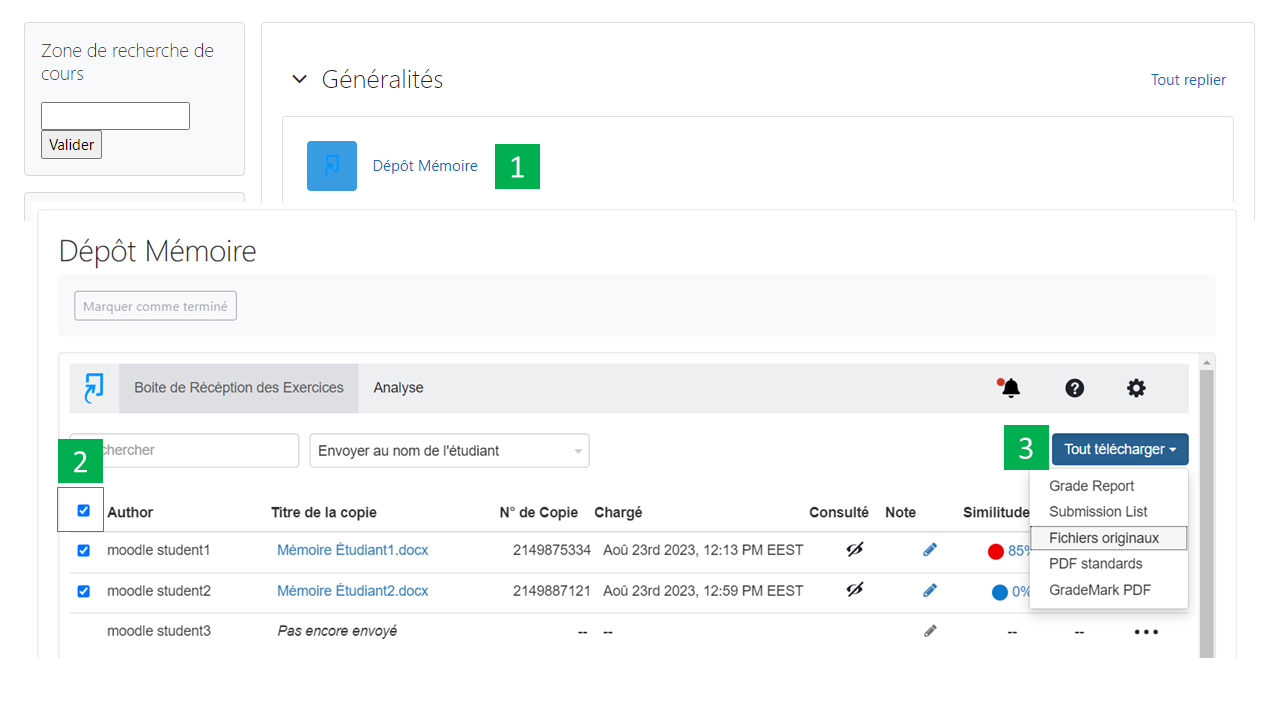
G. PERMANENTLY DELETE A SUBMITTED WORK
To permanently delete a submitted job, follow the steps below
-
- Click on the Turnitin Activity.
- Once the table is displayed, click « Options » tab next to the student’s name.
- Choose « Request permanent deletion ».
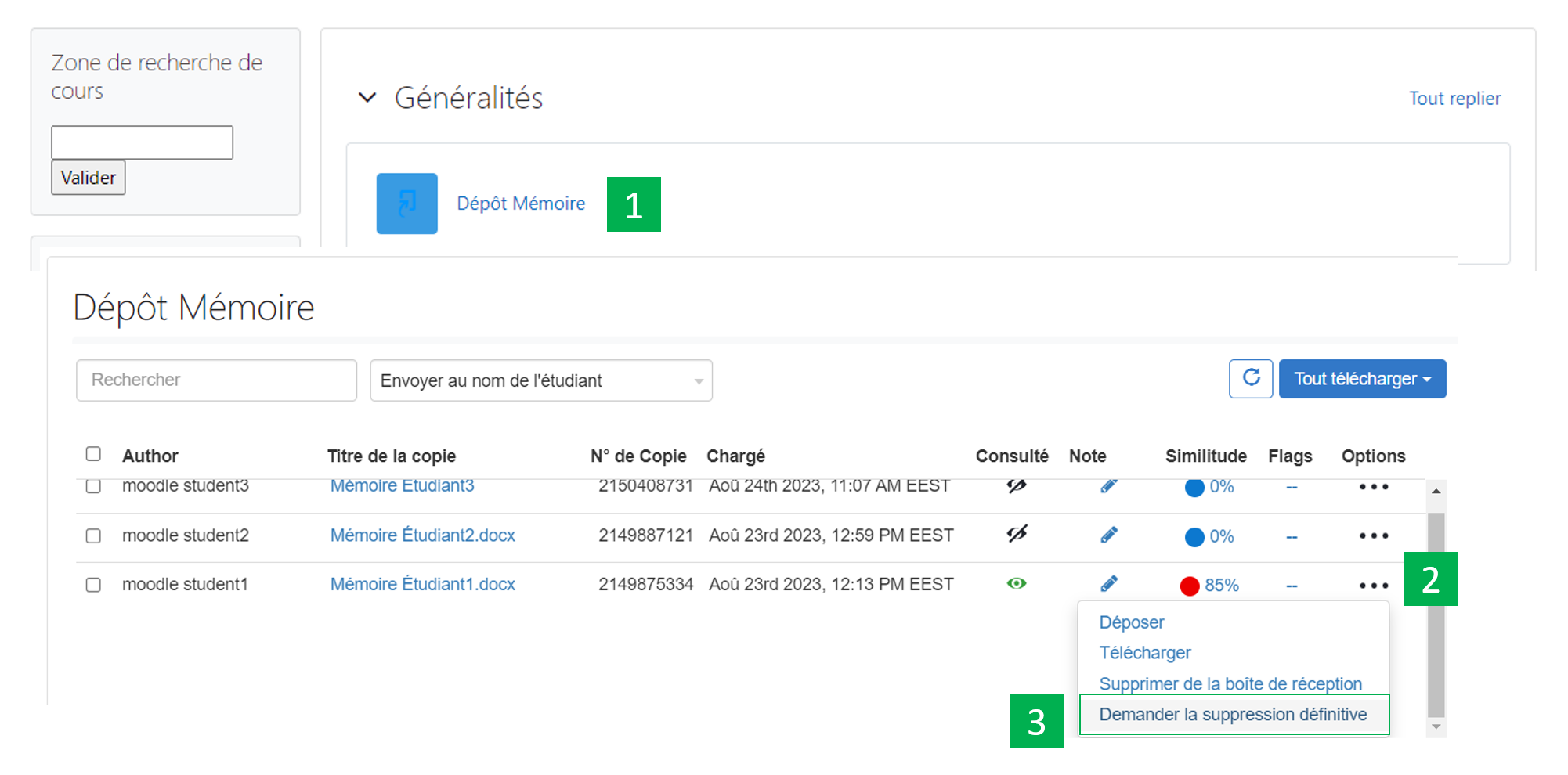
-
- If the option « Do not store the submitted papers » is selected in the settings of the activity, the following message will appear « The paper you are requesting for deletion has not been submitted to the repository. Choose the « Remove From Inbox » option to delete the paper from your view. .
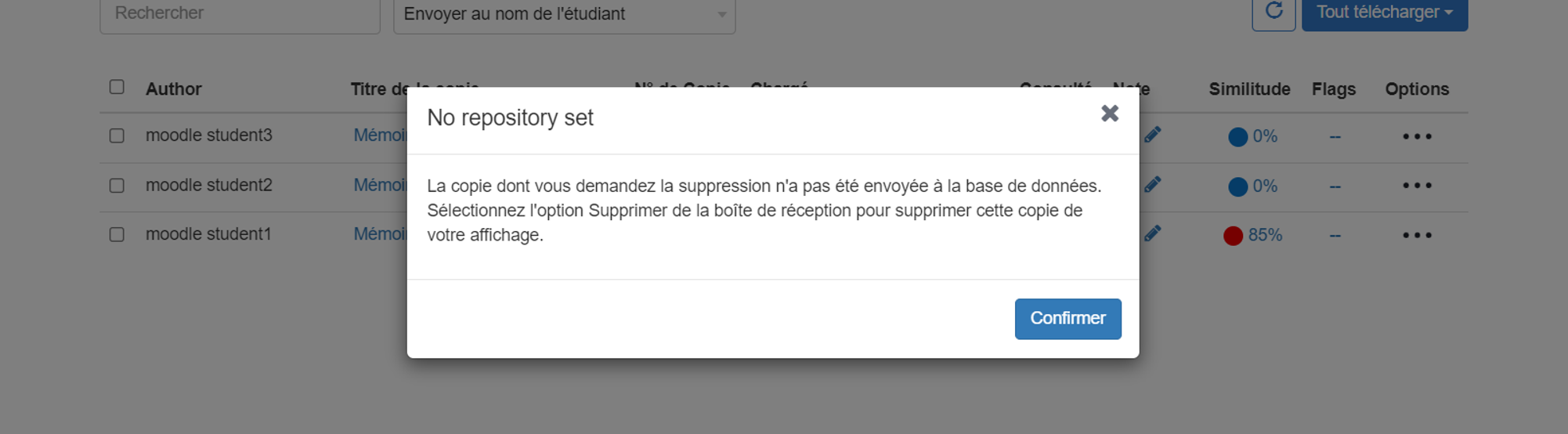
-
- If the option « Standard paper repository » is selected in the settings of the activity, click « Continue "
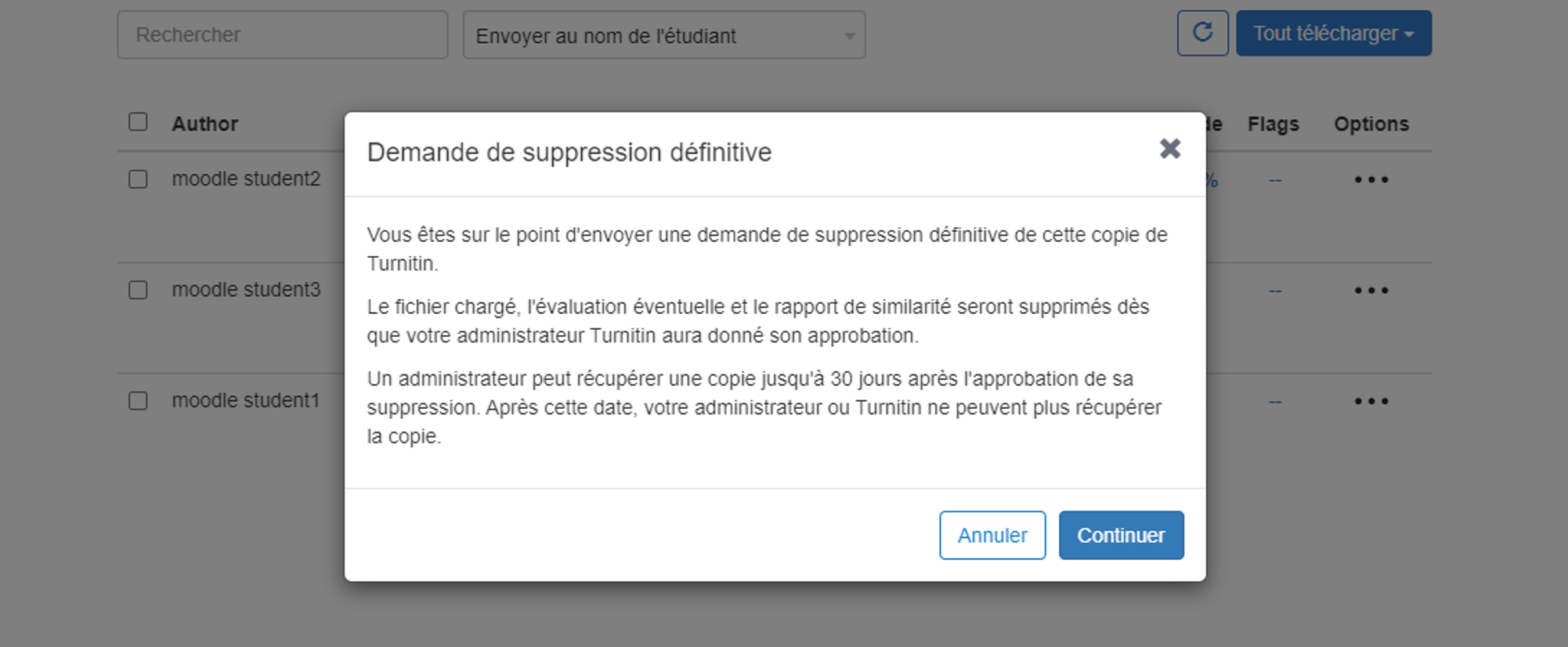
-
- Select the reason for deletion and then click on « Continue«
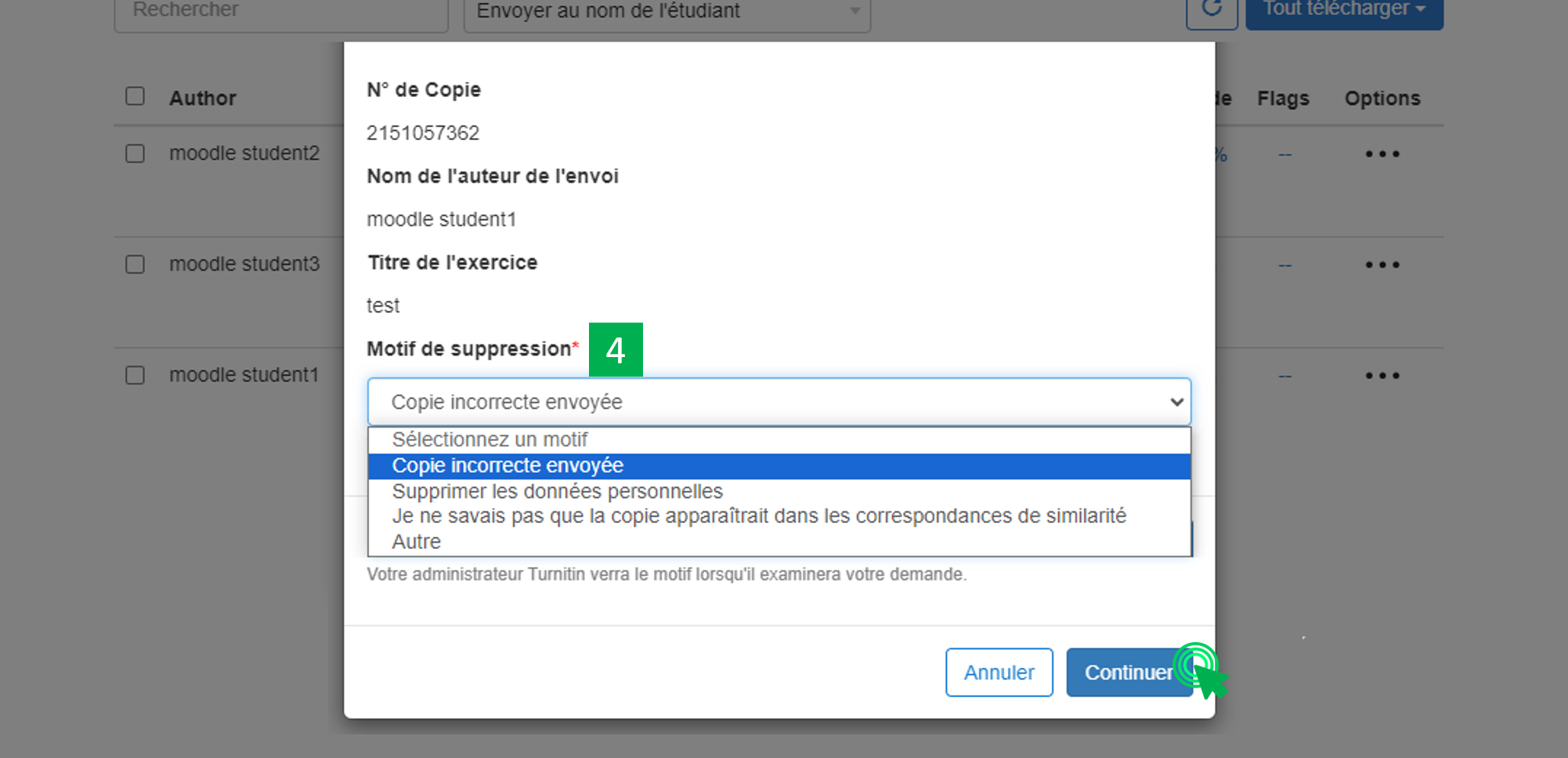
-
- Type « DELETE » to continue and then click on « Confirm«
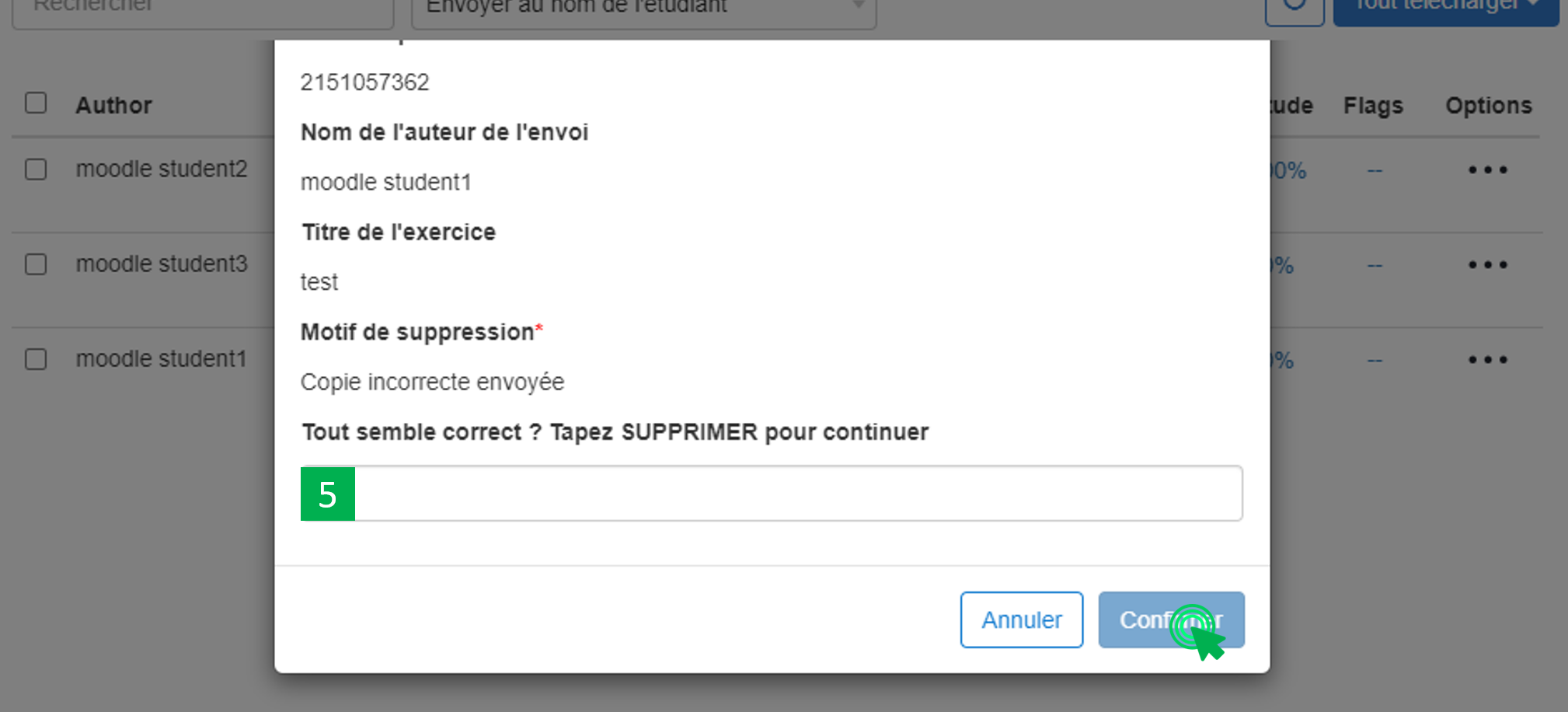
You will notice that a new icon appeared, that indicate that « A paper deletion request has been sent to your Turnitin administrator« . This deletion request will be executed in 24 hours.
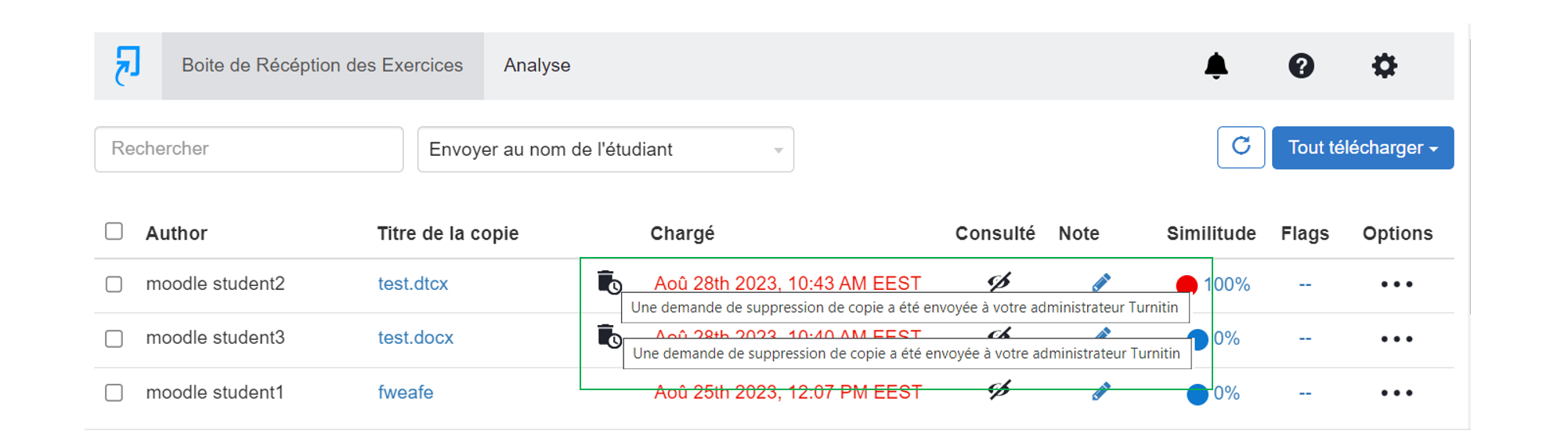
H. VIEW ANCIENT STUDENTS’ WORK
If you already have an account on Turnitin, go to step 8.
If this is your first time visiting the official Turnitin website, follow the steps below
- Visit https://www.turnitin.com/password_reset1.asp
- Enter your « Email address » and « Your last name », then click on « Next "
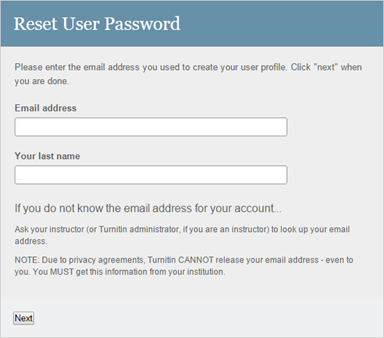
- Click on « Forgot the Answer? "
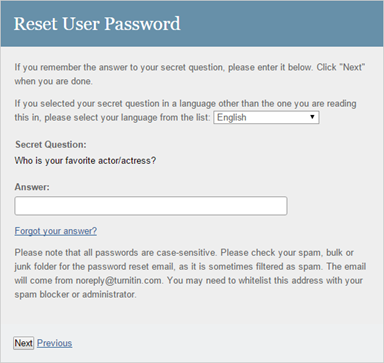
- After that, Turnitin will say that a link has been sent to your email address to reset your password and that you have 24 hours to change your password.
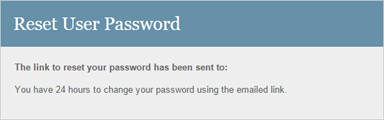
- Consult your inbox. You will receive the following message:
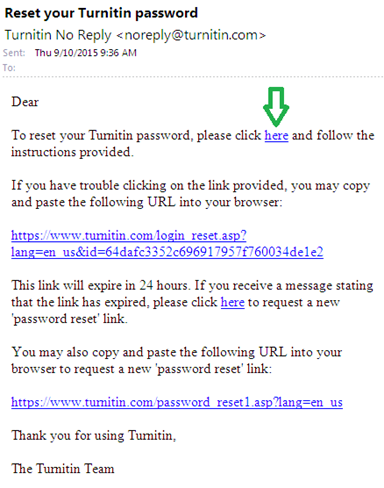
- Once you click on the link, a new window will open. Type your new password and then click on « Next »
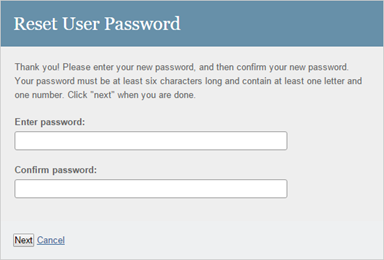
- A new message will appear saying: Thank you! Your password has been successfully reset. Please note your password for future use.
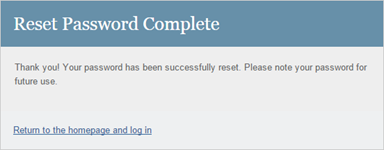
- Visit http://www.turnitin.com/ and click on « login "
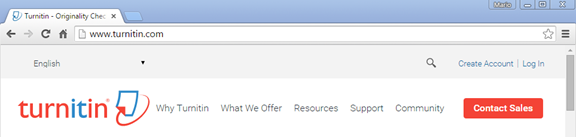
- Insert your credentials and click on « Login in "
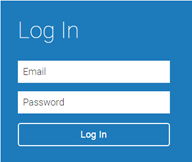
-
- Click on « Instructor » -> « All classes » and then click on the corresponded class.
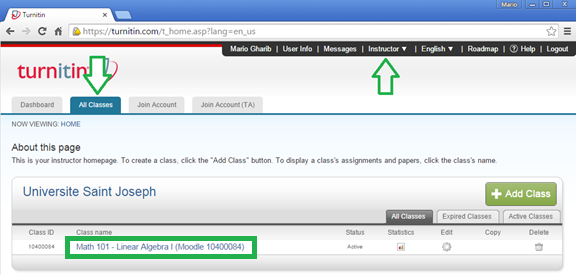
-
- Among the list of activity, click on « view » to consult the submitted work.
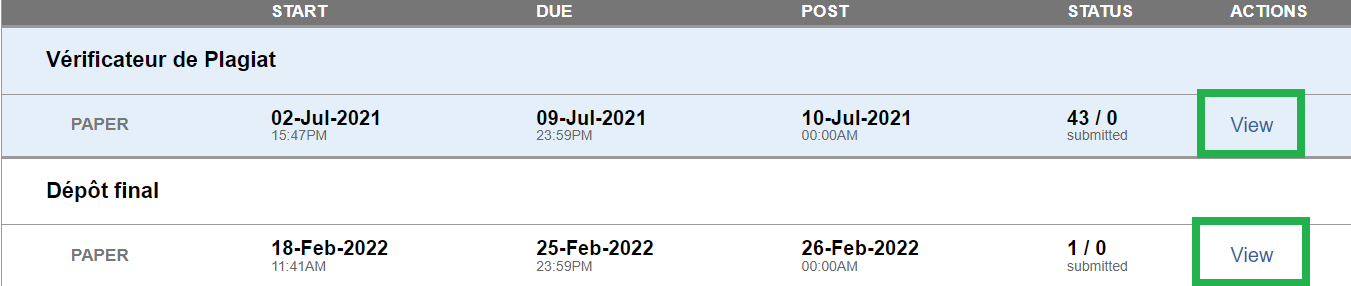
I. Upload a work as an instructor
To submit a work as an instructor, follow the steps below:
- Visit and enroll in the space UNTE – Moodle. Note: the enrollment key is in the description of this space on Moodle.
- Click on the activity « Turnitin »
- Upload the work.
CINIA is located on the 7th floor of the USJ Human Sciences Campus on Damascus Street in Beirut.
Do not hesitate to contact us at cinia@usj.edu.lb
or call us at +961 1 421 000 extension 5923/5924.
© 2025 Center for Digital Innovation and AI. Created for free using WordPress and Kubio

