© 2025 Center for Digital Innovation and AI
- Page d'accueil
- Gestion de son espace
- Activities
- Activité TestCréation de l'activité testFeeding the question bankParamétrage d'un test en ligne à distanceParamétrage d'un test en ligne en présentielAdding question to quiz manuallyRandomly add questions to quizBlock concurrent connectionsUser overridesMélanger les questions d'une ou plusieurs sectionsin case of connection lost
- Notification
- Online Evaluation Checklist
Ce tutoriel a été créé pour vous aider à passer outre certains paramètres de test lors d’un test. Par exemple, si vous souhaitez ajouter plus de temps pendant un test.
Les étudiants peuvent faire face à des problèmes tels que l’ordinateur éteint, l’Internet perdu, l’ordinateur s’est figé et l’étudiant a dû le redémarrer. Par conséquent, l’étudiant doit contacter l’enseignant, afin que ce dernier puisse mieux juger s’il est nécessaire de compenser le temps perdu.
Suppose you have a quiz with the following settings:
- Number of attempts: 1
- Ouvrir ce test : lundi 8 juin 2020 à 9h AM
- Fermer ce test : lundi 8 juin 2020 à 10h AM
- Nécessite une clef : ●●●●●
- Temps limit : 30 minutes
- Navigation : libre (non séquentielle ; les étudiants doivent faire des allers-retours)
- Mise en page : Chaque question est sur 1 page.
SCÉNARIO 1: si l’enseignant souhaite accorder un temps supplémentaire aux étudiants.
- Click on “dérogations utilisateurs” dans le bloc “administration du test”
- Cliquez sur le bouton “Ajouter dérogation utilisateur”
- Tapez le nom de l’étudiant et sélectionnez-le (lorsque vous sélectionnez l’étudiant, il sera surligné en bleu)
- Si le test se ferme avant que la limite de temps ne soit dépassée, modifiez l’option “Fermer le test”. Par exemple, si l’étudiant a commencé le test à 9h30 (en raison de problèmes techniques) et que le délai initial était de 30 minutes et que vous souhaitez accorder à l’étudiant 5 minutes supplémentaires, dans ce cas, vous devez modifier le “Fermer le test” à 10h05.
- Change the time limit from 30 minutes to 35 minutes (if you want to add only 5 minutes)
- Cliquez sur le bouton “Enregistrer”
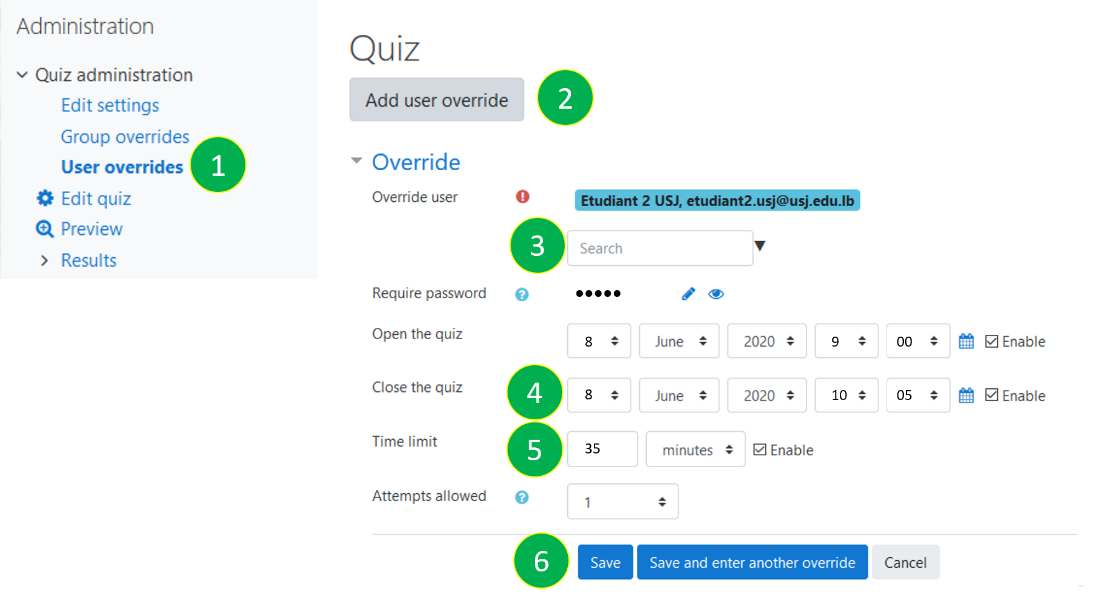
Note : Ces 5 minutes supplémentaires ne seront pas ajoutées immédiatement. Une fois que l’élève est passé d’une page à l’autre, ces 5 minutes s’ajouteront à sa tentative et seront affichées dans cette fenêtre. Par conséquent, l’étudiant DOIT EFFECTUER une action pour obtenir ces 5 minutes supplémentaires ou Moodle mettra fin à sa tentative lorsque le délai initial (30 minutes) sera dépassé (cf. SCÉNARIO 2)
L’étudiant peut effectuer les actions suivantes sur “page précédente”, “page suivante” “terminer …”
- Si l’étudiant est sur la première page du test, il peut cliquer sur « page suivante »
- Si l’étudiant est sur la dernière page du test, il peut cliquer sur « page précédente »
- Si l’étudiant se trouve sur une autre page du test, il peut cliquer soit sur “page précédente” soit sur “page suivante“
Remarks:
- Si la navigation du test était séquentielle (c’est-à-dire qu’il ne peut pas revenir aux pages précédentes), il est recommandé que l’étudiant termine de répondre à la question de la page dans laquelle il se trouve, avant de cliquer sur « Page suivante "
- Même si les étudiants actualisent leur page Web (en appuyant sur « Ctrl+R »), ils obtiendront les 5 minutes supplémentaires, cela n’est pas recommandé car il y a un risque que leurs réponses sur la page dans laquelle ils se trouvent soient perdues.
SCÉNARIO 2: si l’enseignant a accordé les 5 minutes supplémentaires aux étudiants, mais que ces derniers ne pouvaient pas faire d’action pour obtenir ces 5 minutes et que Moodle a clôturé la tentative.
- Click on “dérogations utilisateurs” dans le bloc “administration du test”
- Cliquez sur le bouton “Ajouter dérogations utilisateurs”
- Tapez le nom de l’étudiant et sélectionnez-le (lorsque vous sélectionnez l’étudiant, il sera surligné en bleu)
- Si le test se ferme avant que la limite de temps ne soit dépassée, modifiez l’option “Fermer le test”. Par exemple, si l’étudiant a commencé le test à 9h30 (en raison de problèmes techniques) et que le délai initial était de 30 minutes et que vous souhaitez accorder à l’étudiant 5 minutes supplémentaires, dans ce cas, vous devez modifier le “Fermer le test” à 10h05.
- Change “attempts allowed” to 2.
- Cliquez sur le bouton “Enregistrer”
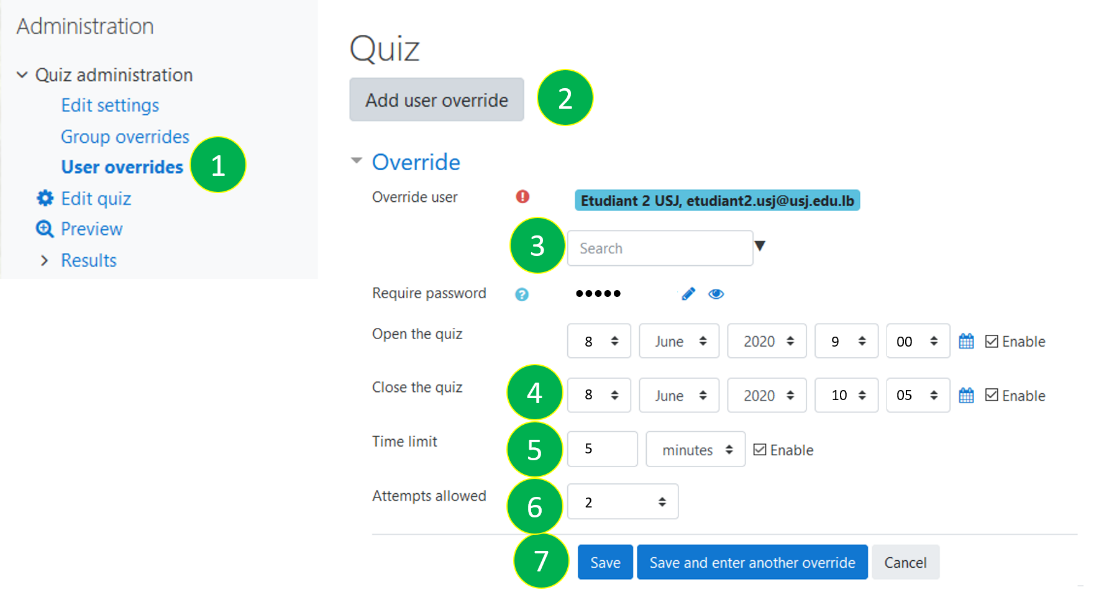
As a result,
- L’étudiant lancera une deuxième tentative.
- L’étudiant n’a que 5 minutes.
- L’étudiant recommencera sa tentative depuis le début.
- Toutes les réponses de l’étudiant seront enregistrées à partir de sa tentative précédente. De plus, si vous avez choisi les questions au hasard, les mêmes questions apparaîtront et dans le même ordre également.
This tutorial was created to help you to override certain quiz’s parameters during a test. For example, if you want to add more time during a quiz.
Students might face some problems such as, the computer turned off, the internet was lost, the computer got frozen and student had to restart it. therefore, the student must contact the teacher, so that the teacher can better judge if there is a necessity to compensate the lost time.
Suppose you have a quiz with the following settings:
- Number of attempts: 1
- Open date: Monday, 8 June 2020, 9:00 AM
- Close Date: Monday, 8 June 2020, 10:00 AM
- Quiz Password : ●●●●●
- Time Limit : 30 minutes
- Navigation : free (not sequential; students to go back and forth)
- Layout : Every question is on 1 page.
SCENARIO 1: if the teacher wants to give a students and additional time.
- Click on “user overrides” in the “quiz administration block”
- Click on the button “Add user override”
- Type the name of the student and select it (when you select the student it will be highlighted in blue)
- If the quiz closes before the time limit exceeds, change the “Close the quiz”. For example, if the student started the quiz at 9:30 (due to technical problems) and the initial time limit was 30 minutes and you want to give the student an additional 5 minutes in this case you need to change the “Close the quiz” field to 10:05.
- Change the time limit from 30 minutes to 35 minutes (if you want to add only 5 minutes).
- Click on the « Save » button.
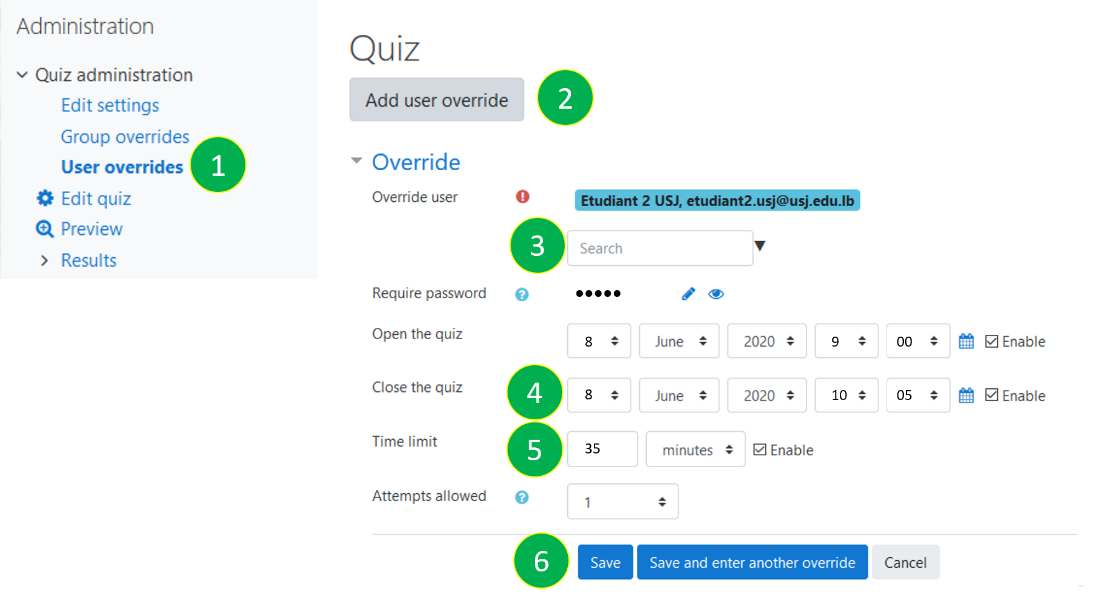
Remark:: These additional 5 minutes will not be added immediately. Once the student passes from a page to another, these 5 minutes will be added to his attempt and will be shown in this window. Therefore, the student MUST MAKE an action to get these additional 5 minutes or Moodle will end his attempt when the initial time limit (30 minutes) is exceeded (cf. SCENARIO 2)
The student can make the following actions on “previous page”, “next page” “finish attempt”.
- If the student is on the first page of the quiz, he can click on “next page”
- If the student is on the last page of the quiz, he can click on “previous page”
- If the student is on the any other page of the quiz, he can click on either “previous page” or “next page”
Remarks:
- If the quiz’s navigation was sequential (i.e. he can’t go back to previous pages), it is recommended that the student finish answering the question of the page he is in, before clicking on “Next page”
- Even though if students refresh their webpage (pressing “Ctrl+R”) they will get the extra 5 minutes, it is not recommended because there is a risk that their answers on the page, they are in will be lost.
SCENARIO 2: if the teacher gave these extra 5 minutes, but the students couldn’t make an action to get these 5 minutes and Moodle closed the attempt.
- Click on “user overrides” in the “quiz administration block”
- Click on the button “Add user override”
- Type the name of the student and select it (when you select the student it will be highlighted in blue).
- If the quiz closes before the time limit exceeds, change the “Close the quiz”. For example, if the student started the quiz at 9:30 (due to technical problems) and the initial time limit was 30 minutes and you want to give the student an additional 5 minutes in this case you need to change the “Close the quiz” field to 10:05.
- Change “attempts allowed” to 2.
- Click on the « Save » button.
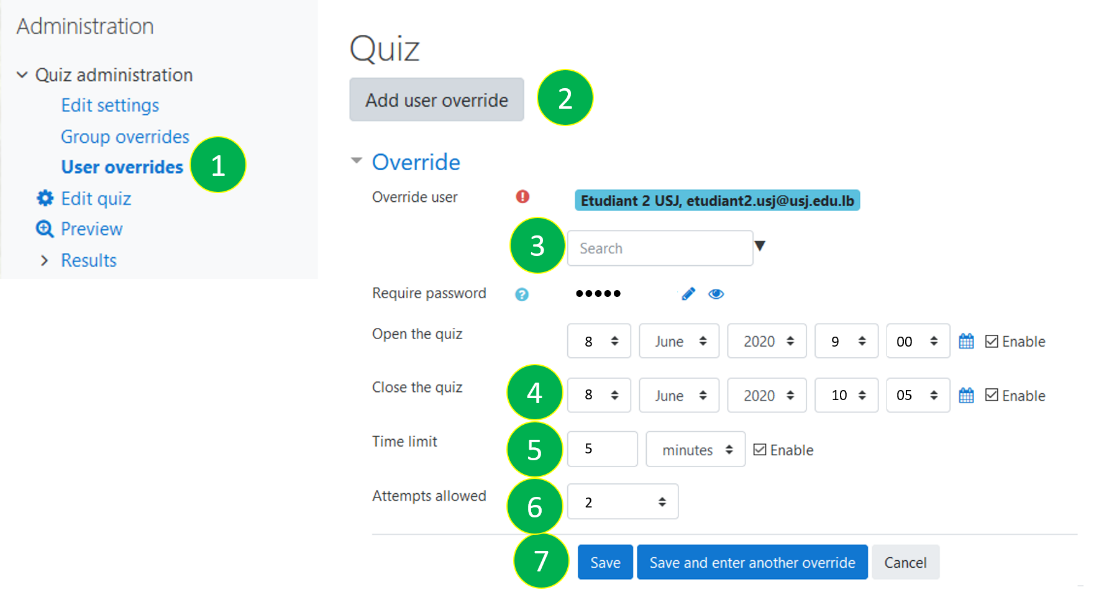
As a result,
- The student will launch a second attempt.
- The student only has 5 minutes.
- The student will start his attempt from the beginning.
- All student’s answers will be saved from his previous attempt. Besides, in case you randomly chose the questions, the same questions will appear and in the same order as well.
CINIA is located on the 7th floor of the USJ Human Sciences Campus on Damascus Street in Beirut.
Do not hesitate to contact us at cinia@usj.edu.lb
or call us at +961 1 421 000 extension 5923/5924.
© 2025 Center for Digital Innovation and AI. Created for free using WordPress and Kubio

