© 2025 Center for Digital Innovation and AI
- Page d'accueil
- Gestion de son espaceCréer une classeInviter des étudiants/enseignants à rejoindreInviter des guests à rejoindreEnregistrer une session liveEnregistrer des capsules vidéoPartager des fichiersCréer un canal privéRejoindre une classePlanifier une session sur teamsRendre tous des participants des AttendeesTélécharger le rapport de présence
- Applications
Le tableau blanc (Whiteboard) facilite la collaboration dans l’espace de travail hybride ou la salle de classe. Réfléchissez, planifiez et partagez avec d’autres personnes sur un canevas numérique, le tout en temps réel !
Voici quelques-unes des actions que vous pouvez effectuer avec le Tableau Blanc :
- Organisation de réunions effectives
- Brainstorming
- Apprentissage et accompagnement
- Planification des sprints
- Gestion de projets
- Résolution des problèmes
- Amélioration continue
- Gestion des incidents
Veuillez suivez les étapes ci-dessous pour utilisation l’application Microsoft Whiteboard durant une session en ligne :
- Cliquez sur l’onglet “Partager” et puis choisir l’option “Microsoft Whiteboard”
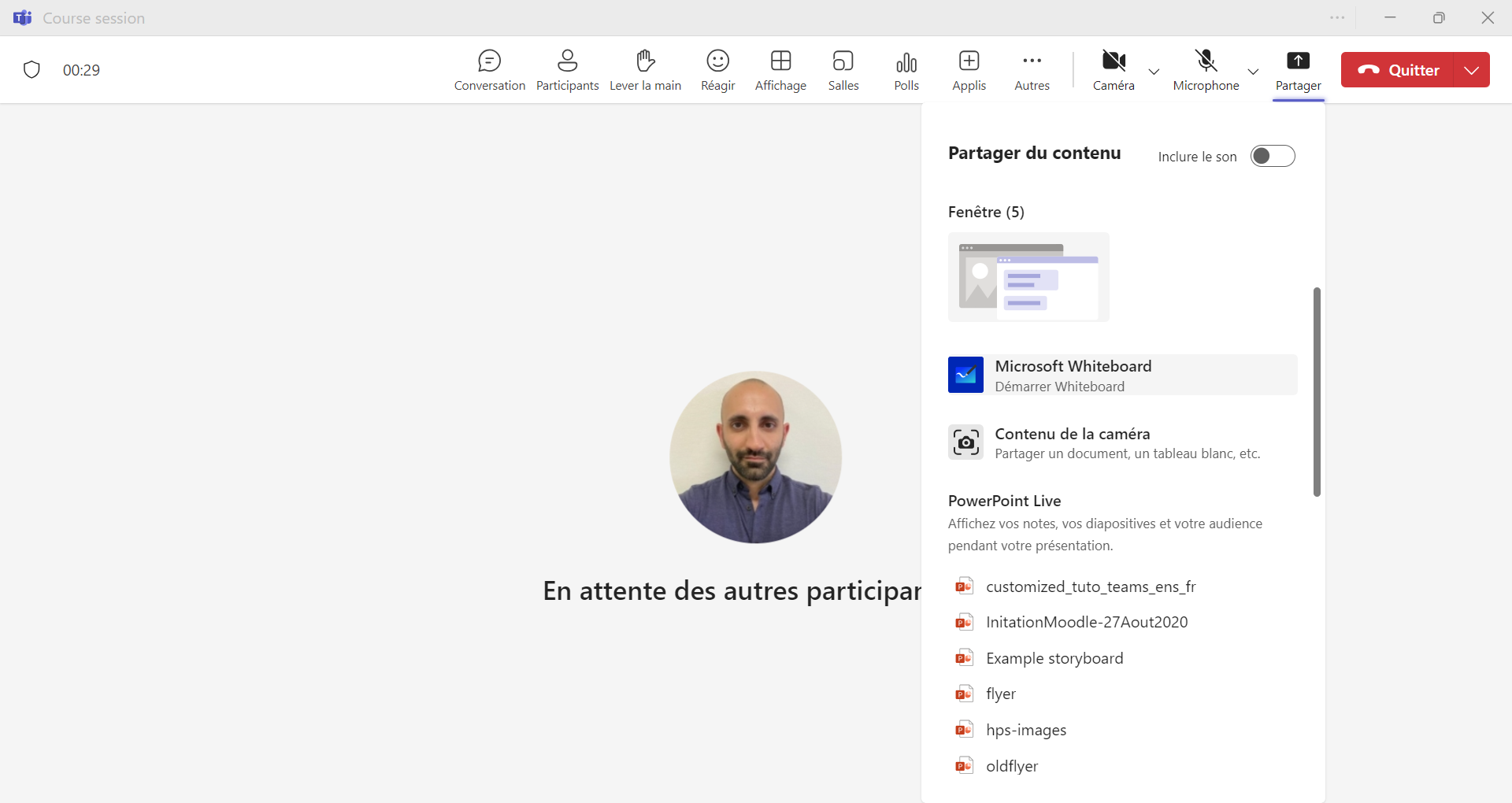
- Ici, vous pouvez trouver tous les tableaux blancs que vous avez précédemment créés ou consultés. Pour créer un nouveau tableau, sélectionnez la vignette Créer un nouveau tableau blanc
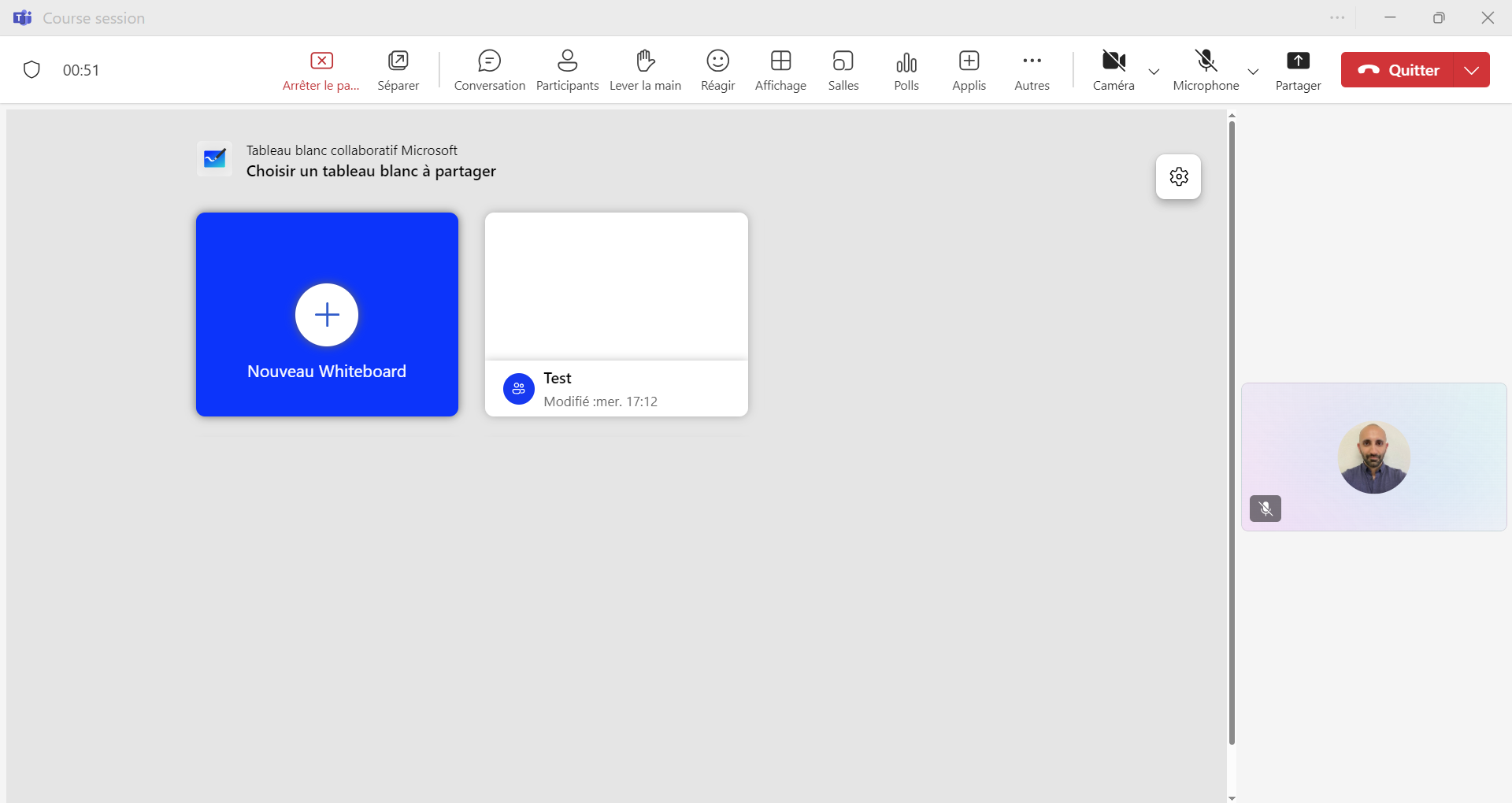
- Vous avez le choix de présenter ou de collaborer pour concevoir en groupe le tableau blanc collaboratif :
- Si vous souhaitez avoir seul le pouvoir de modifier, sélectionnez l’option Présenter le tableau blanc collaboratif.
- Si vous souhaitez que tout le monde puisse apporter des modifications, sélectionnez l’option Collaborer sur le tableau blanc collaboratif.
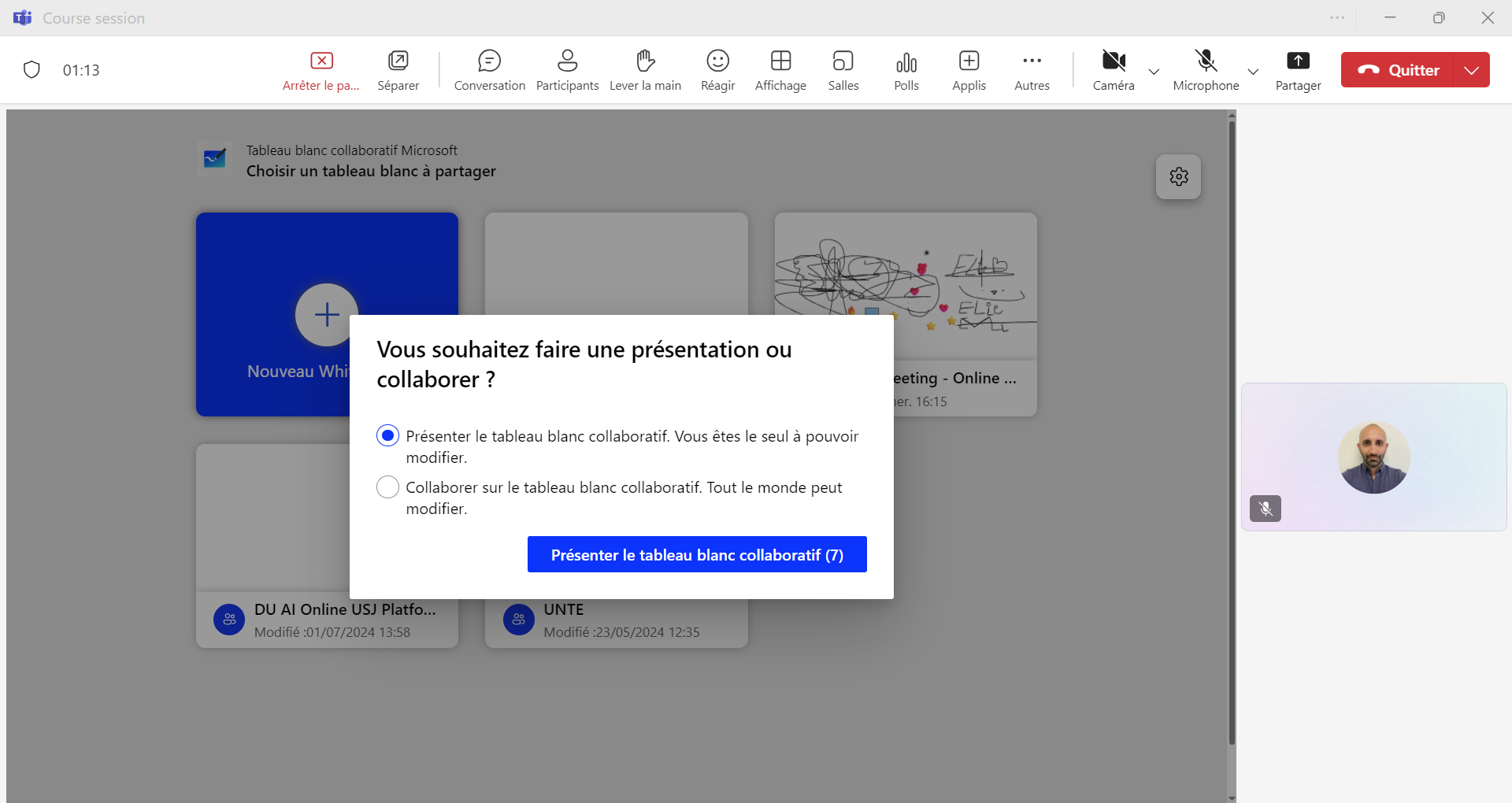
- Vous avez le choix de commencer avec un canevas vide ou un modèle prédéfini.
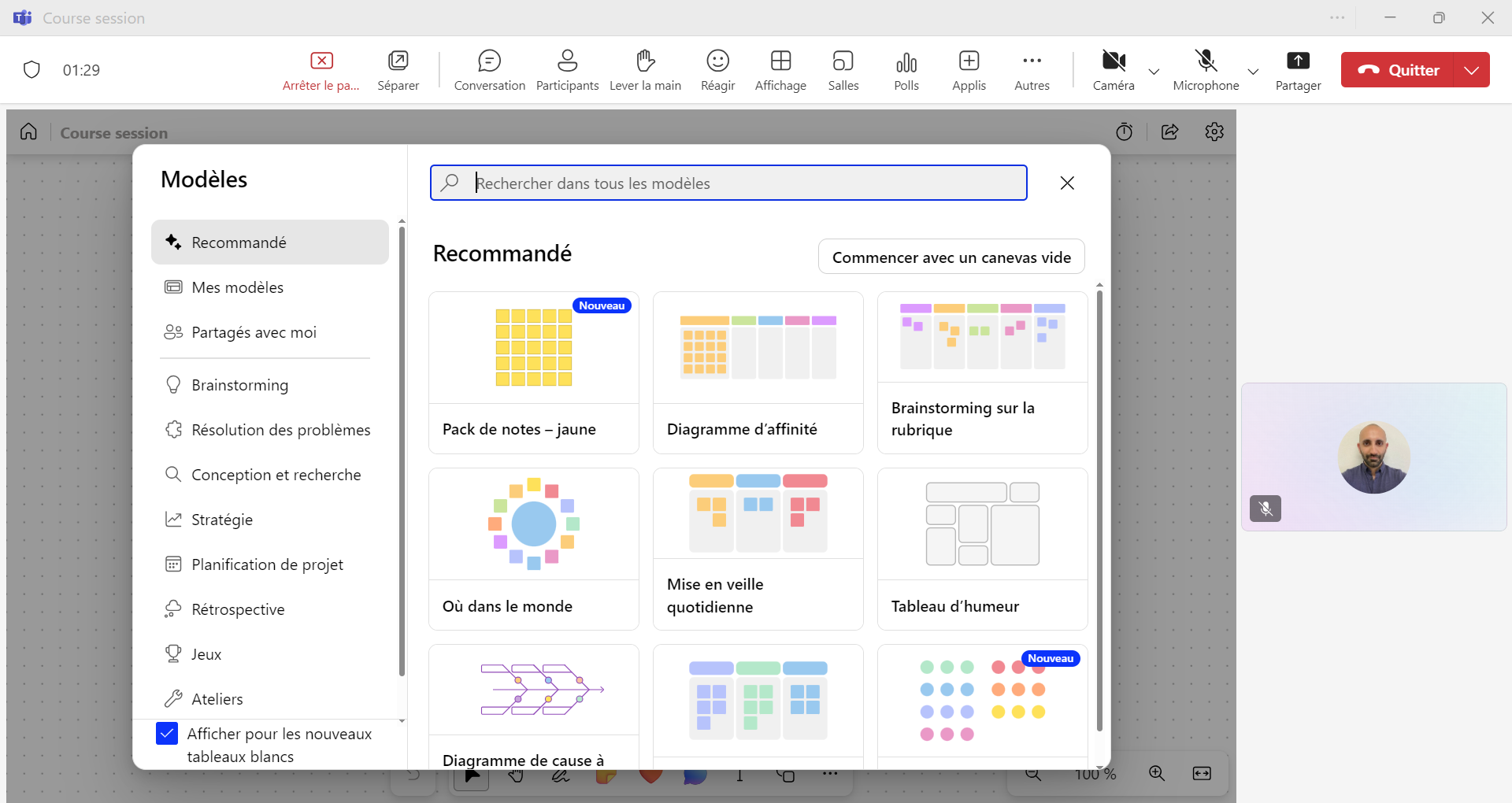
Voici ci-dessous l’interface de l’application Whiteboard.
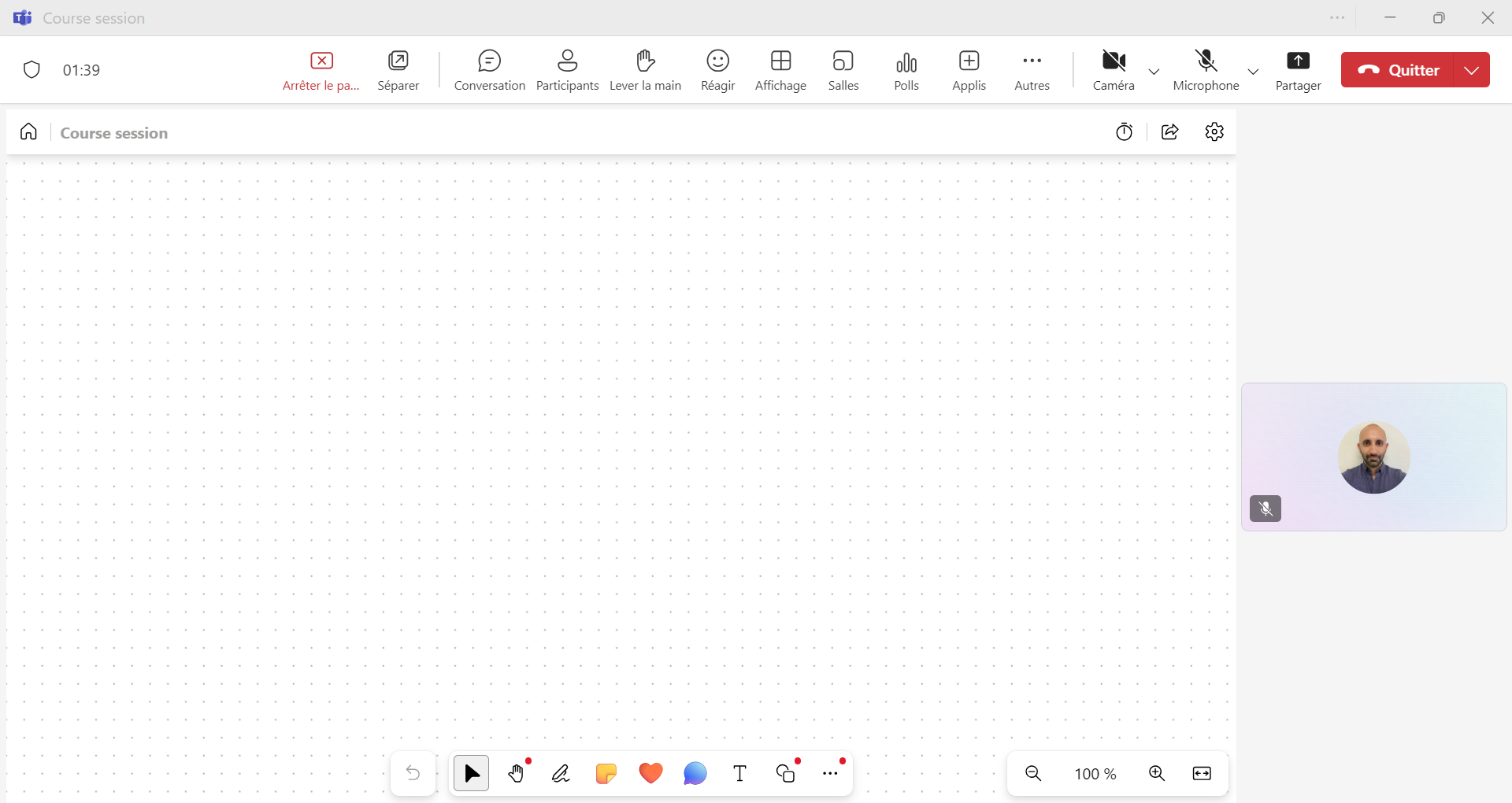
Whiteboard facilitates collaboration in hybrid workspaces or classrooms. Brainstorm, plan, and share with others on a digital canvas, all in real time!
Here are some actions you can perform with Whiteboard:
- Organize effective meetings
- Brainstorming
- Learning and coaching
- Sprint planning
- Project management
- Problem solving
- Continuous improvement
- Incident management
Please follow the steps below to use the Microsoft Whiteboard application during an online session:
- Click on the « Share » tab and then choose the “Microsoft Whiteboard”
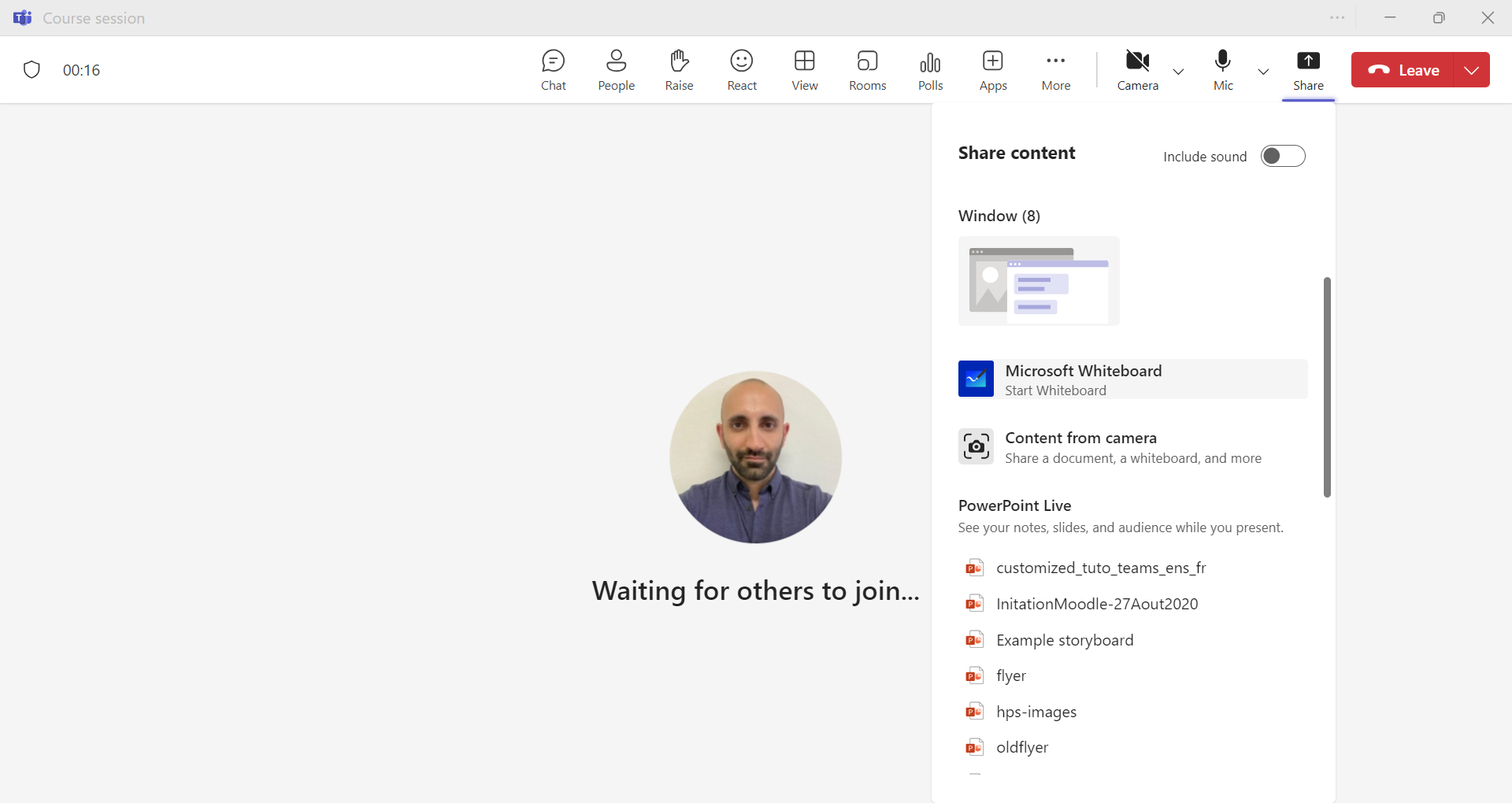
- Here, you can find all the whiteboards you have previously created or accessed. To create a new whiteboard, select the « Create a new whiteboard » tile.
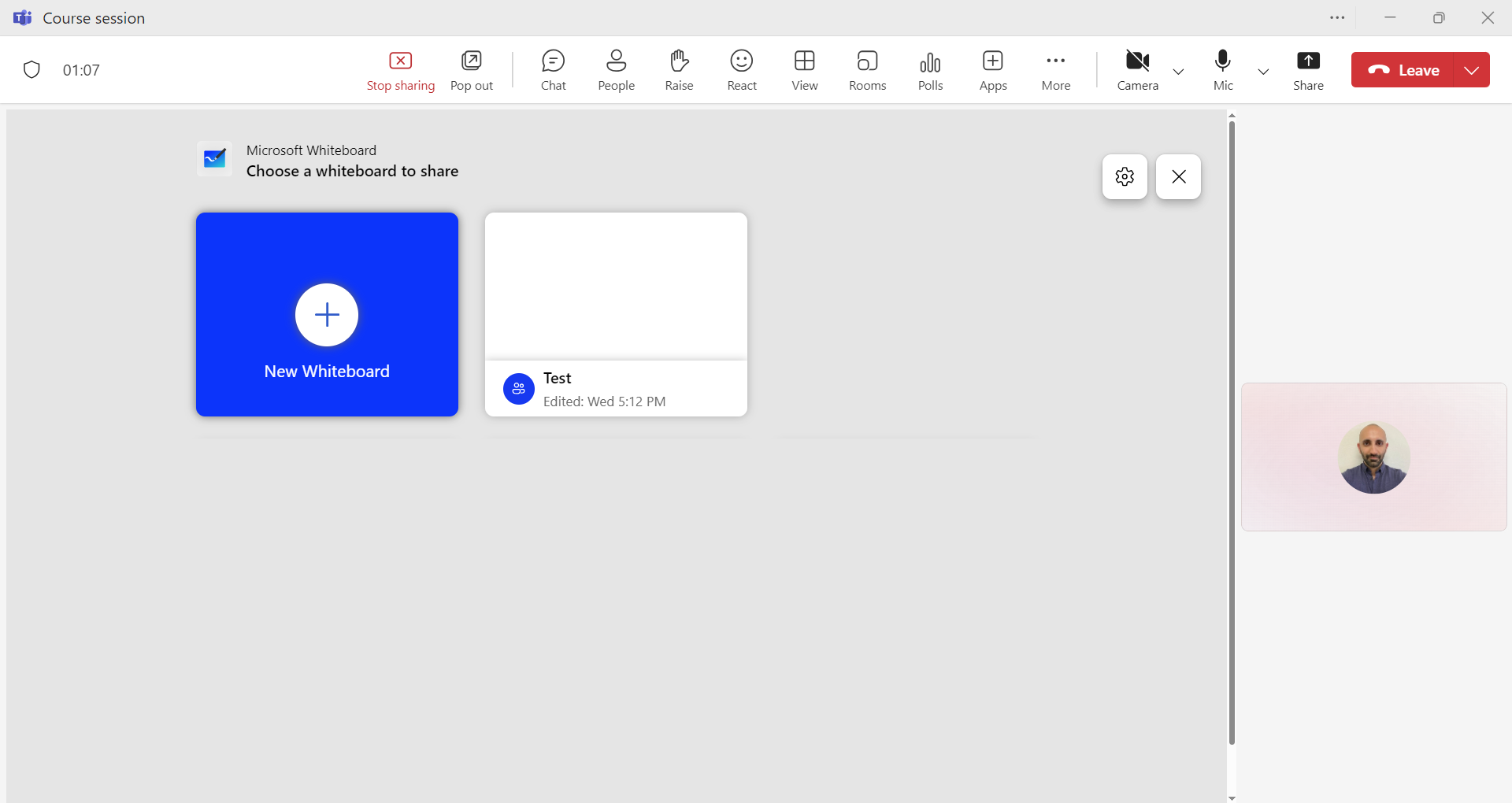
- You have the option to either present or collaborate to co-design the collaborative whiteboard:
- If you want to have sole control over editing, select the option Present the collaborative whiteboard.
- If you want everyone to be able to make changes, select the option Collaborate on the collaborative whiteboard.
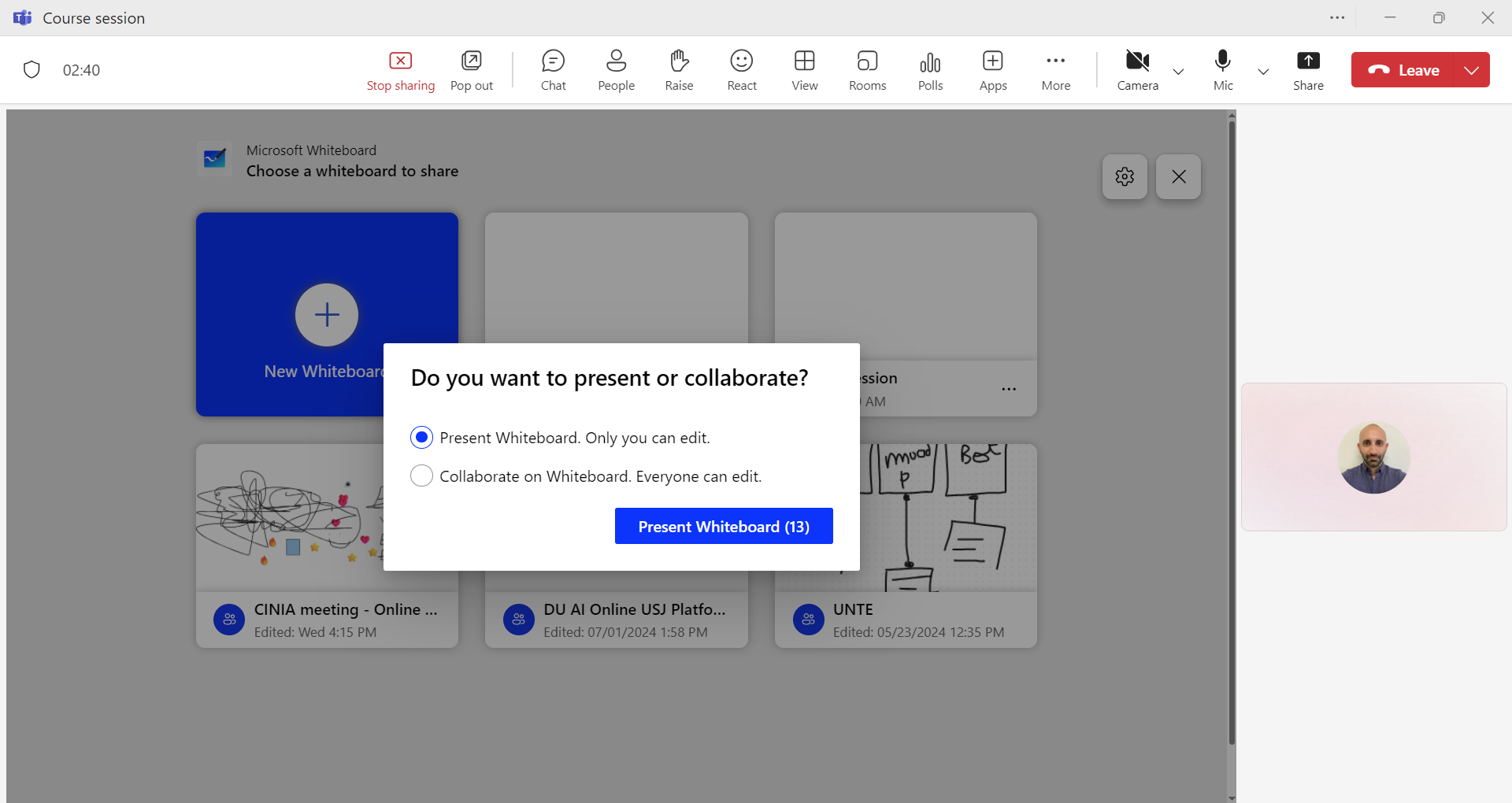
- You can choose to start with a blank canvas or a predefined template.
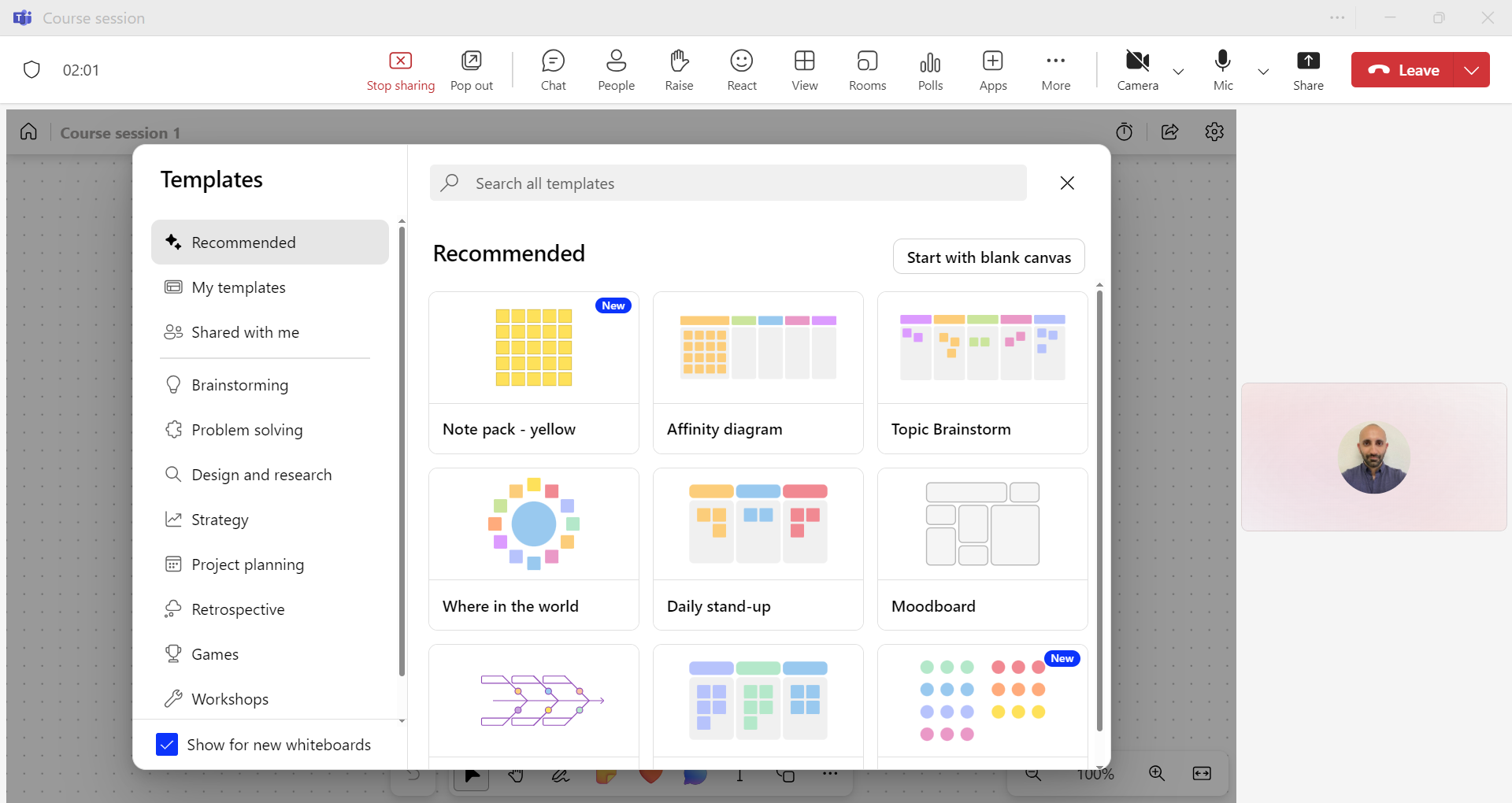
Below is the interface of the Whiteboard application.
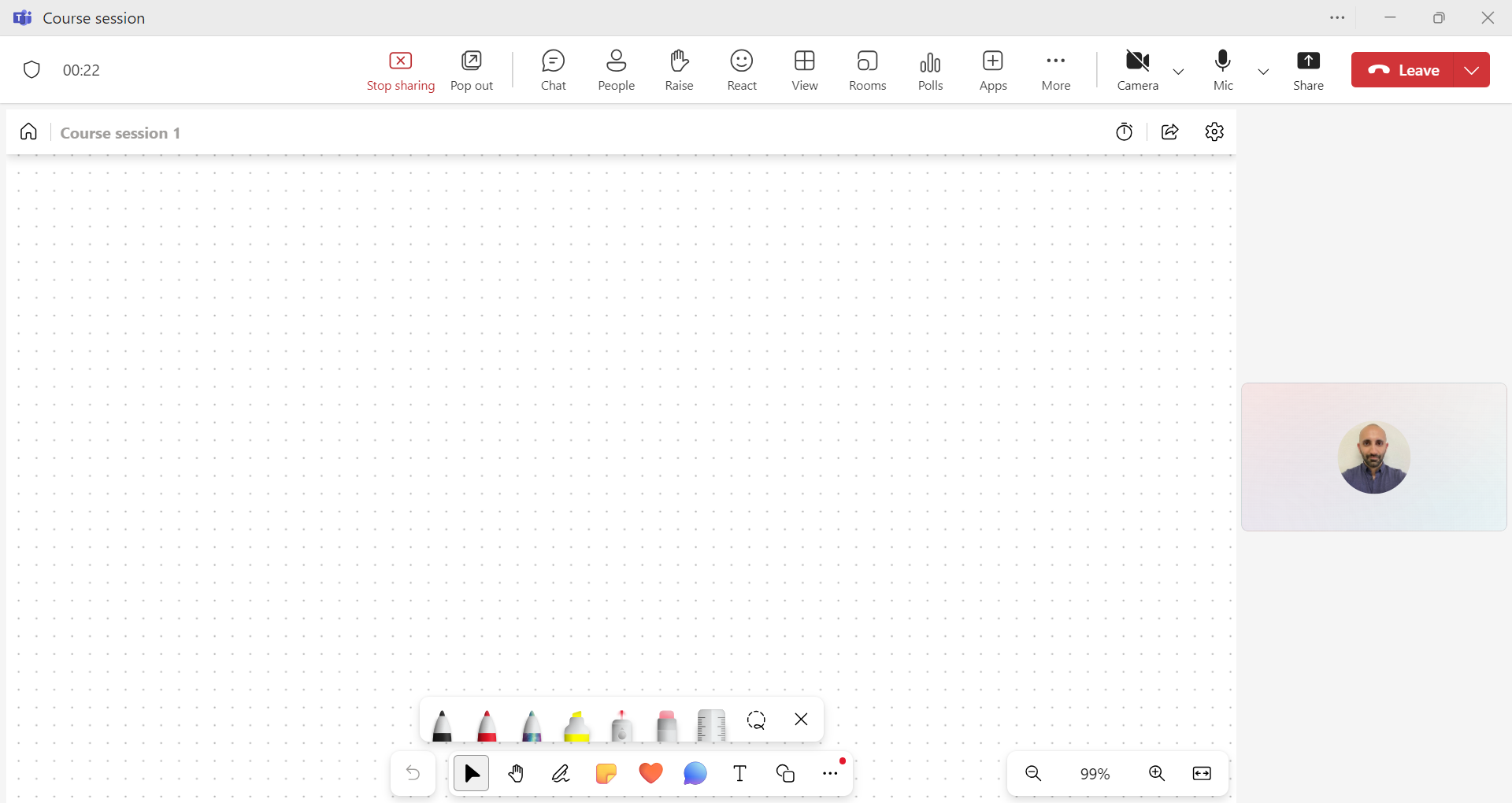
CINIA est situé au 7ème étage du campus des sciences humaines de l’USJ, rue de Damas à Beyrouth.
N’hésitez pas à nous contacter à cinia@usj.edu.lb
ou à nous appeler au +961 1 421 000 poste 5923/5924.
© 2025 Center for Digital Innovation and AI. Created for free using WordPress and Kubio

