© 2025 Center for Digital Innovation and AI
⚠ Attention : Nous vous recommandons de mettre à jour Zoom à la dernière version proposée par l’application
Zoom Video Communications fournit des services de conférence à distance en utilisant le cloud computing. Zoom propose un logiciel de communication qui combine la vidéoconférence , les réunions en ligne, le chat et la collaboration mobile.
Si vous souhaitez bénéficier d’un accompagnement, n’hésitez pas à nous envoyer un courriel électronique à l’adresse suivante cinia@usj.edu.lb ou de nous contacter au 01421000 ext. 5923 – 5924
Création d’un compte
- Ouvrez un navigateur et accédez à zoom.us
- Cliquez sur « INSCRIVEZ-VOUS, C’EST GRATUIT »,
- Saisissez votre mail et cliquez sur « S’inscrire »
Vous allez recevoir un mail de validation, cliquez sur le lien pour continuer.
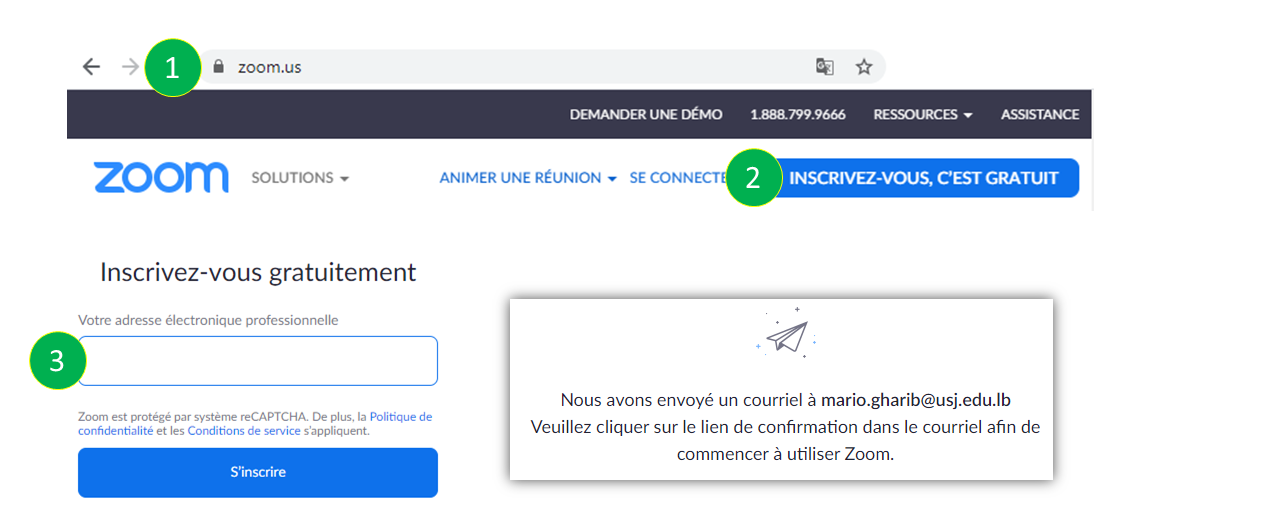
- Saisissez votre prénom et nom de famille.
- Saisissez vore mot de passe.
- Cliquez sur le bouton « Continuer »
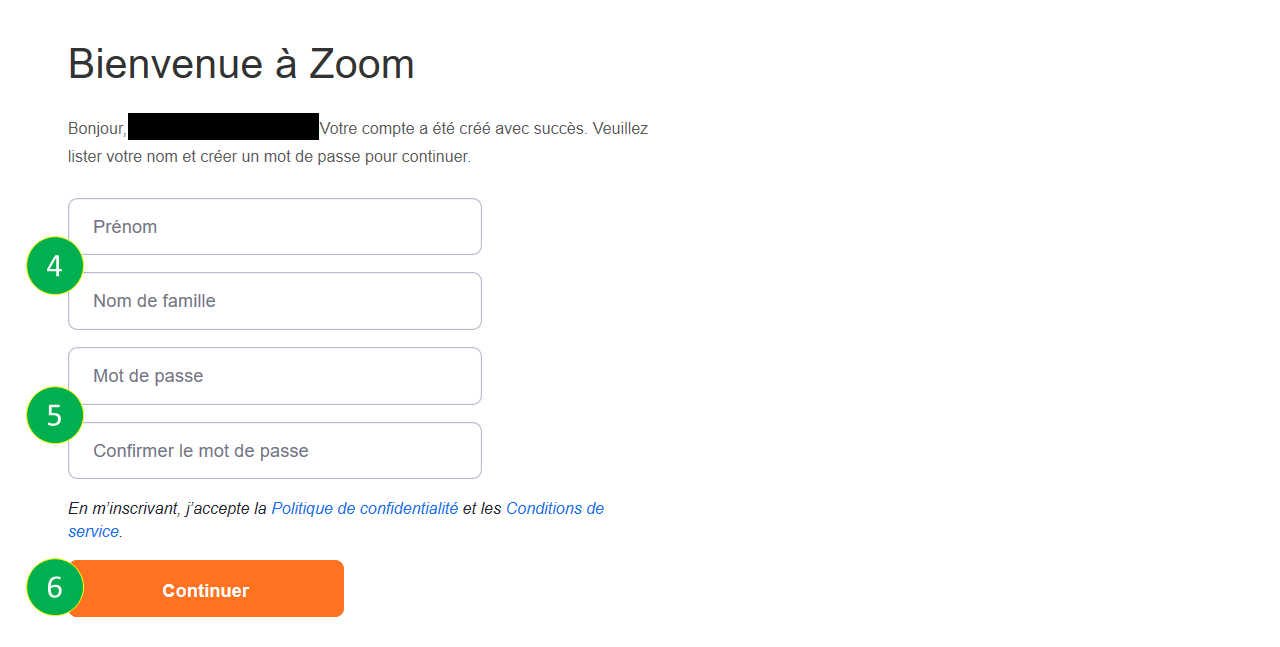
Paramétrages et lancement d’une session en ligne
Si vous n’avez pas encore installé l’application ZOOM, allez à zoom.us et seléctionnez « Animer une réunion (Host a Meeting) » pour démarrer l’installation.
Une fois l’application ZOOM est installeé, démarrez-la
- Cliquez sur « Meetings »
- Cliquez sur « Edit »
- Saisissez un mot de passe (Veillez à modifier ce mot de passe à chaque nouvelle session).
- Déterminez si vous souhaitez lancer la session avec vidéo pour vous et/ou pour vos participants.
- Dans « Advanced Options » faites vos choix
Attention de cocher la case « Automatically record meeting on the local computer » si vous souhaitez enregistrer votre session pour la mettre à disposition des étudiants qui n’ont pas pu assister à la session en temps réel
N’oubliez pas de cliquer sur le bouton « Save »
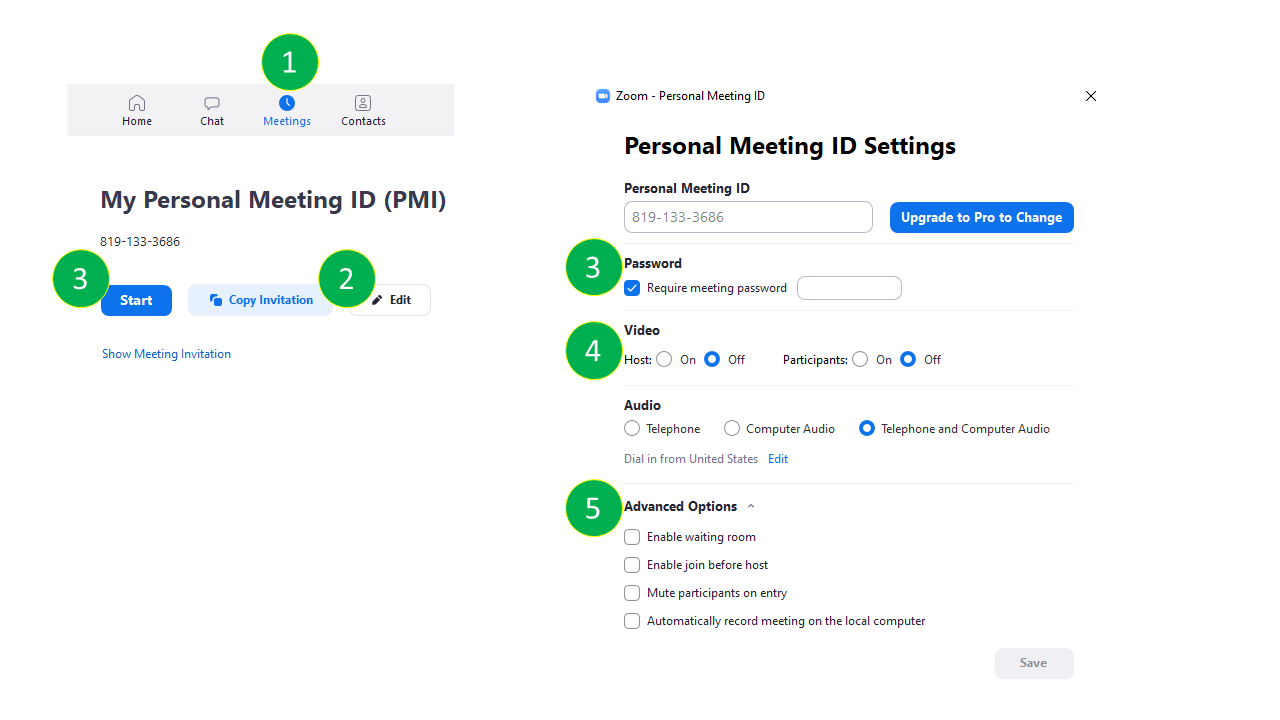
Pour plus d’info, veuillez cliquer sur ce lien direct
Envoi invitation aux participants
- Cliquez sur « Meetings ».
- Cliquez sur « Copy invitation » pour copier l’invitation.
Envoyez l’invation par mail à vos étudiants en copiant le contenu de l’invitation. Si vous utilisez Moodle.USJ, vous pouvez envoyer le lien de l’invitation en postant un message dans le forum « Annonce » - Cliquez sur « Start » pour lancer la session.
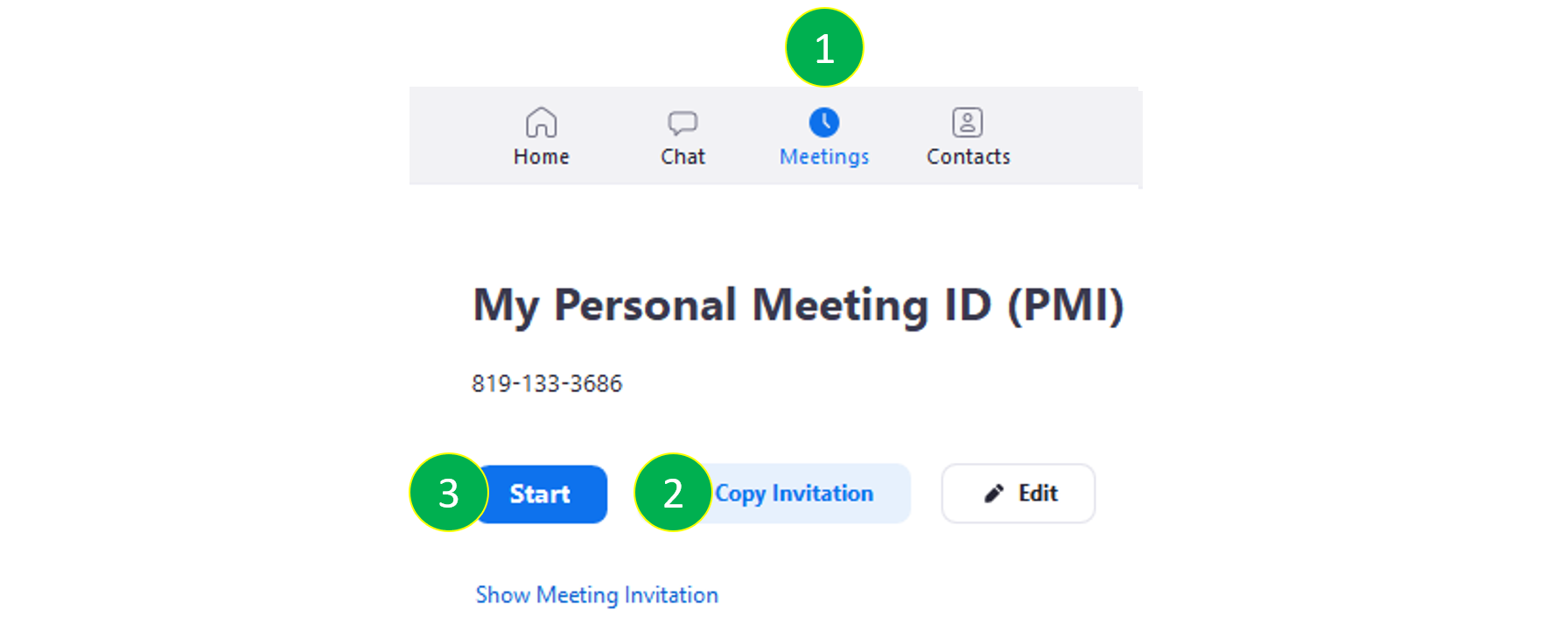
Pour plus d’info, veuillez cliquer sur ce lien direct
Rejoindre une session
- Cliquez sur le lien que vous avez reçu dans l’invitation.
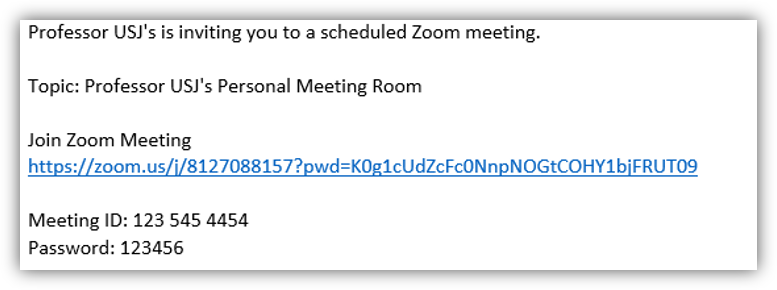
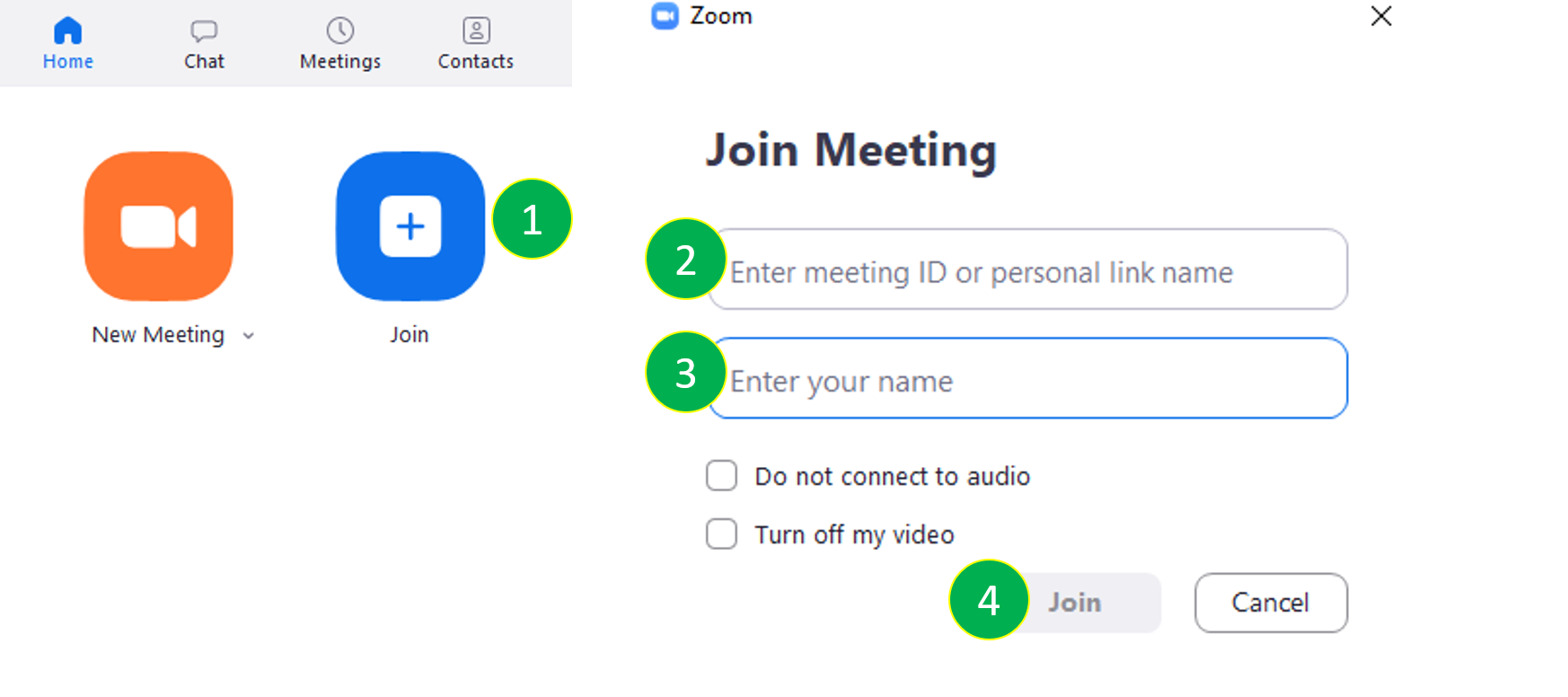
Si c’est votre première utilisation de Zoom, vous serez invité à télécharger l’application. Suivez les consignes
- Sauvegardez le fichier Execution (.Exe) en cliquant sur « Save File »
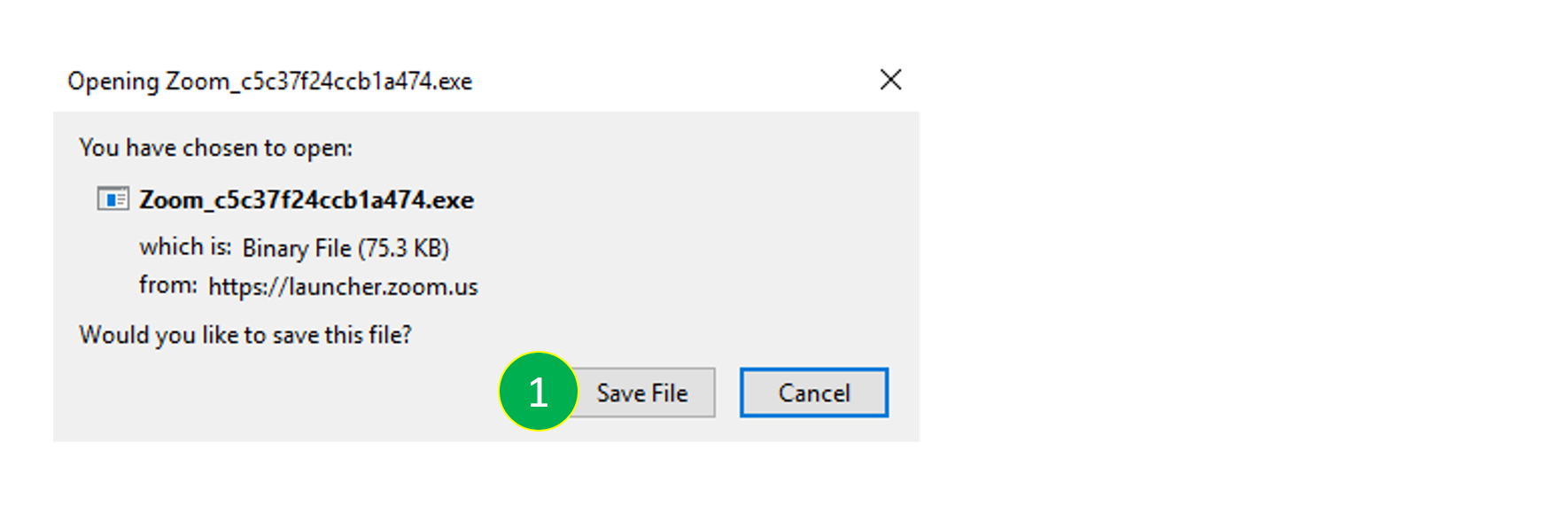
- Lancez l’installation.
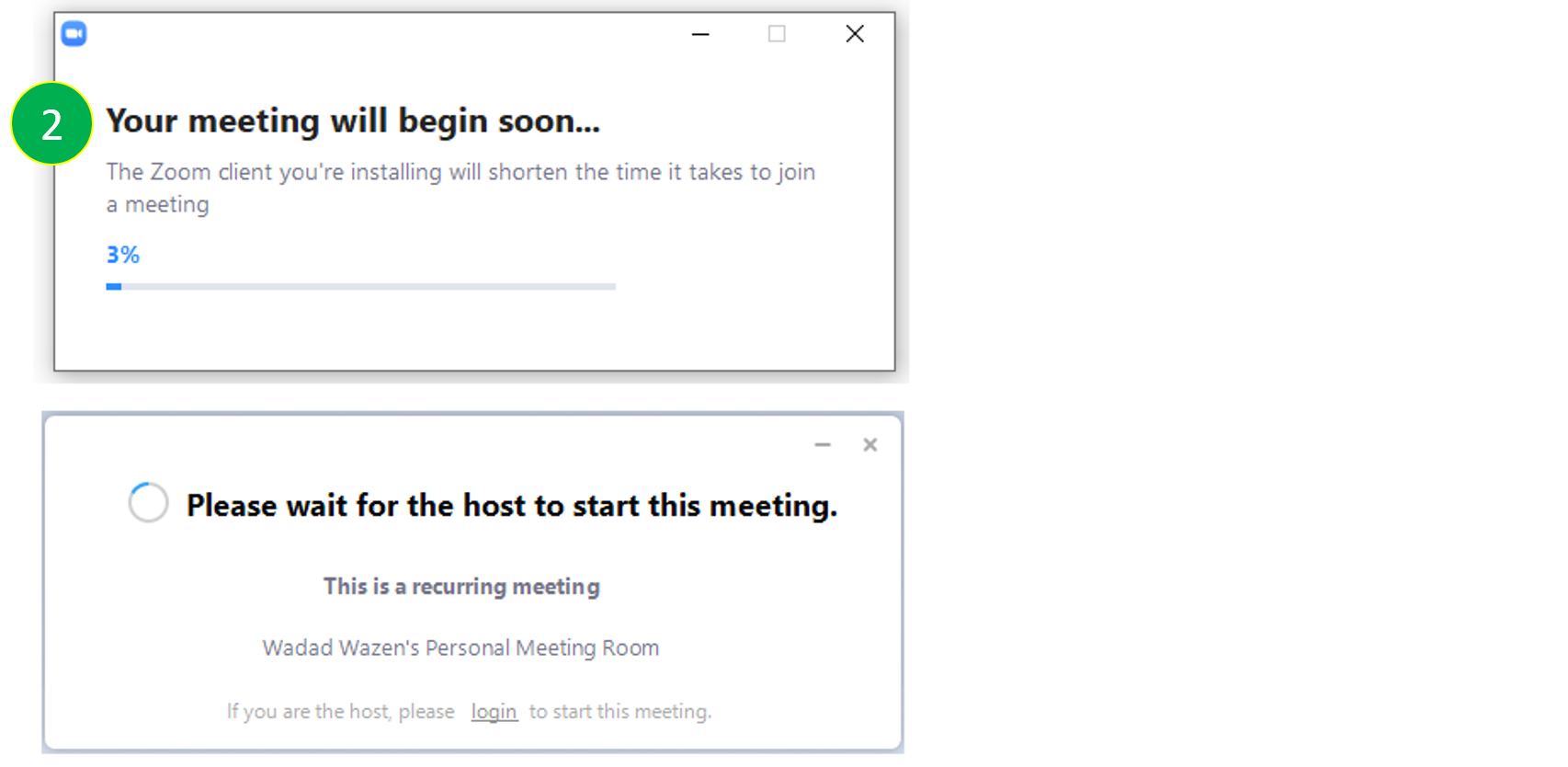
- Saisissez votre nom et cliquez sur « Join Meeting »
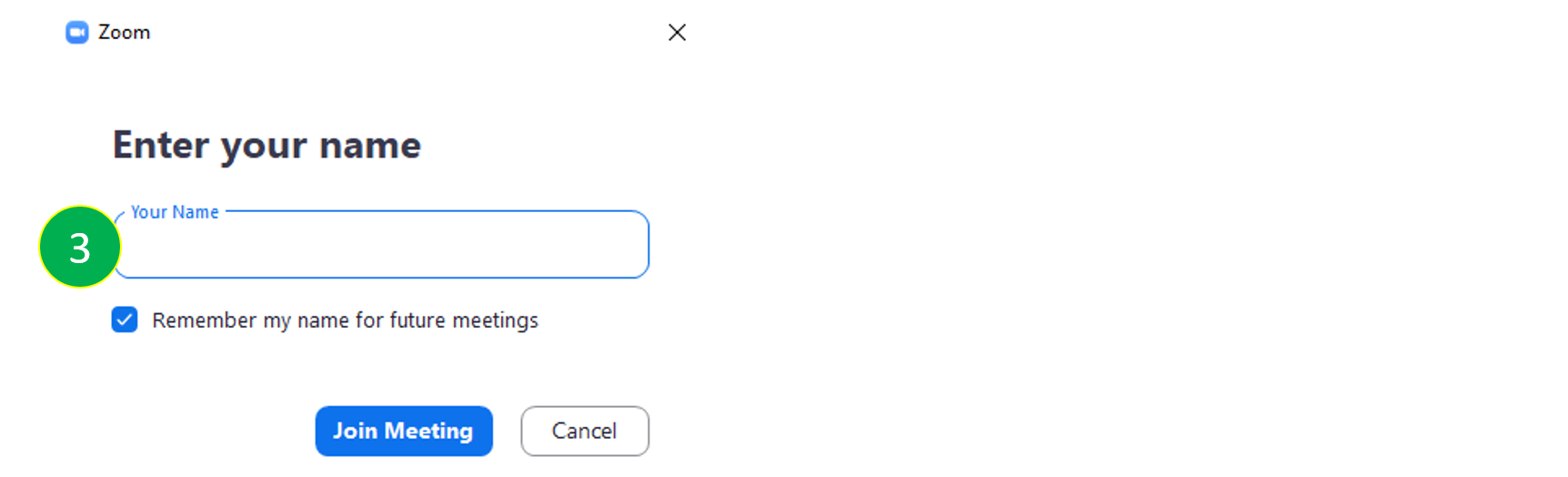
Partager son écran et annoter sa présentation
(Dés)activer sa caméra et/ou son micro
Comment utiliser le chat pendant la séance
Enregister sa séance
⚠ Attention: We recommend that you update Zoom to the latest version offered by the application
Zoom Video Communications provides remote conferencing services using cloud computing. Zoom offers communications software that combines video conferencing, online meetings, chat, and mobile collaboration.
If you wish to benefit from our support in this concern, do not hesitate to send us an email at the following address cinia@usj.edu.lb or contact us at 01421000 ext. 5923 – 5924.
Create an account
- Open a browser and navigate to zoom.us
- Click on “REGISTER, IT’S FREE”,
- Enter your email and click on “Register”. You will receive a validation email, click on the link to continue.
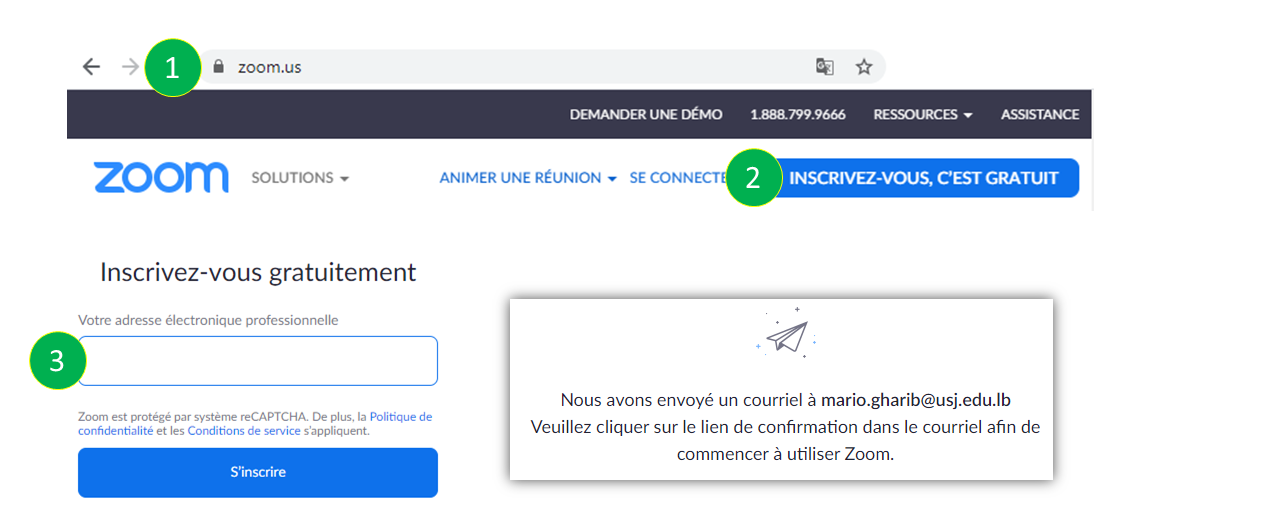
- Enter your first and last name.
- Enter your password.
- Click on the “Continue” button.
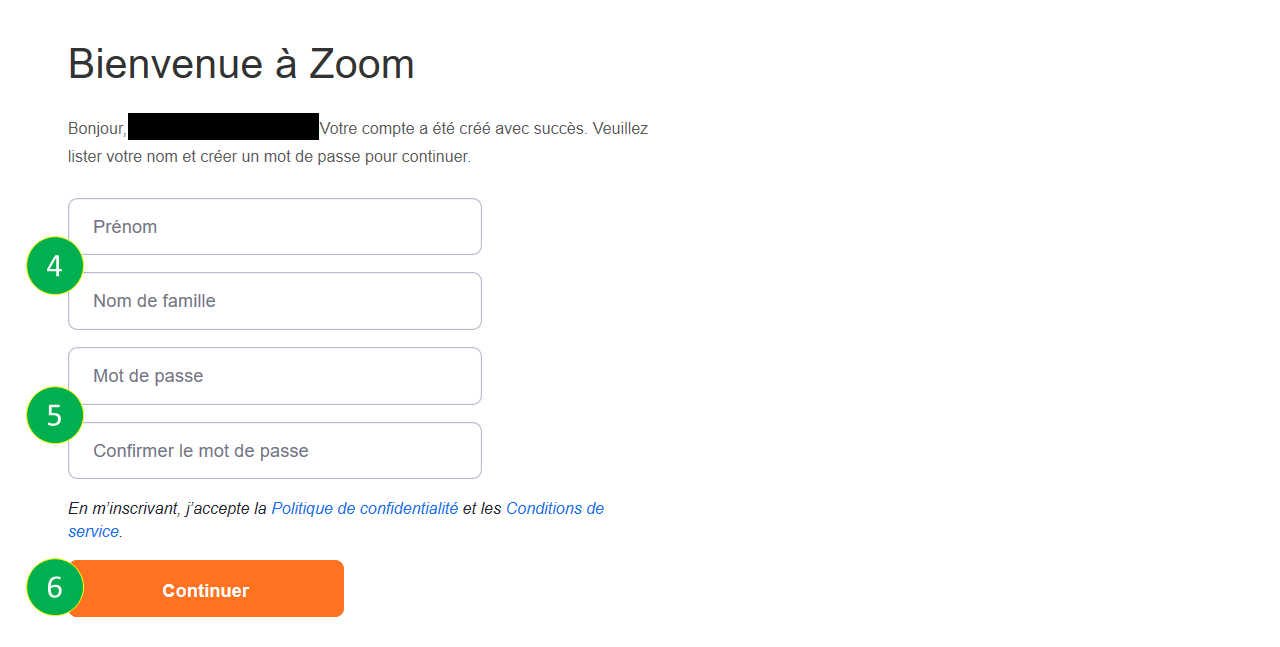
Settings and launching an online session
If you haven’t installed the ZOOM app yet, go to zoom.us and select “Host a Meeting (Host a Meeting)” to start the installation.
Once the ZOOM application is installed, launch it
- Click on “Meetings”
- Click on “Edit”
- Enter a password (Be sure to change this password for each new session).
- Determine if you want to start the session with video for you and/or for your participants.
- In “Advanced Options” make your choices
Be careful to check the box “Automatically record meeting on the local computer” if you want to record your session to make it available to students who were unable to attend the live session
Do not forget to click on the “Save” button.
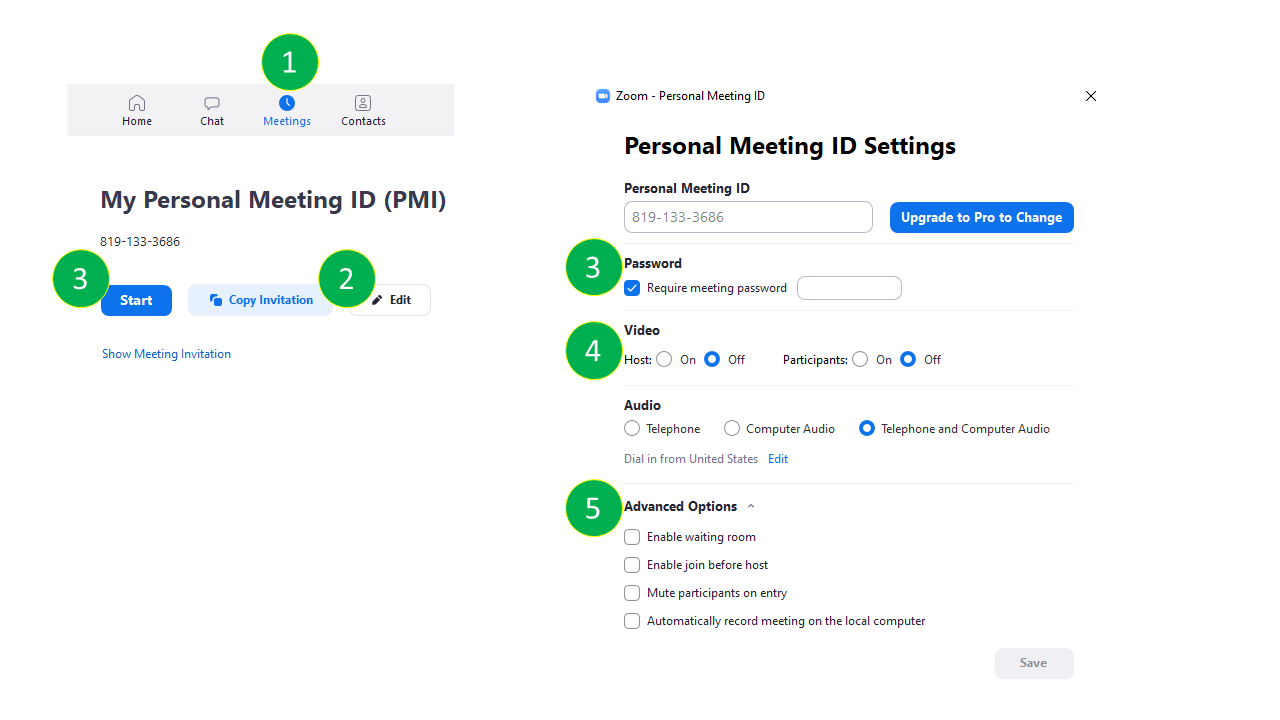
For more information, please click on this link
Invite others to join
- Click on “Meetings”.
- Click on “Copy invitation” to copy the invitation.
Send the invitation by email to your students by copying the content of the invitation. If you use Moodle.USJ, you can send the invitation link by posting a message in the forum “Announcement” - Click on “Start” to launch the session.
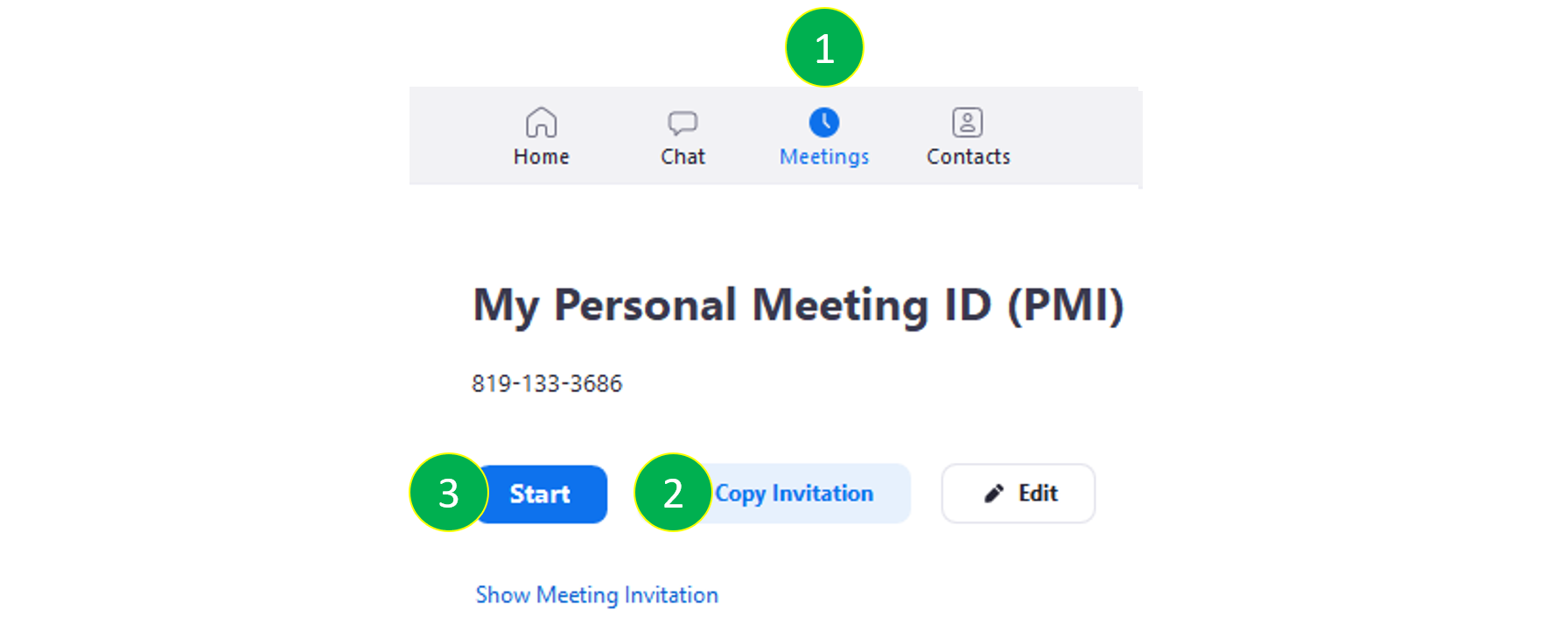
For more information, please click on this link
Join a session
- Click on the link you received in the invitation.
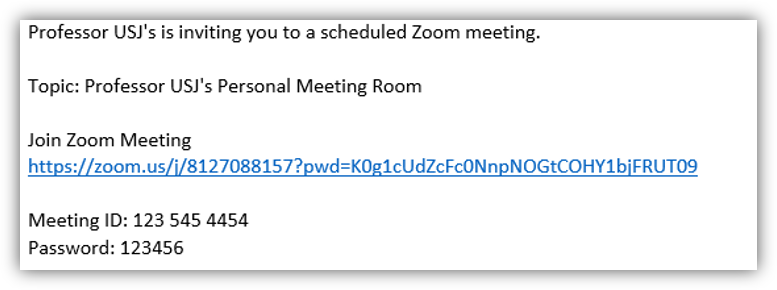
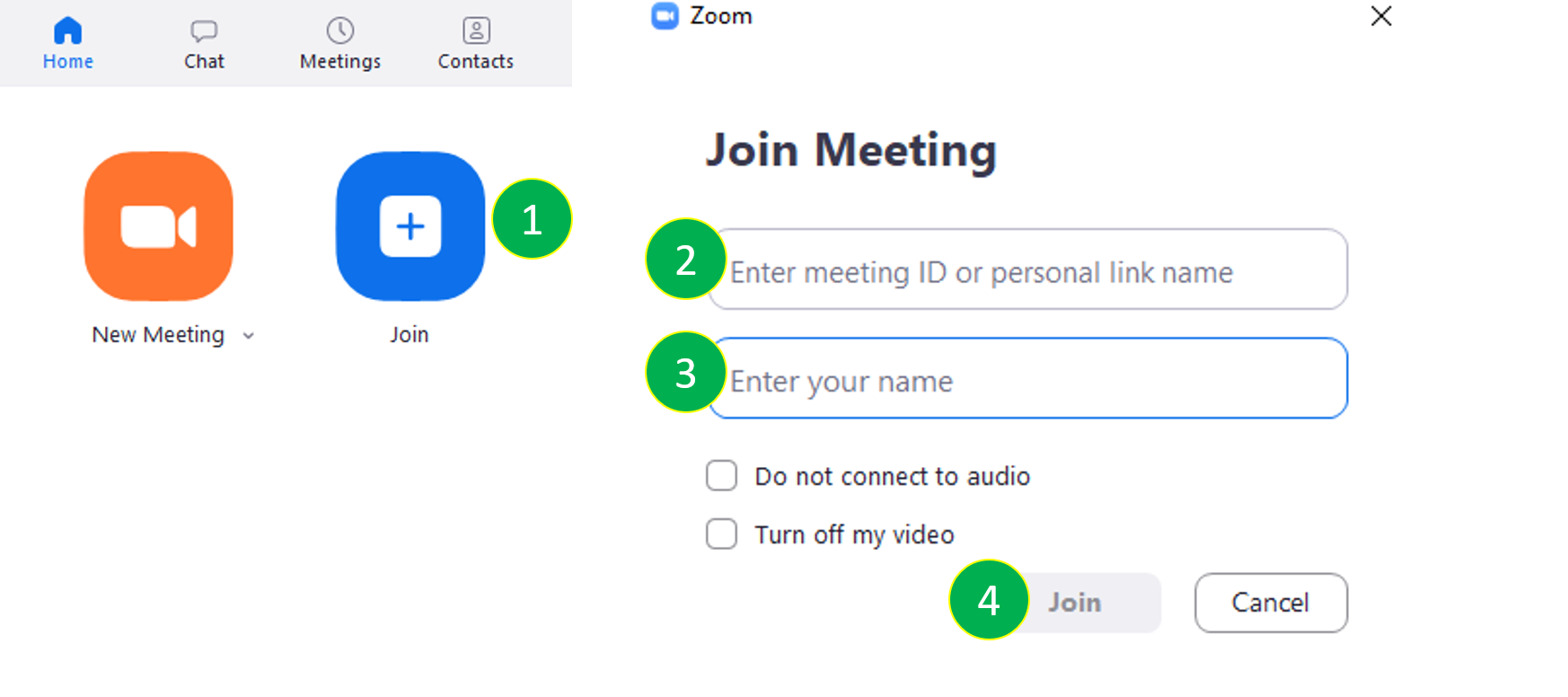
If this is your first time using Zoom, you will be prompted to download the app. Follow the instructions
- Save the Execution file (.Exe) by clicking on “Save File”
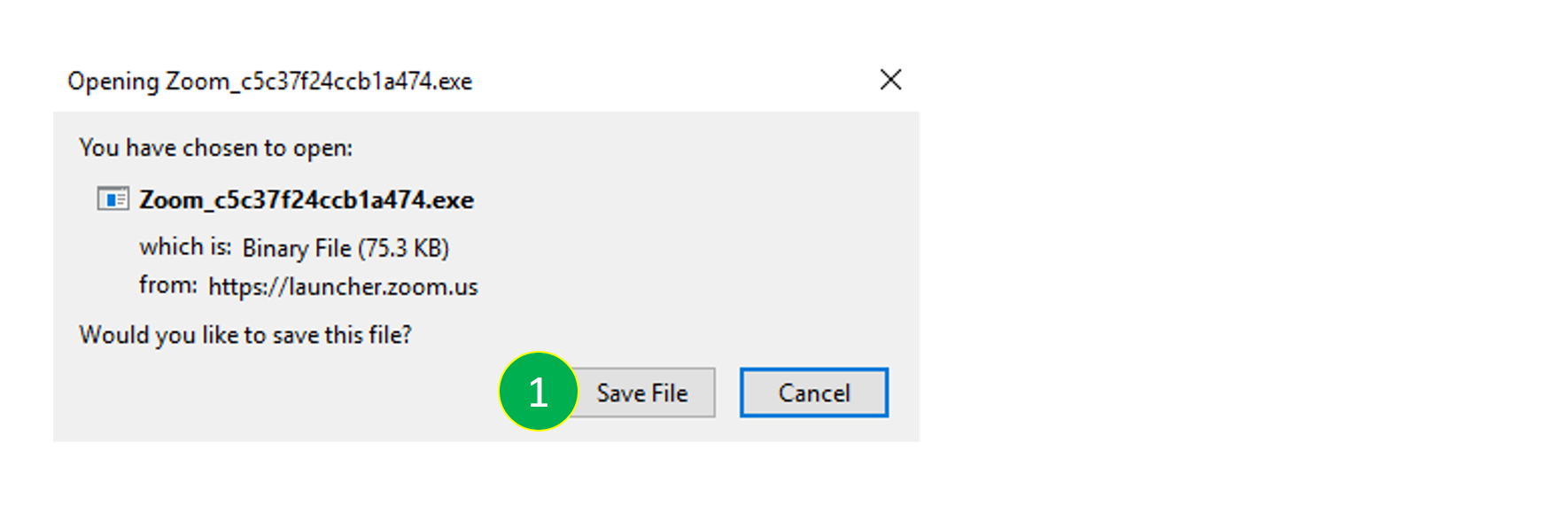
- Launch the installation.
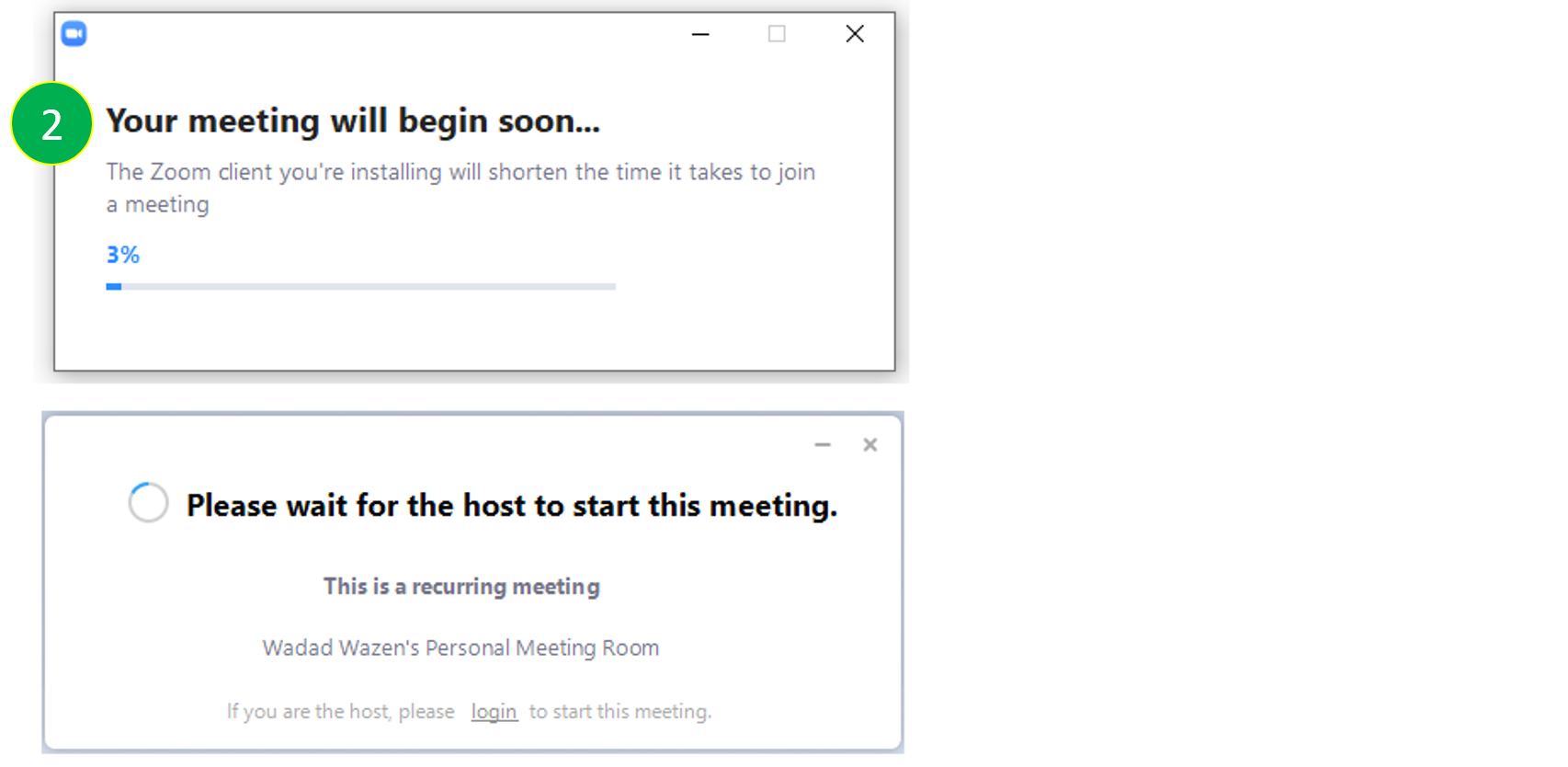
- Enter your name and click on “Join Meeting”.
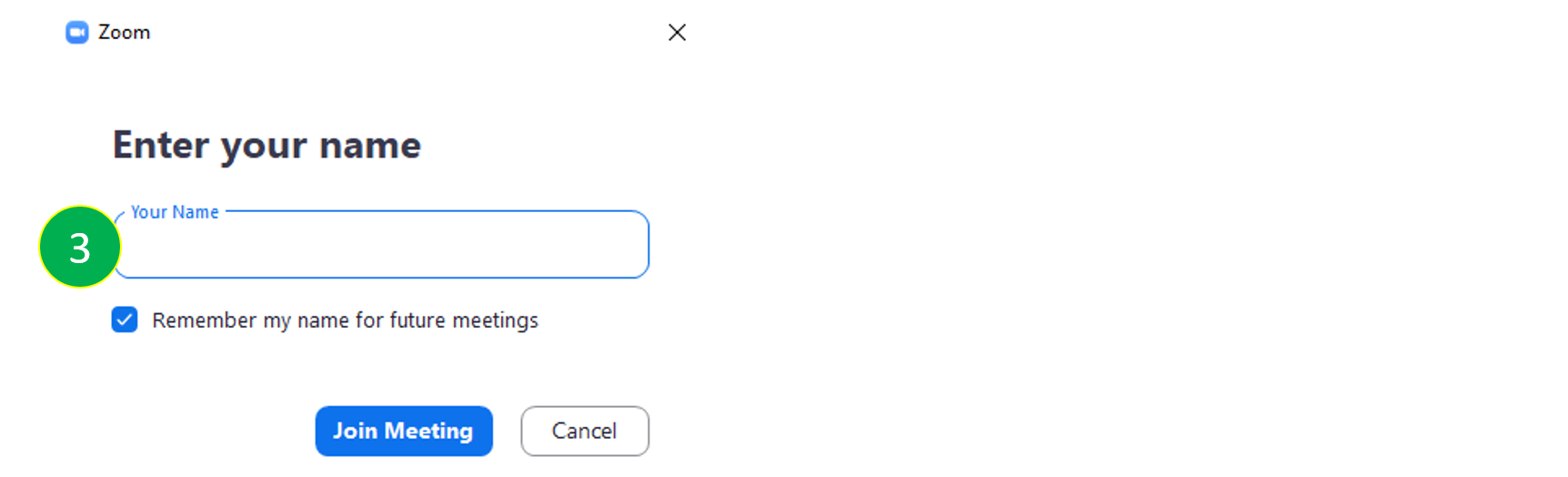
Share your screen and annotate your presentation
(De)activate your camera and/or microphone
How to use the chat during the session
Record the session
CINIA est situé au 7ème étage du campus des sciences humaines de l’USJ, rue de Damas à Beyrouth.
N’hésitez pas à nous contacter à cinia@usj.edu.lb
ou à nous appeler au +961 1 421 000 poste 5923/5924.
© 2025 Center for Digital Innovation and AI. Created for free using WordPress and Kubio

