© 2025 Center for Digital Innovation and AI
« C’est un logiciel d’ statistical surveys, of polls, et de création de formulaires en ligne. Il permet aux utilisateurs, enquêteurs et statisticiens, de publier des questionnaires, sur le Web ou les téléphones mobiles, pour en collecter les réponses. » ~ Wikipedia
Si vous souhaitez bénéficier d’un accompagnement dans l’adaptation/création de vos enquêtes, n’hésitez pas à nous envoyer un courriel électronique à l’adresse suivante cinia@usj.edu.lb ou de nous contacter au 01421000 ext. 5923 – 5924
Se connecter
- Open your browser and navigate to https://enquetes.usj.edu.lb/admin/admin.php
- Enter your username, password and language
- Cliquez sur le bouton « Connexion« .
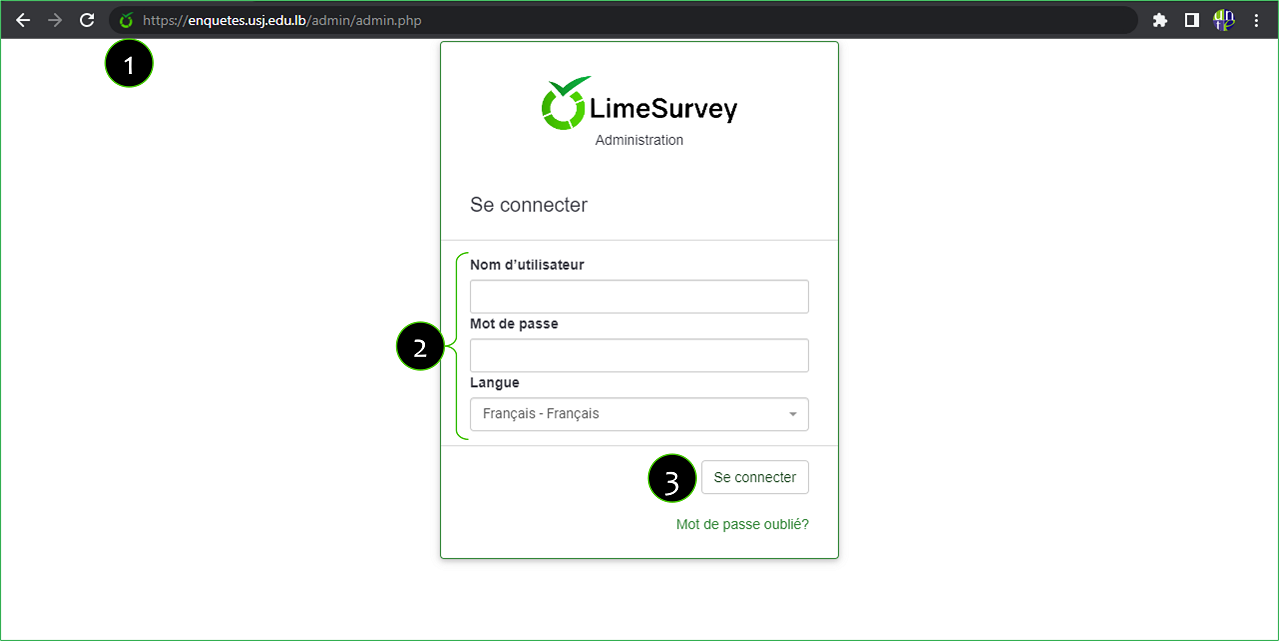
Créer et paramétrer un questionnaire
A. CREATE A SURVEY
- Click on the icon to create a new survey
- Enter the title * of your survey; this text will appear on each page of your survey.
- Choose the base language of the survey. Note that this parameter cannot be changed later!
- Cliquer sur le bouton « Créer un questionnaire«
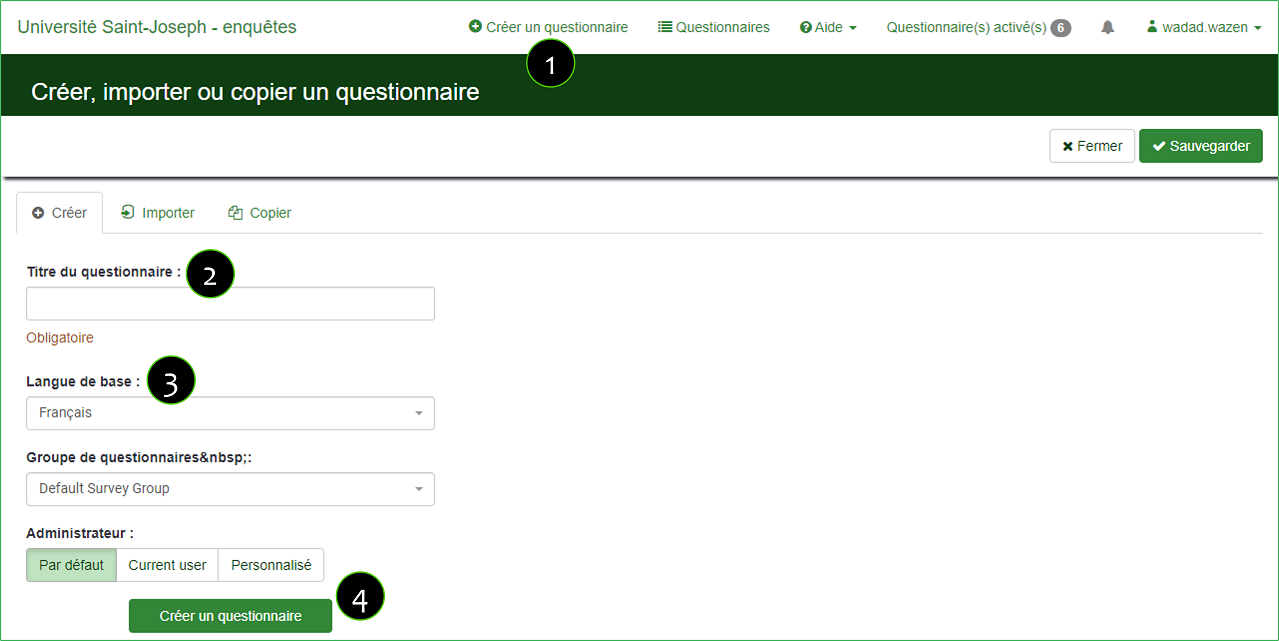
B. SETTING UP A SURVEY
B.1. GENERAL SETTINGS
- Click on « Paramètres »
- Click on « Paramètres généraux »
- Le nom de l’administrateur du questionnaire; Il sera inclus dans chaque courriel envoyé aux participants (pour les invitations par exemple) en tant que nom d’expéditeur. Pour personnaliser ce champ, il faut choisir « Non »
- L’ addresse de messagerie de l’administrateur qui va être utilisé en tant qu’adresse de réponse (‘reply to:’) sur les courriels envoyés. Il est possible d’y inclure plusieurs adresses de courriels en les séparant avec un ; (point-virgule). Pour personnaliser ce champ, il faut choisir « Non »
- Cliquez sur le bouton « Sauvegarder« .
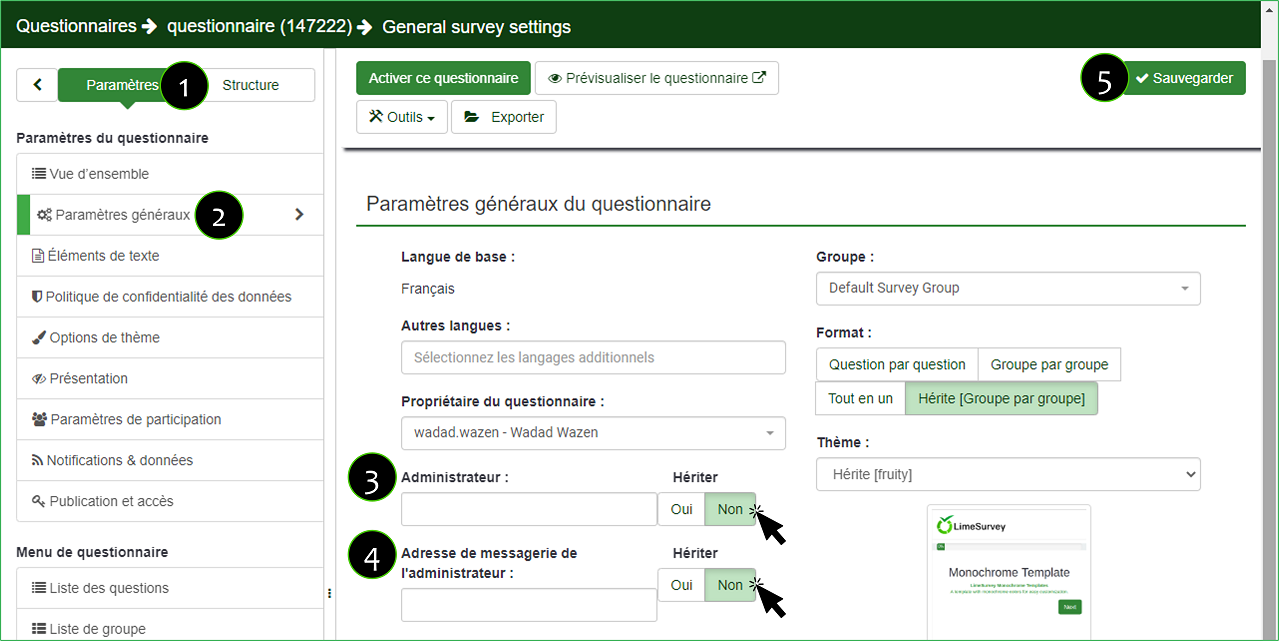
B.2. TEXT ELEMENTS
- Click on « Paramètres »
- Click on « Éléments de text »
- Enter a short description of your survey
- Enter a welcome message that will be displayed when a respondent first logs into the survey page.
- Enter a end message to the person undertaking the survey.
- End URL: This URL will be presented as a link at the end of the survey, and allows you to direct your participants back to your home page. You may use this feature to redirect.
- Cliquez sur le bouton « Sauvegarder« .
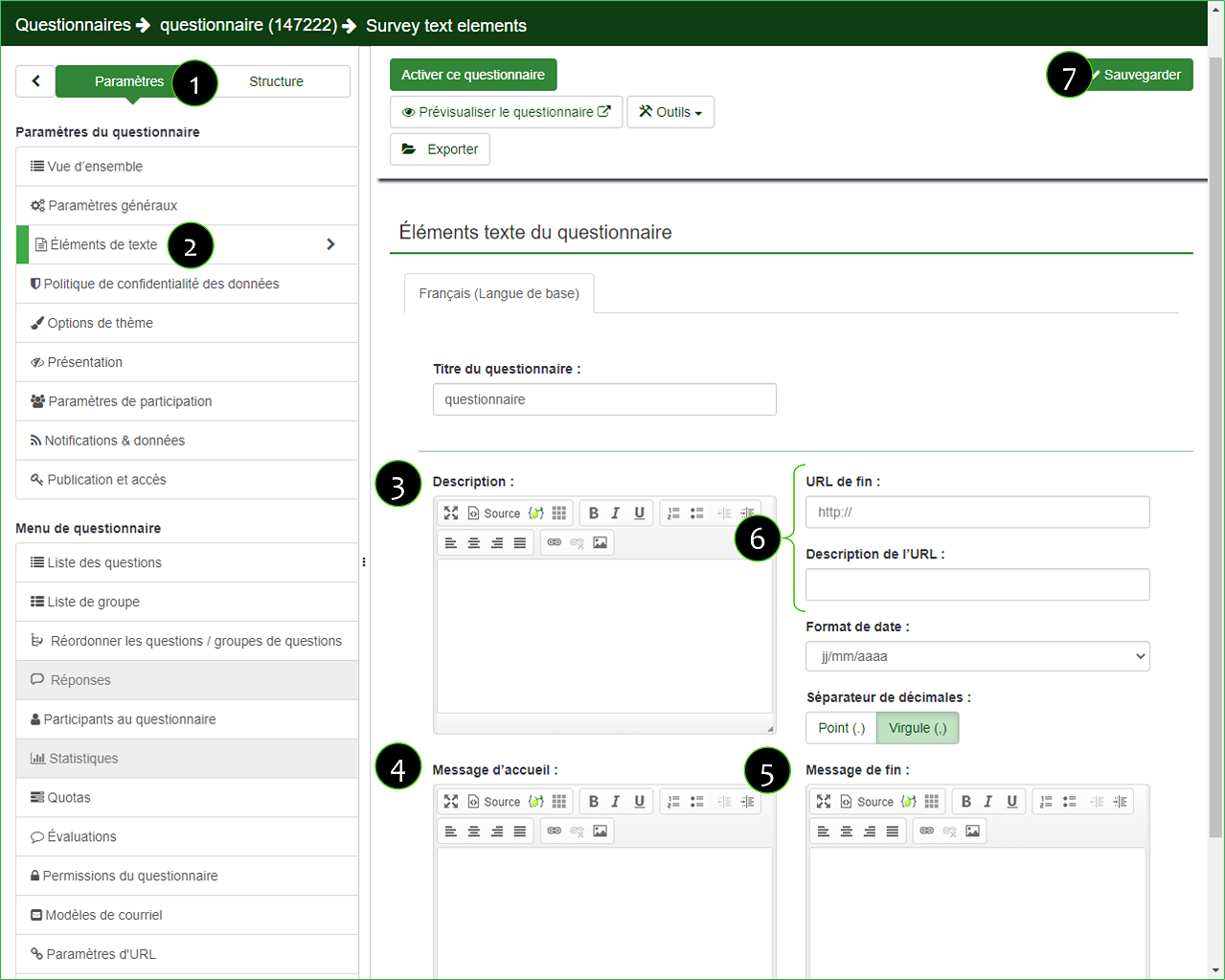
B.3. PRESENTATION
- Click on « Paramètres »
- Click on « Présentation »
- Afficher « Pas de réponse »: Si oui, le choix pas de réponse va s’afficher parmi les choix des questions à choix multiple/unique (qui ne sont pas obligatoire)
- Afficher le message d’accueil : choisissez si vous souhaitez afficher ou no le message d’accueil.
- Allow backward navigation :
- If so, the navigation is two-way,
- If not, the navigation is unidirectional
- Afficher la barre de progression : pour indiquer aux participants à quel stade de l’questionnaire ils en sont et ce qui leur reste à compléter.
- Participants may print answers? Yes/No
- Automatically load URL when survey complete :
- If yes, when the survey is submitted, it will automatically redirect to the End URL. The end URL can be defined in the Text Elements Section
- If not, the URL will be displayed at the end of the questionnaire.
- Cliquez sur le bouton « Sauvegarder« .
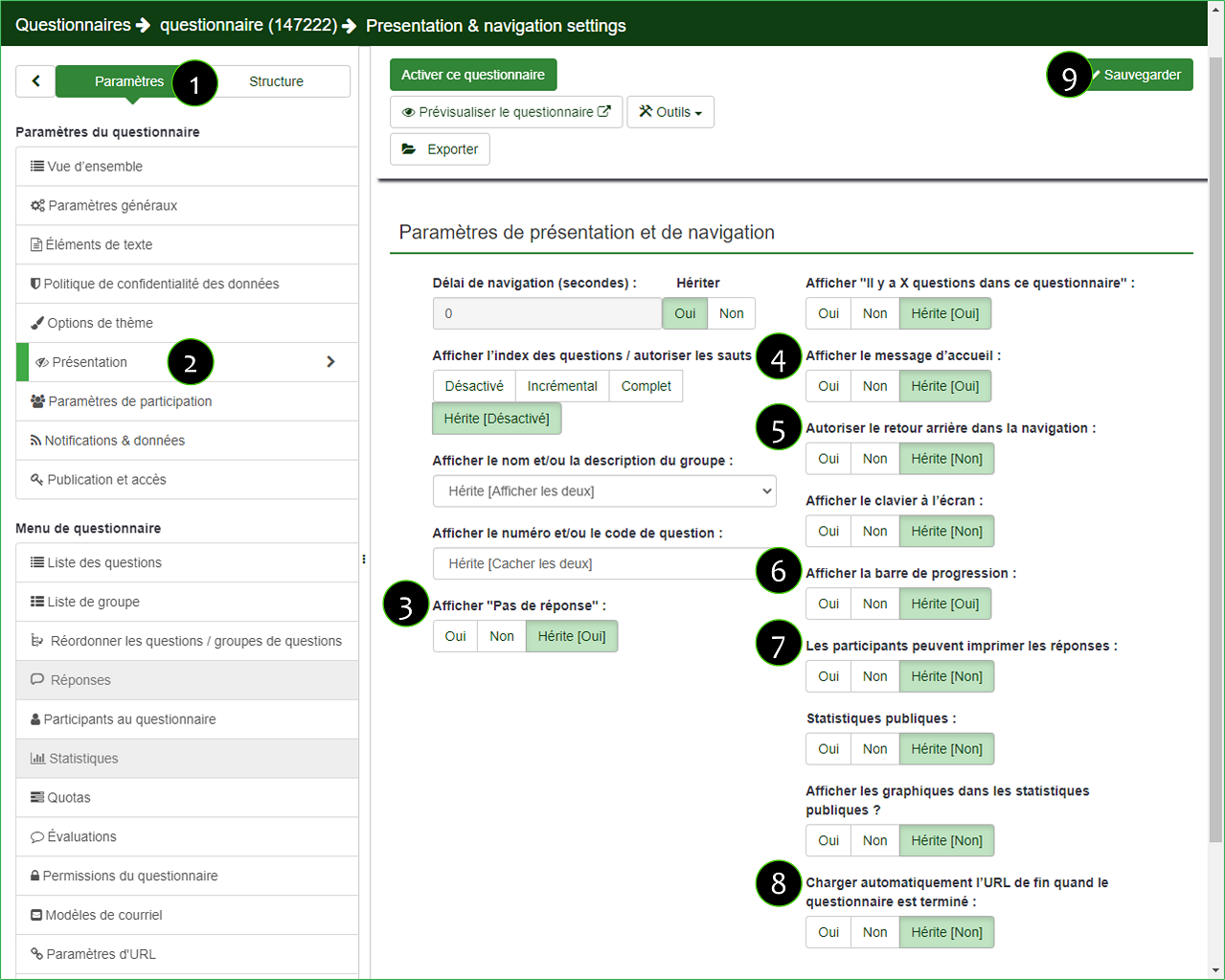
B.4. PUBLICATION ET ACCES
- Click on « Paramètres »
- Click on « Publication et accès »
- Launch/expiry date/time ? This allows you to define a date so that the system activates/deactivates the survey automatically at midnight of the defined day. Before this date, no one will be able to answer the questionnaire.
- Make this questionnaire public? If yes, the questionnaire will be displayed in the list of questionnaires on http://enquetes.usj.edu.lb/
- Cliquez sur le bouton « Sauvegarder« .
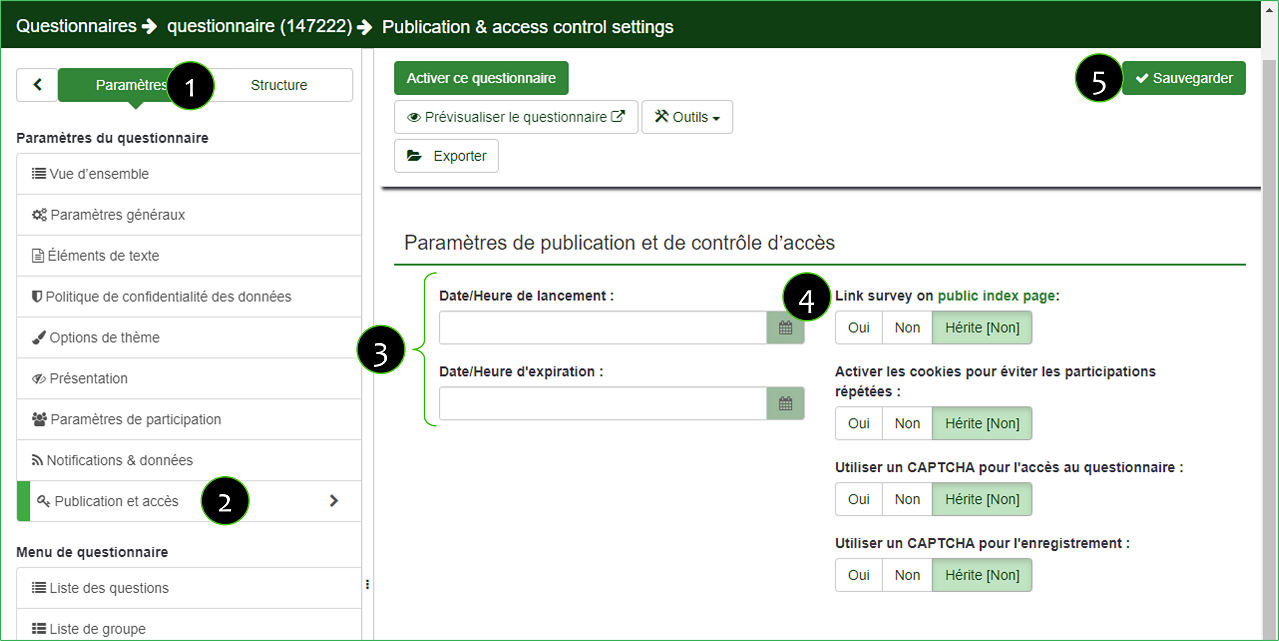
B.5. SURVEY PARTICIPANT SETTINGS
- Click on « Paramètres »
- Click on « Paramètres de participation »
- Anonymized responses: If you choose "No", you will need to define an invitation table for the questionnaire when it is activated.
- Cliquez sur le bouton « Sauvegarder« .
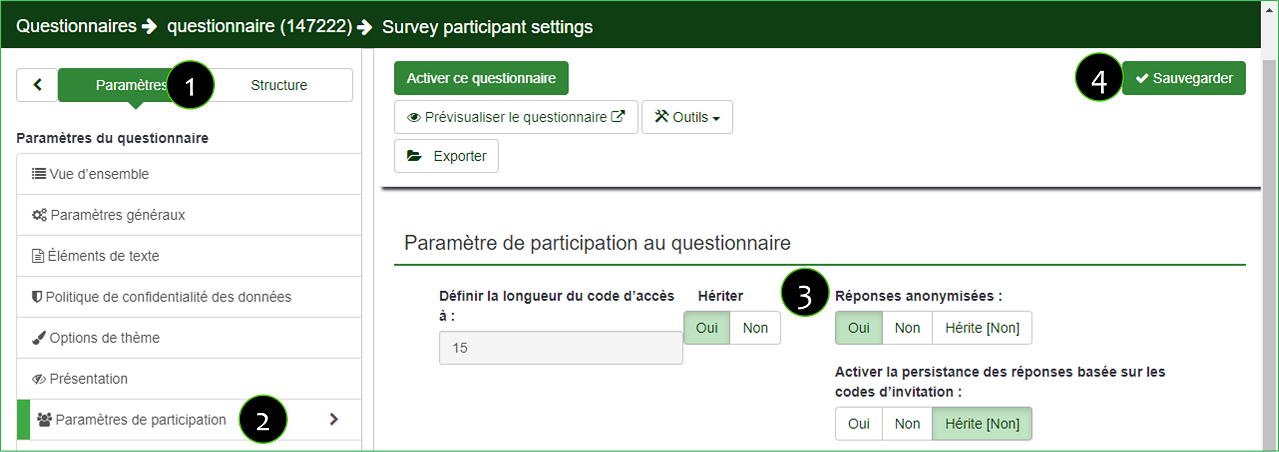
Création des questions et des groupes
A. CREATING A GROUP OF QUESTION
- Click on « Structure »
- Click on « Ajouter un groupe »
- Enter the title of this group of questions
- Enter a short description of this group of questions
- Cliquez sur le bouton « Sauvegarder« .
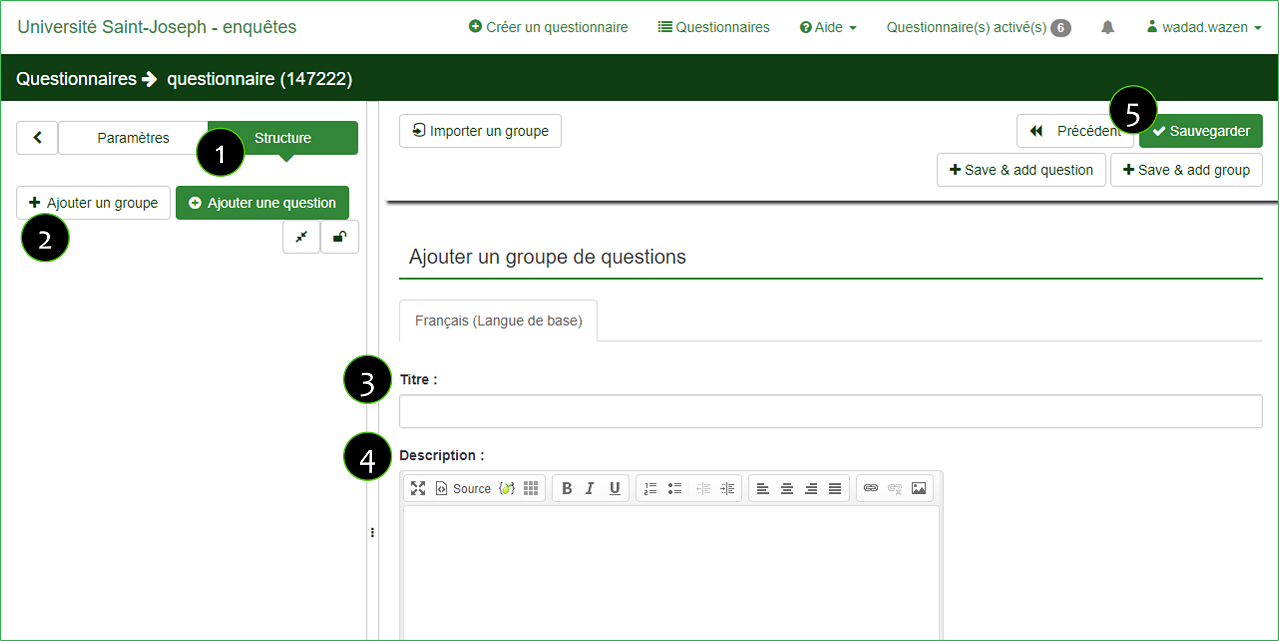
B. CREATING QUESTIONS
To create a new question,
- Click on « Structure »
- Click on « Ajouter une question »
- Enter a code for your question
- Indicate the wording of your question
- Choose the group,
- Indicate whether the question is mandatory or not
- Choose the type of your question from a long drop-down list (there are several types of question)
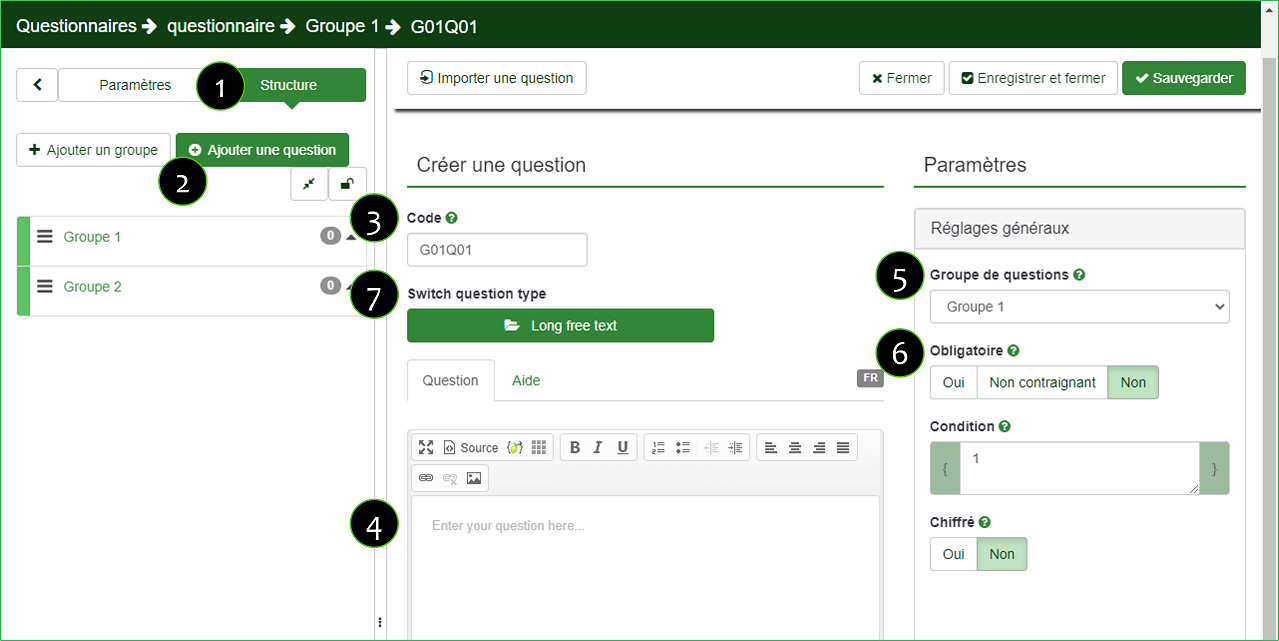
Below are the different types of questions
B.1. Single-choice questions
Les questions à choix ou réponses uniques ne permettent qu’un seul choix possible. Les questions de type texte peuvent aussi être considérées comme des réponses à choix uniques. Il faut choisir le type de question « 5 boutons radios »
B.2. Questions en liste :
Present a list of possible answers to a certain question. You can customize the answers; the options are endless and LimeSurvey lets you choose how to display them.
Pour insérer les réponses, il faut tout d’abord sauvegarder la question, puis dans la nouvelle page web il faut cliquer sur l’icone et vous pouvez ajouter/supprimer/éditer les réponses
B.3. Questions prédéfinies :
- Affichage de texte : Cette question ne nécessite aucune réponse de la part du participant. Elle peut être utilisée pour fournir des instructions supplémentaires ou pour couper graphiquement un questionnaire. A noter : le texte de la question peut contenir du code html ou javascript, donc que cette question peut être utilisée à d’autres fins.
- Date : Ce type de question est utilisé pour une réponse nécessitant une date qui peut être entrée via un calendrier.
- Classement : Vous permet de présenter aux participants une liste de réponses possibles qu’ils peuvent classer selon un ordre de préférences. Ex : Veuillez classer ces films selon votre préférence.
- Entrée numérique : Ce type de question est utilisé pour une réponse nécessitant une entrée numérique.
- Send file: Allows the participant to attach a file to the questionnaire, which will be attached to the store with the submitted answers.
- Oui/Non :
B.4. Multiple choice questions:
This question type can collect input of multiple selections through checkboxes. Multiple choice with comments allows you to collect input of multiple selections through checkboxes, while allowing the user to provide additional comments.
B.5. Question de type texte :
LimeSurvey provides a number of possible variations of the standard text field. All of these can be defined further using the attributes of the question which permit to restrict the number of characters as well as the size of the field. Furthermore, text input can be validated by using regular expressions.
Envoyer les invitations et les rappels
- Click on « Paramètres »
- Click on « Participants au questionnaire »
- Cliquez sur le bouton « Basculer en mode Accès restrient» pour gérer les invitations.
- Click on « Continuer »
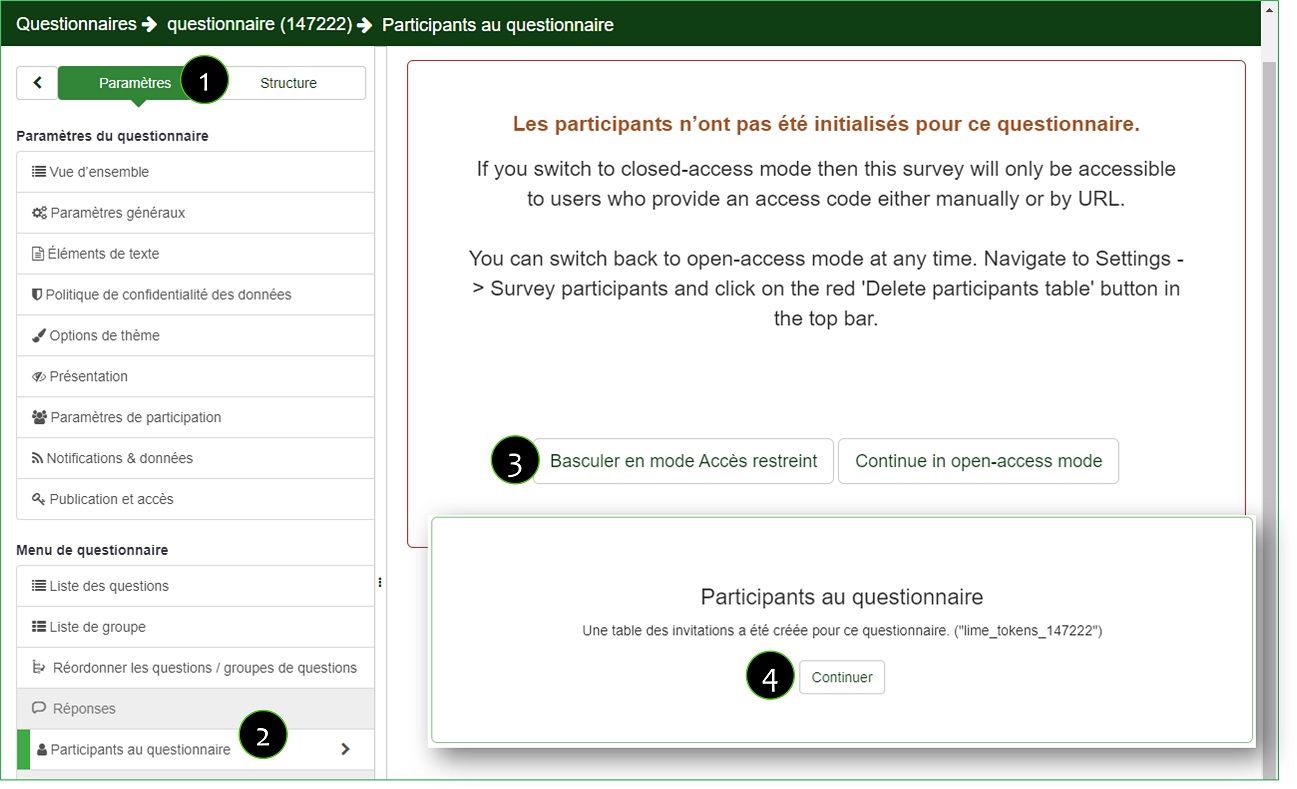
- Import the invitations from a CSV file containing the following information: first name, last name and address (separated by commas with quotations around the different values)
- Generate the unique invitation codes.
- Vous pouvez personnaliser les modèles de courriels (Invitation, Rappel, Confirmation) en insérant les champs suivants : {FIRSTNAME}, {SURVEYNAME}, {SURVEYDESCRIPTION}, {ADMINAME}, {ADMINEMAIL}, {SURVEYURL}
- Display the list of participants to send invitations

- Select all invitations
- Cliquez sur « Envoyer les courriels d’invitation ». Une nouvelle page web va s’afficher, il faut cliquer sur le bouton « envoyer les invitations "
- Après avoir envoyé les invitations, si vous souhaitez envoyer des rappels, cliquez sur «Envoyer des courriels de rappel ». Une nouvelle page web va s’afficher, il faut indiquer le Numbers de rappels, le délai entre les rappels. N’oubliez pas de cliquer sur le bouton « Envoyer les rappels »
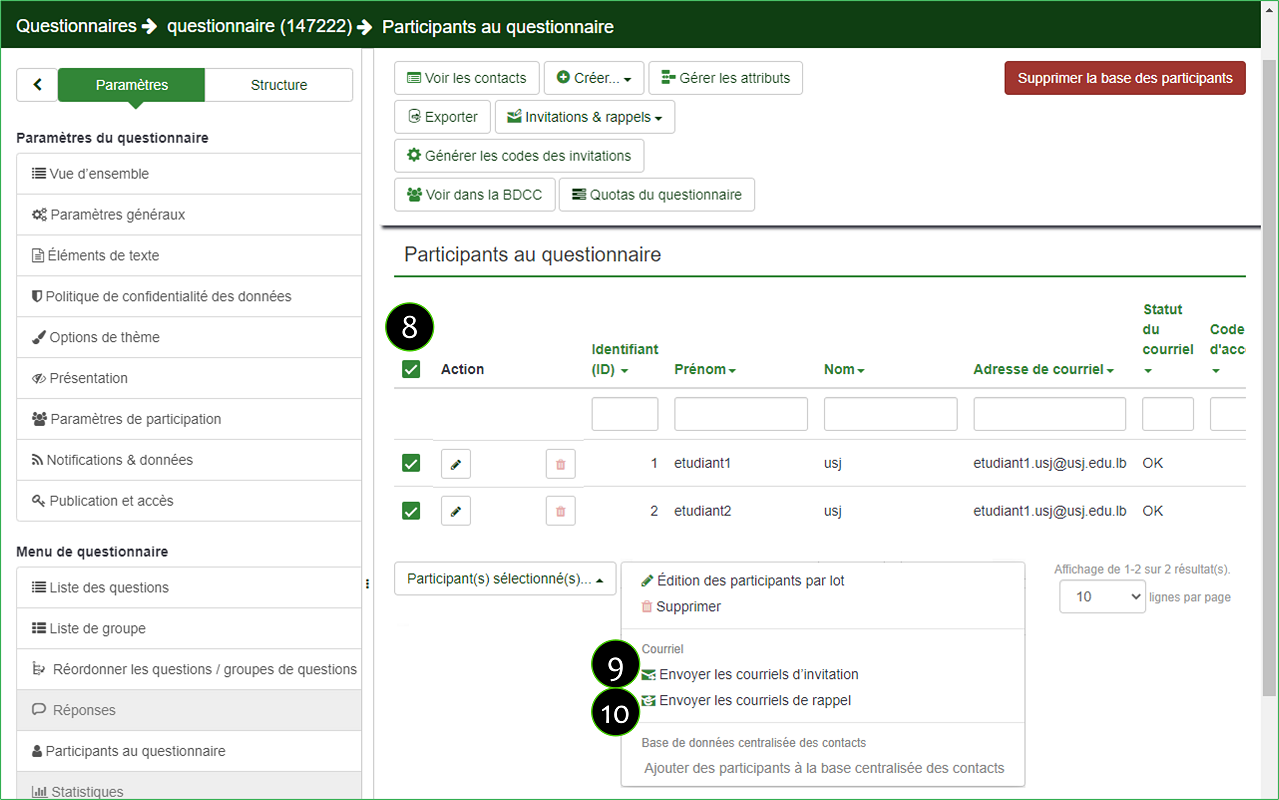
Consulter et exporter les réponses des participants
- Click on « Paramètres »
- Click on « Réponses »
- Pour consulter les réponses des participants, cliquez sur « Afficher les réponses »
- Pour récupérer les réponses des participants, clique sur « Exporter → Exporter les réponses »
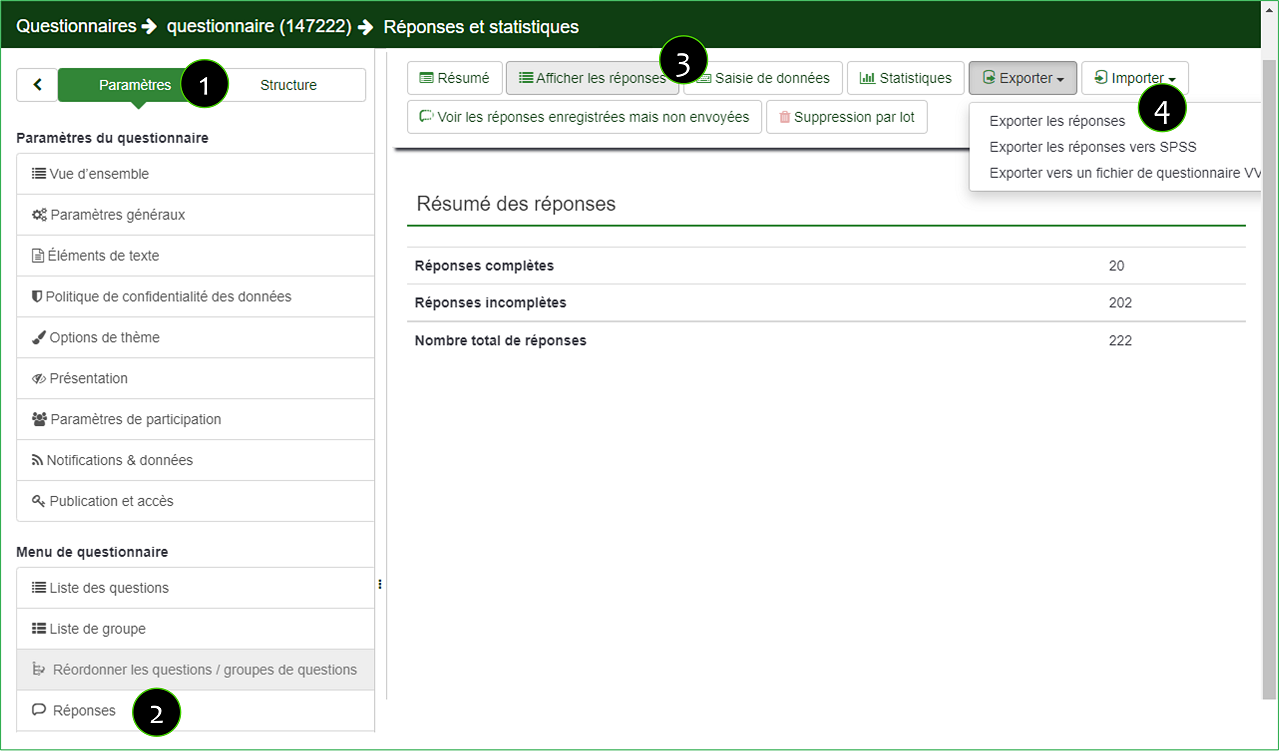
« It is a software for statistical surveys, of polls, and the creation of online forms. It allows users, investigators and statisticians, to publish questionnaires, on the Web or mobile phones, to collect responses. » ~ Wikipedia
If you wish to benefit from our support in the adaptation/creation of your surveys, do not hesitate to send us an email at the following address cinia@usj.edu.lb or contact us at 01421000 ext. 5923 – 5924.
Log in
- Open your browser and navigate to https://enquetes.usj.edu.lb/admin/admin.php
- Enter your username, password and language
- Click on the “Connection” button.
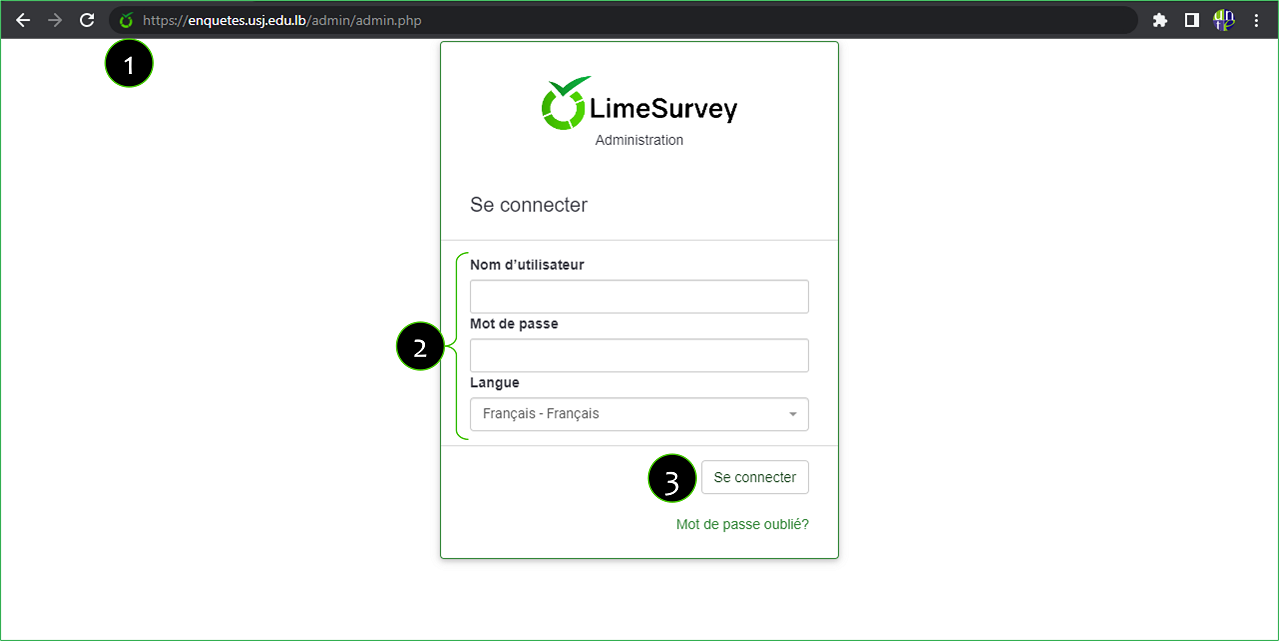
Create and setup a survey
A. CREATE A SURVEY
- Click on the icon to create a new survey
- Enter the title * of your survey; this text will appear on each page of your survey.
- Choose the base language of the survey Note that this parameter cannot be changed later!
- Click on the “Create survey“ button
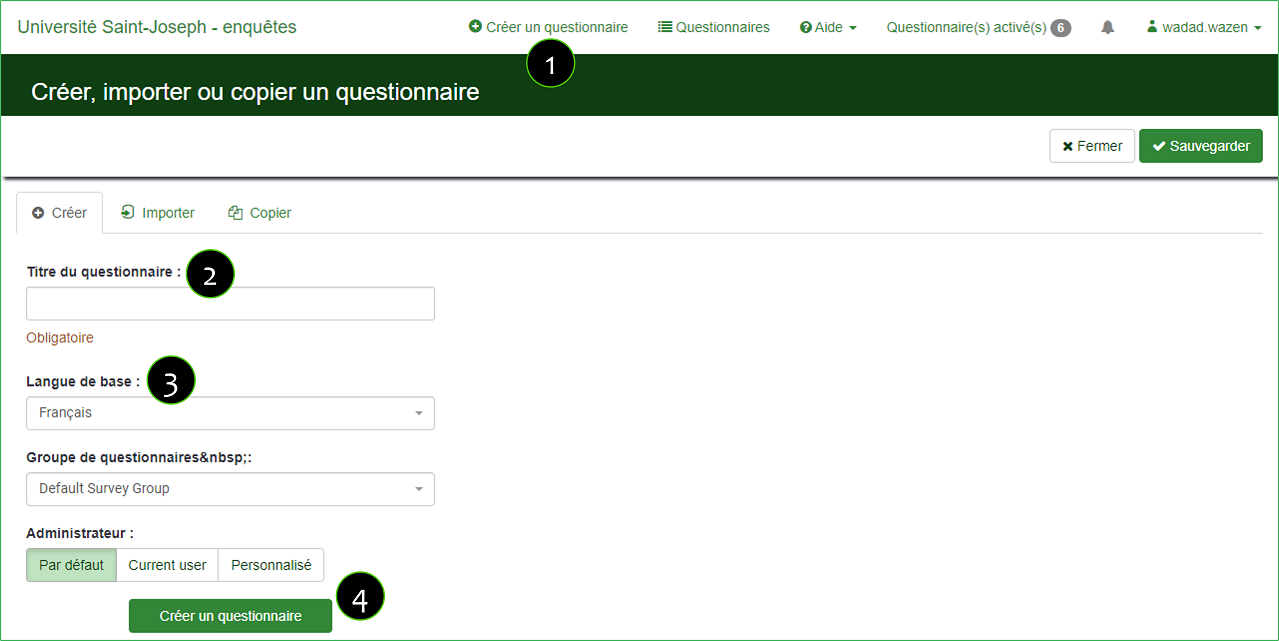
B. SETTING UP A SURVEY
B.1. SETTING UP A SURVEY
- Click on “Settings”
- Click “General Settings”
- The name of the administrator of the questionnaire; It will be included in each email sent to participants (for invitations for example) as the sender’s name. To customize this field, choose “No”
- The administrator email address which will be used as the ‘reply to:’ address on outgoing emails. It is possible to include several email addresses by separating them with a ; (semicolon). To customize this field, choose “No”
- Click on the “Save” button.
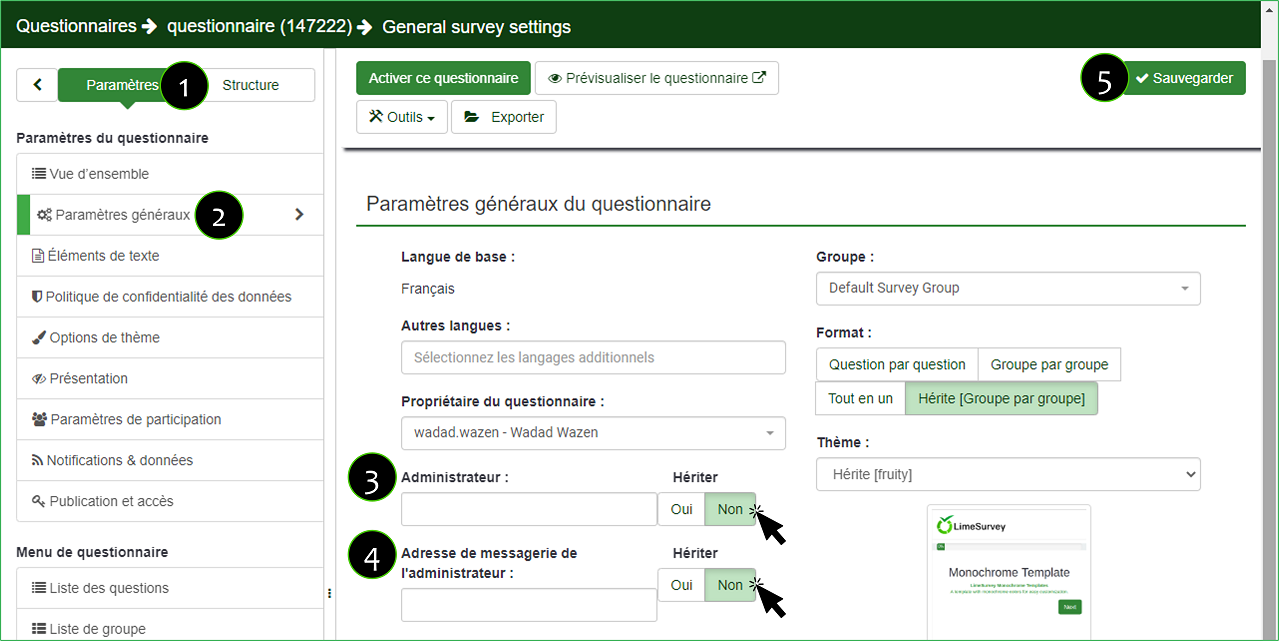
B.2. TEXT ELEMENTS
- Click on “Settings”
- Click “Text elements”
- Enter a short description of your survey
- Enter a welcome message that will be displayed when a respondent first logs into the survey page.
- Enter a end message to the person undertaking the survey.
- End URL: This URL will be presented as a link at the end of the survey, and allows you to direct your participants back to your home page. You may use this feature to redirect.
- Click on the “Save” button.
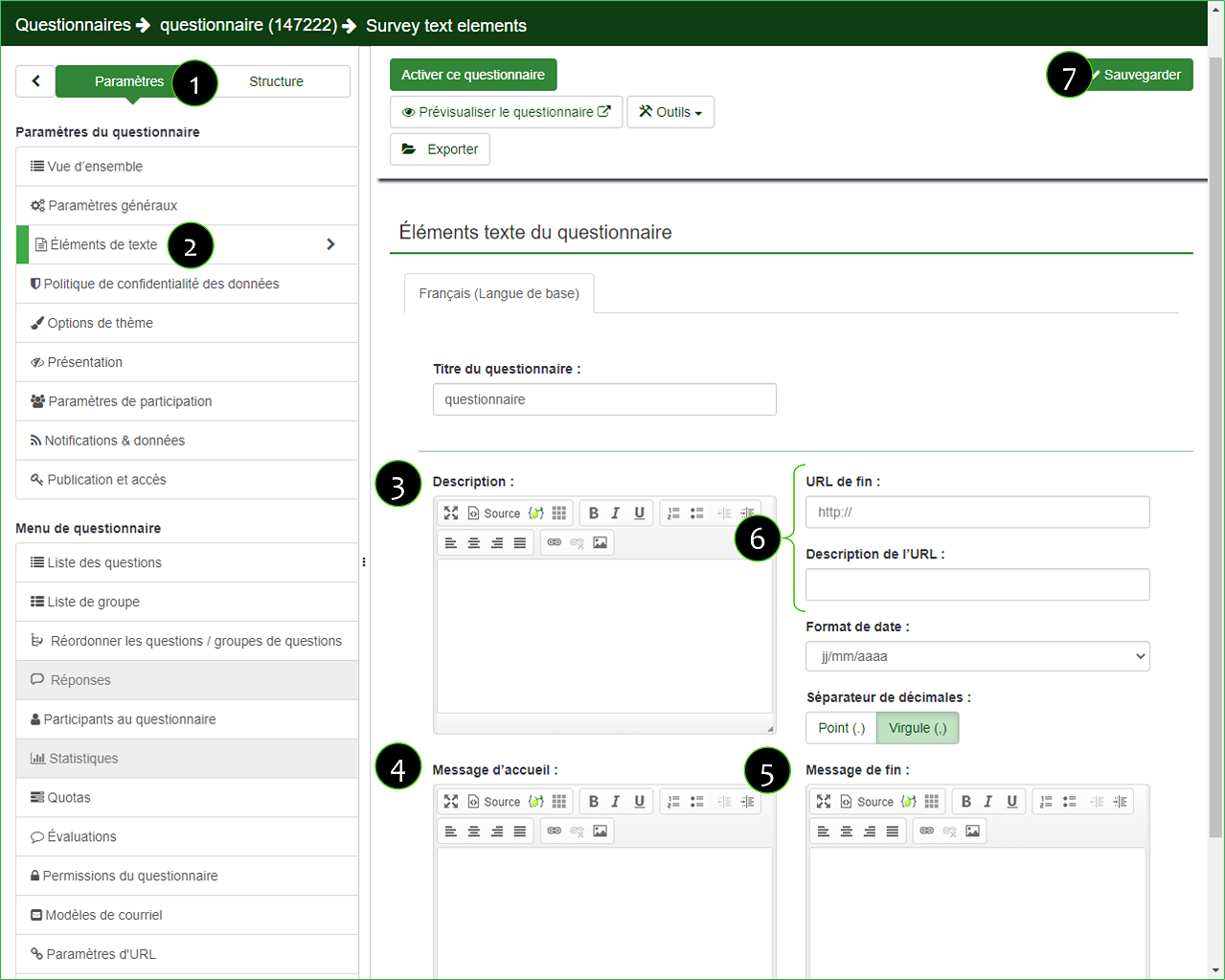
B.3. PRESENTATION
- Click on “Settings”
- Click on “Presentation”
- Display « No answer »: If yes, the choice no answer will be displayed among the choices of multiple/single choice questions (which are not mandatory)
- Show welcome screen: Choose whether or not to show the greeting message.
- Allow backward navigation:
- If so, the navigation is two-way,
- If not, the navigation is unidirectional
- Show progress bar: to let respondents know what stage of the survey they are at and what they have left to complete.
- Participants may print answers? Yes/No
- Automatically load URL when survey complete:
- If yes, when the survey is submitted, it will automatically redirect to the End URL. The end URL can be defined in the Text Elements Section.
- If not, the URL will be displayed at the end of the questionnaire.
- Click on the “Save” button.
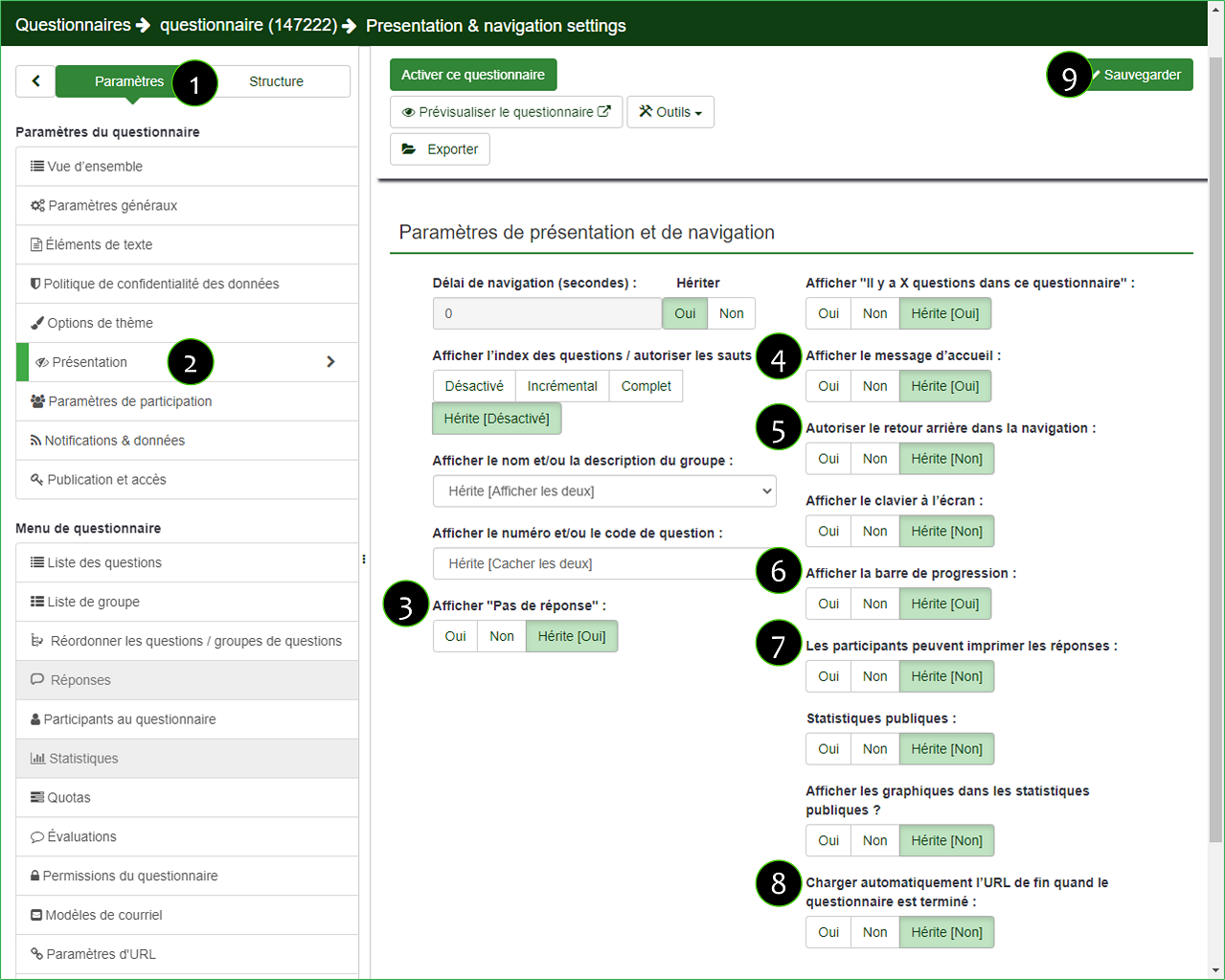
B.4. PUBLICATION AND ACCESS
- Click on “Settings”
- Click on « Publication and access »
- Launch/expiry date/time ? This allows you to define a date so that the system activates/deactivates the survey automatically at midnight of the defined day. Before this date, no one will be able to answer the survey.
- Make this questionnaire public? If yes, the questionnaire will be displayed in the list of questionnaires on https://enquetes.usj.edu.lb/
- Click on the “Save” button.
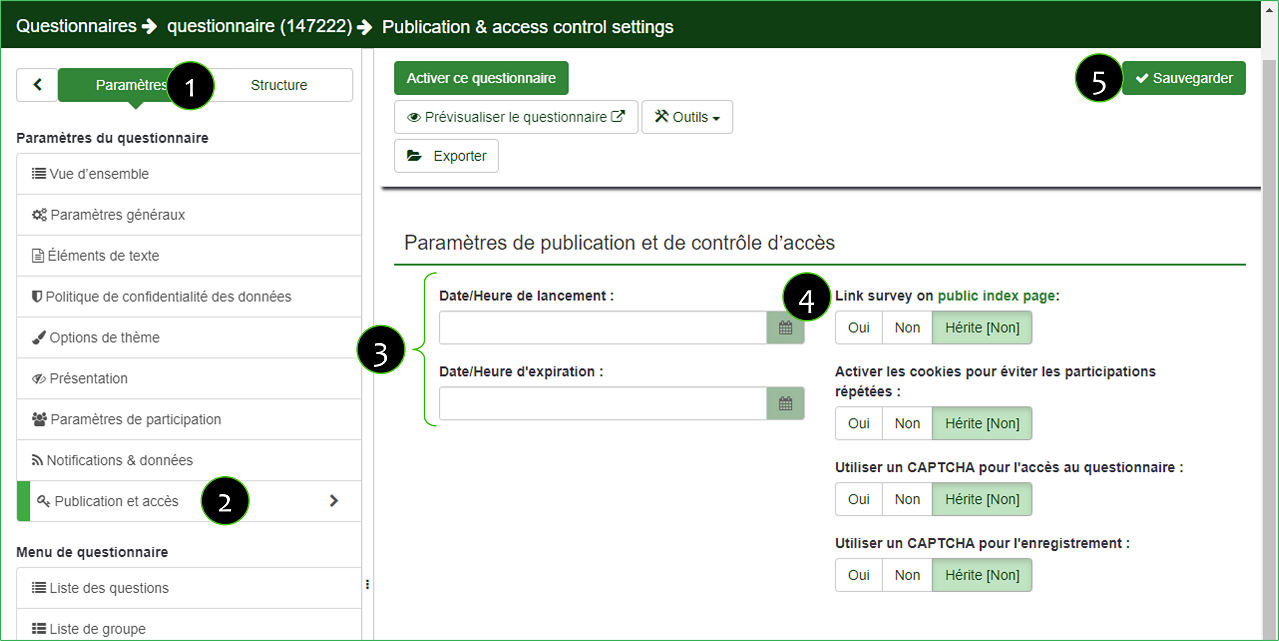
B.5. SURVEY PARTICIPANT SETTINGS
- Click on “Settings”
- Click “Participation Settings”
- Anonymized responses: If you choose « No », you will need to define an invitation table for the questionnaire when it is activated.
- Click on the “Save” button.
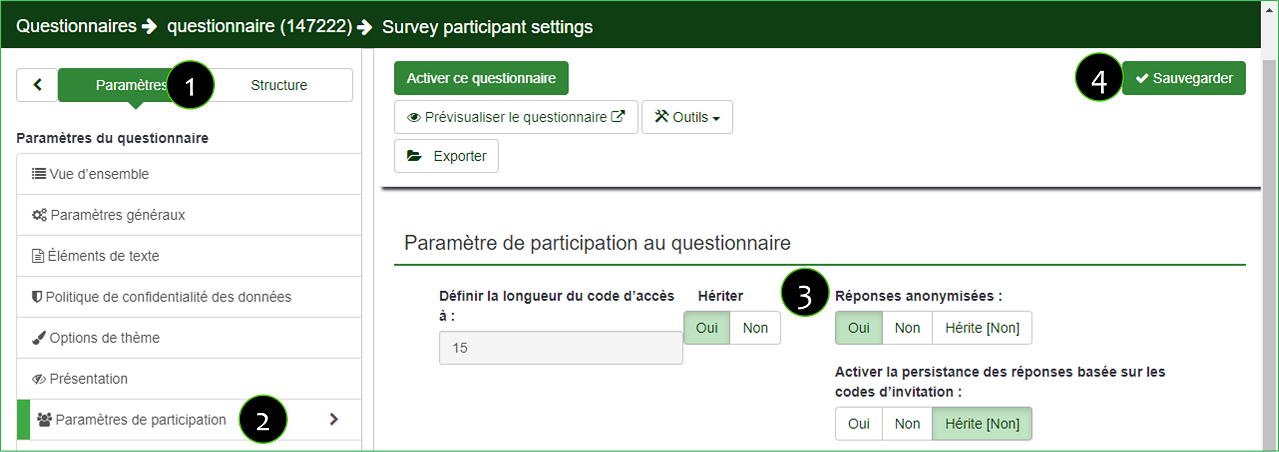
CREATING QUESTIONS AND GROUPS
A. CREATING A GROUP OF QUESTION
- Click on « Structure »
- Click on “Add group”
- Enter the title of this group of questions
- Enter a short description of this group of questions
- Click on the « Save » button.
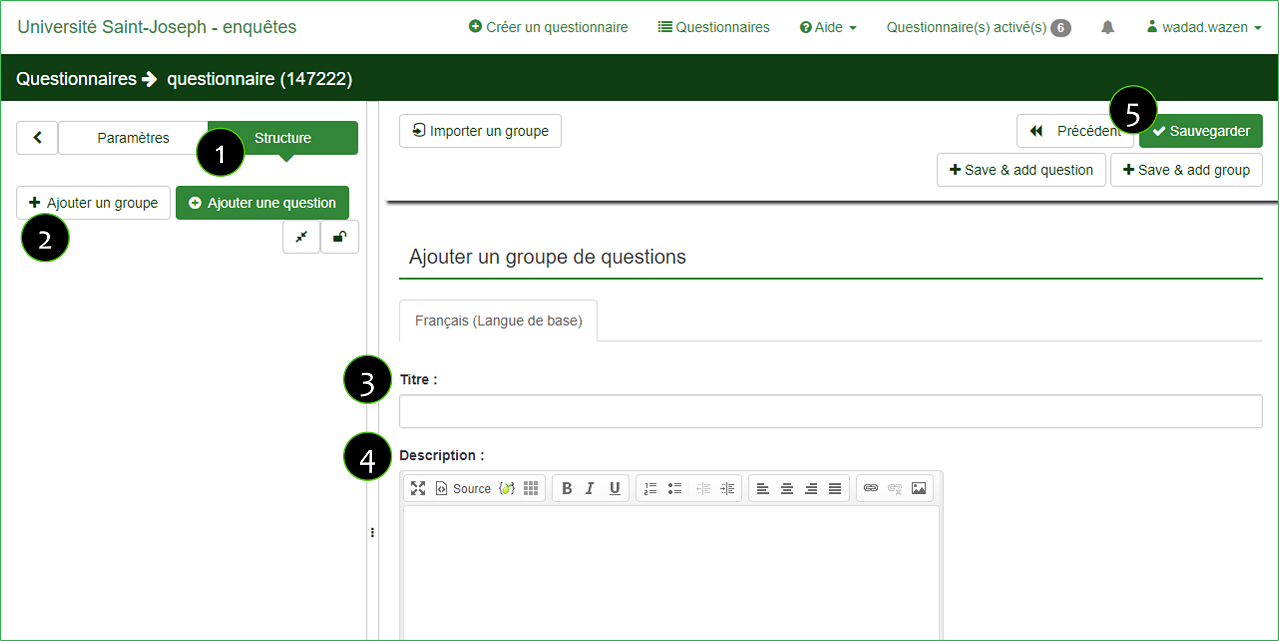
B. CREATING QUESTIONS
To create a new question,
- Click on « Structure »
- Click on « Add Enter a code for your question
- Enter a code for your question
- Indicate the wording of your question
- Choose the group,
- Indicate whether the question is mandatory or not
- Choose the type of your question from a long drop-down list (there are several types of question)
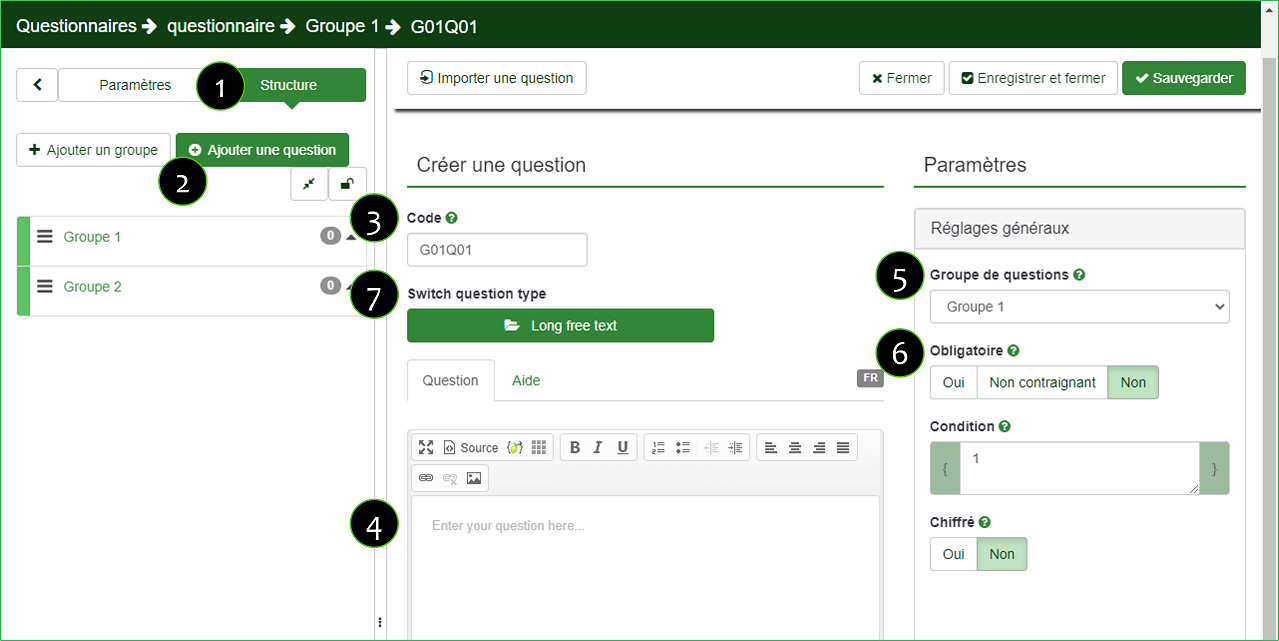
Below are the different types of questions
B.1. Single-choice questions
Single-choice or single-answer questions allow only one possible choice. Text-type questions can also be considered single-choice answers. You must choose the type of question « 5 radio buttons »
B.2. List (Dropdown) questions
Present a list of possible answers to a certain question. You can customize the answers; the options are endless and LimeSurvey lets you choose how to display them.
To insert the answers, you must first save the question, then in the new web page you must click on the icon and you can add/delete/edit the answers
B.3. Predefined questions:
- Text display: This question does not require an answer from the participant. It can be used to provide additional instructions or to graphically cut a quiz. Note: the text of the question may contain html or JavaScript code, so this question can be used for other purposes.
- Date: This question type is used for a response requiring a date that can be entered via a calendar.
- Ranking: Allows you to present participants with a list of possible answers that they can rank in order of preference. Ex: Please classify these films according to your preference.
- Numeric Entry: This question type is used for an answer that requires a numeric entry.
- Send file: Allows the participant to attach a file to the questionnaire, which will be attached to the store with the submitted answers.
- Yes/Non :
B.4. Multiple choice questions:
This question type can collect input of multiple selections through checkboxes. Multiple choice with comments allows you to collect input of multiple selections through checkboxes, while allowing the user to provide additional comments.
B.5. Text question:
LimeSurvey provides a number of possible variations of the standard text field. All of these can be defined further using the attributes of the question which permit to restrict the number of characters as well as the size of the field. Furthermore, text input can be validated by using regular expressions.
SENDING INVITATIONS AND REMINDERS
- Click on « Settings »
- Click on « Questionnaire Participants »
- Click on the « Switch to Restricted Access mode » button to manage invitations.
- Click « Continue »
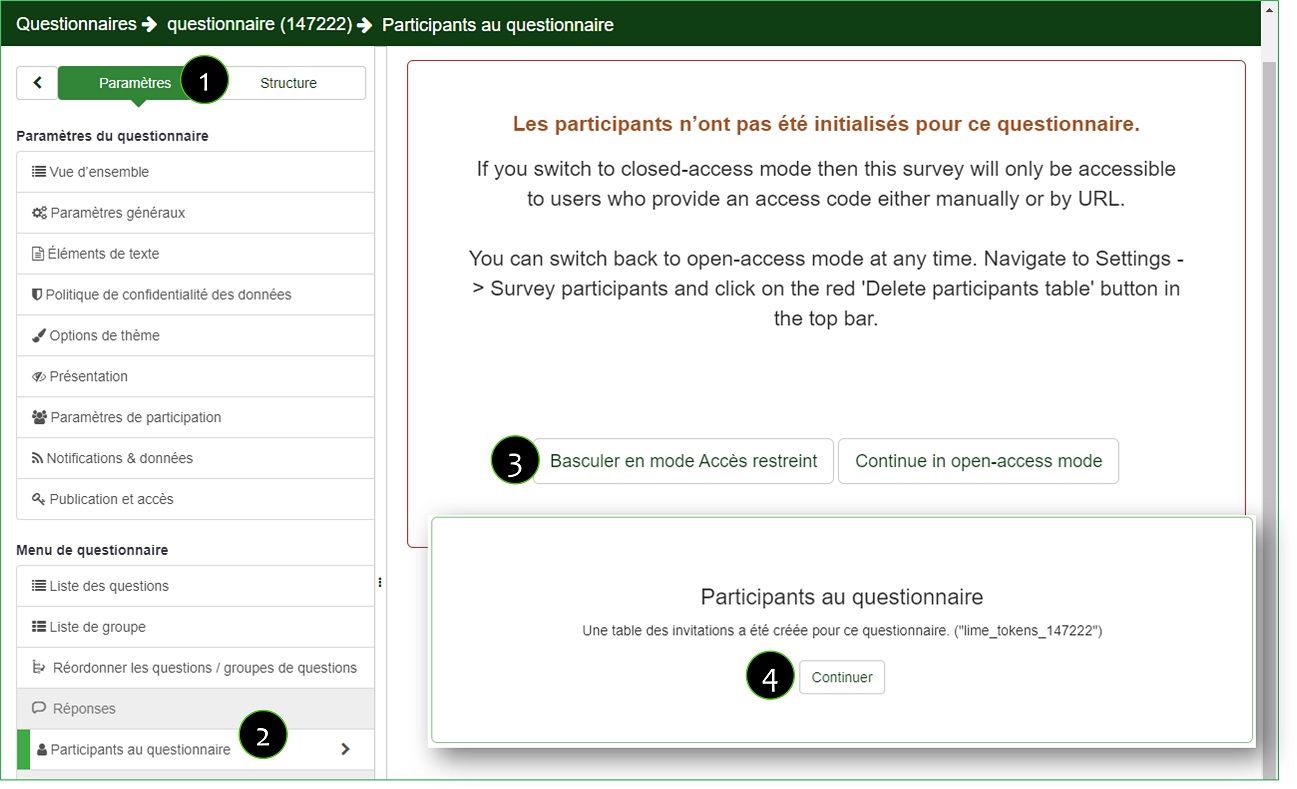
- Import the invitations from a CSV file containing the following information: first name, last name, and address (separated by commas with quotations around the different values)
- Generate the unique invitation codes.
- You can customize the email templates (Invitation, Reminder, Confirmation) by inserting the following fields: {FIRSTNAME}, {SURVEYNAME}, {SURVEYDESCRIPTION}, {ADMINAME}, {ADMINEMAIL}, {SURVEYURL}
- Display the list of participants to send invitations

- Select all invitations
- Click on « Send Invitation Emails ». A new web page will appear, click on the « send invitations » button
- After sending the invitations, if you want to send reminders, click “Send Reminder Emails”. A new web page will appear, you must indicate the number of reminders and the delay between reminders. Don’t forget to click the « Send Reminders » button
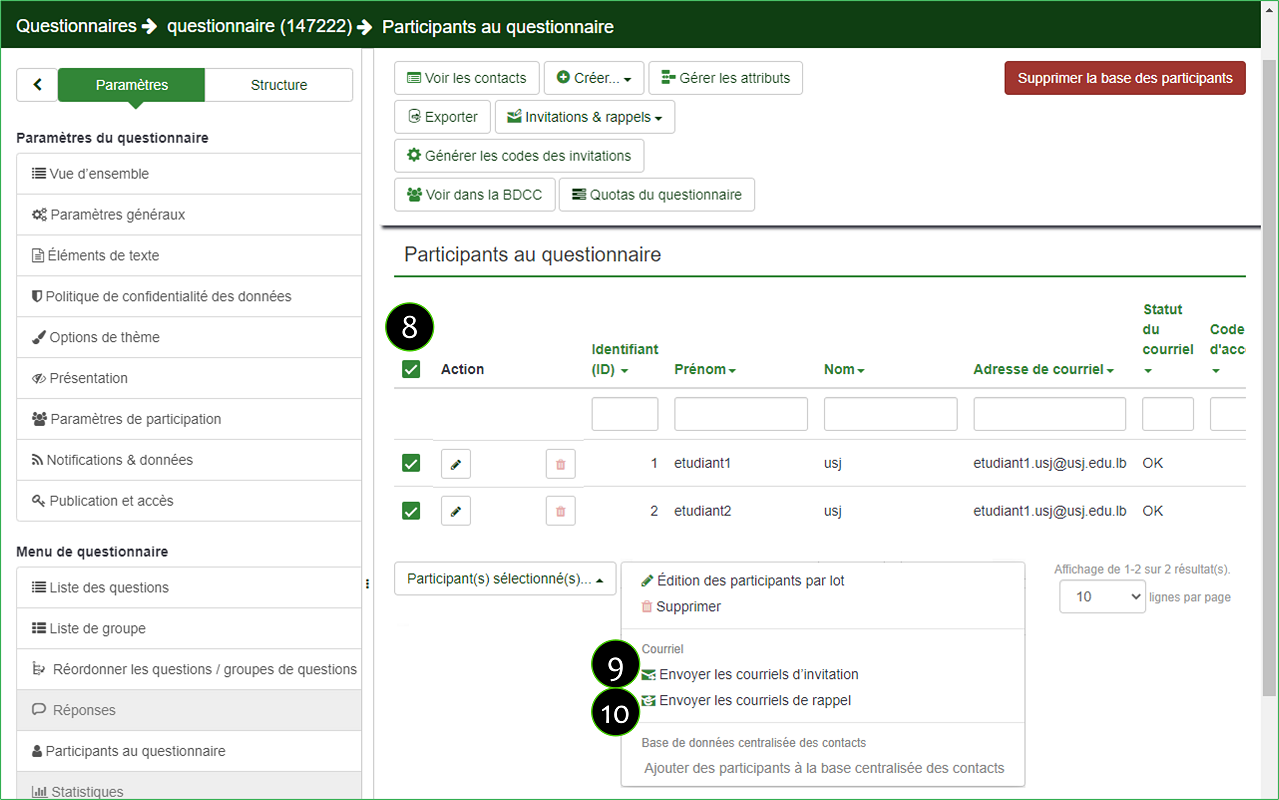
VIEWING AND EXPORTING PARTICIPANTS’ RESPONSES
- Click on « Settings »
- Click on « Responses »
- To view participant responses, click « Display Responses »
- To retrieve attendee responses, click « Export → Export Responses »
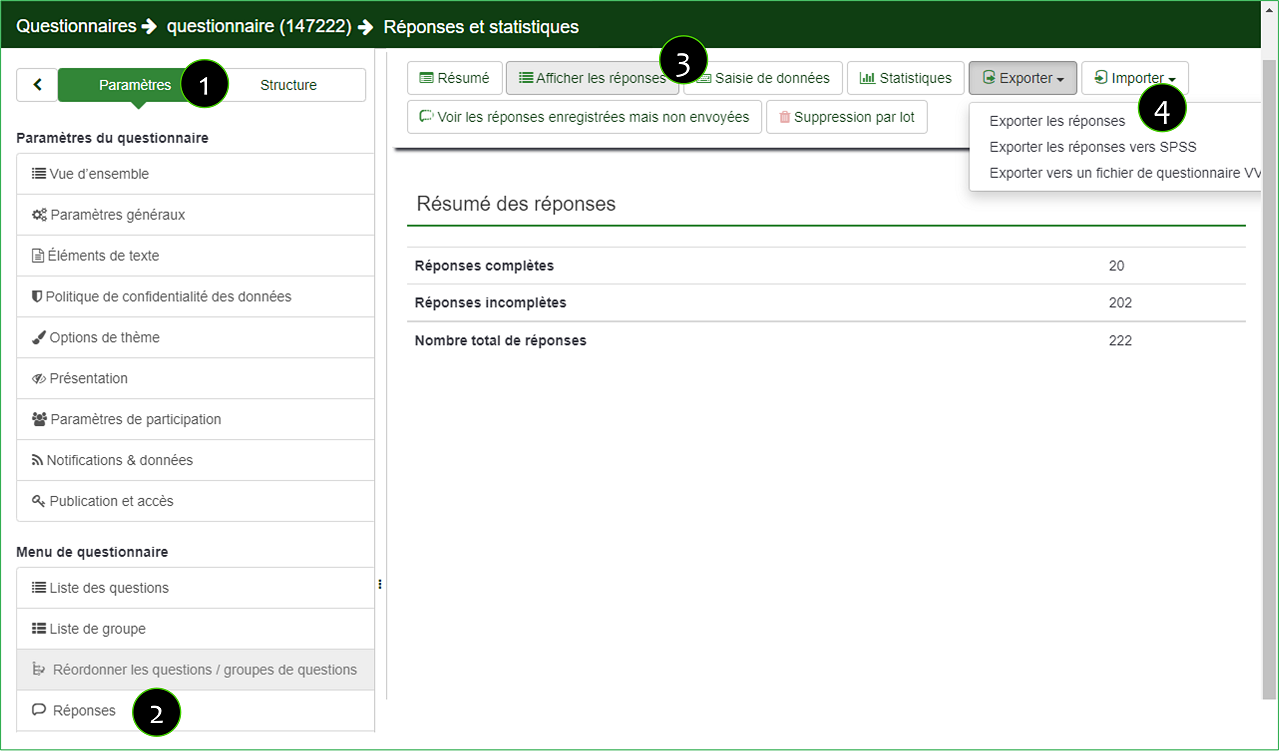
CINIA is located on the 7th floor of the USJ Human Sciences Campus on Damascus Street in Beirut.
Do not hesitate to contact us at cinia@usj.edu.lb
or call us at +961 1 421 000 extension 5923/5924.
© 2025 Center for Digital Innovation and AI. Created for free using WordPress and Kubio

